Authenticate with ArcGIS Online (or your own portal) using OAuth2 to access secured resources (such as private web maps or layers).
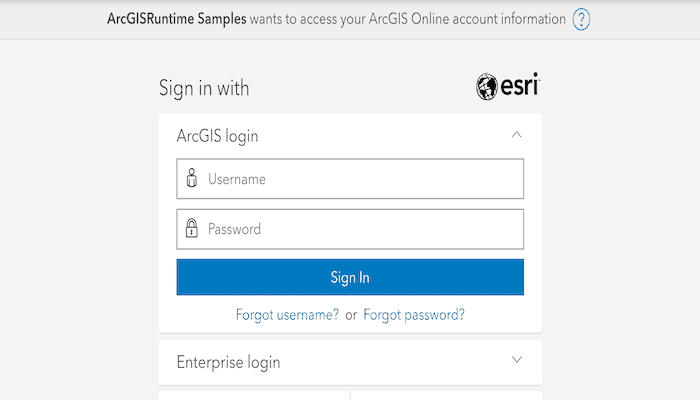
Use case
Your app may need to access items that are only shared with authorized users. For example, your organization may host private data layers or feature services that are only accessible to verified users. You may also need to take advantage of premium ArcGIS Online services, such as geocoding or routing services, which require a named user login.
How to use the sample
When you run the sample, the app will load a web map which contains premium content. You will be challenged for an ArcGIS Online login to view the private layers. Enter a user name and password for an ArcGIS Online named user account (such as your ArcGIS for Developers account). If you authenticate successfully, the traffic layer will display, otherwise the map will contain only the public basemap layer.
How it works
- Create an
OAuthConfigurationspecifying the portal URL, client ID, and redirect URL. - Set the
AuthenticationManager'sAuthenticationChallengeHandlerto aDefaultAuthenticationChallengeHandler. - Add the OAuth configuration to the authentication manager.
- Load a map with premium content requiring authentication to automatically invoke the default authentication handler.
Relevant API
- AuthenticationChallengeHandler
- AuthenticationManager
- OAuthConfiguration
- PortalItem
Additional information
The workflow presented in this sample works for all SAML based enterprise (IWA, PKI, Okta, etc.) & social (facebook, google, etc.) identity providers for ArcGIS Online or Portal. For more information, see the topic [Set up enterprise logins].(https://doc.arcgis.com/en/arcgis-online/administer/enterprise-logins.htm).
For additional information on using Oauth in your app, see the topic Authenticate with the API in Mobile and Native Named User Login.
Tags
authentication, cloud, credential, OAuth, portal, security
Sample Code
/*
* Copyright 2019 Esri
*
* Licensed under the Apache License, Version 2.0 (the "License");
* you may not use this file except in compliance with the License.
* You may obtain a copy of the License at
*
* http://www.apache.org/licenses/LICENSE-2.0
*
* Unless required by applicable law or agreed to in writing, software
* distributed under the License is distributed on an "AS IS" BASIS,
* WITHOUT WARRANTIES OR CONDITIONS OF ANY KIND, either express or implied.
* See the License for the specific language governing permissions and
* limitations under the License.
*/
package com.esri.arcgisruntime.sample.authenticatewithoauth;
import java.net.MalformedURLException;
import android.os.Bundle;
import android.util.Log;
import android.widget.Toast;
import androidx.appcompat.app.AppCompatActivity;
import com.esri.arcgisruntime.mapping.ArcGISMap;
import com.esri.arcgisruntime.mapping.view.MapView;
import com.esri.arcgisruntime.portal.Portal;
import com.esri.arcgisruntime.portal.PortalItem;
import com.esri.arcgisruntime.security.AuthenticationManager;
import com.esri.arcgisruntime.security.DefaultAuthenticationChallengeHandler;
import com.esri.arcgisruntime.security.OAuthConfiguration;
public class MainActivity extends AppCompatActivity {
private static final String TAG = MainActivity.class.getSimpleName();
private MapView mMapView;
@Override
protected void onCreate(Bundle savedInstanceState) {
super.onCreate(savedInstanceState);
setContentView(R.layout.activity_main);
// get a reference to the map view
mMapView = findViewById(R.id.mapView);
try {
// set up an oauth config with url to portal, a client id and a re-direct url
// a custom client id for your app can be set on the ArcGIS for Developers dashboard under
// Authentication --> Redirect URIs
OAuthConfiguration oAuthConfiguration = new OAuthConfiguration(getString(R.string.portal_url),
getString(R.string.oauth_client_id),
getString(R.string.oauth_redirect_uri) + "://" + getString(R.string.oauth_redirect_host));
// setup AuthenticationManager to handle auth challenges
DefaultAuthenticationChallengeHandler defaultAuthenticationChallengeHandler = new DefaultAuthenticationChallengeHandler(
this);
// use the DefaultChallengeHandler to handle authentication challenges
AuthenticationManager.setAuthenticationChallengeHandler(defaultAuthenticationChallengeHandler);
// add an OAuth configuration
// NOTE: you must add the DefaultOAuthIntentReceiver Activity to the app's manifest to handle starting a browser
AuthenticationManager.addOAuthConfiguration(oAuthConfiguration);
// load the portal and add the portal item as a map to the map view
Portal portal = new Portal(getString(R.string.portal_url));
PortalItem portalItem = new PortalItem(portal, getString(R.string.webmap_world_traffic_id));
ArcGISMap map = new ArcGISMap(portalItem);
mMapView.setMap(map);
} catch (MalformedURLException e) {
String error = "Error in OAuthConfiguration URL: " + e.getMessage();
Log.e(TAG, error);
Toast.makeText(this, error, Toast.LENGTH_LONG).show();
}
}
@Override
protected void onResume() {
super.onResume();
mMapView.resume();
}
@Override
protected void onPause() {
mMapView.pause();
super.onPause();
}
@Override
protected void onDestroy() {
mMapView.dispose();
super.onDestroy();
}
}