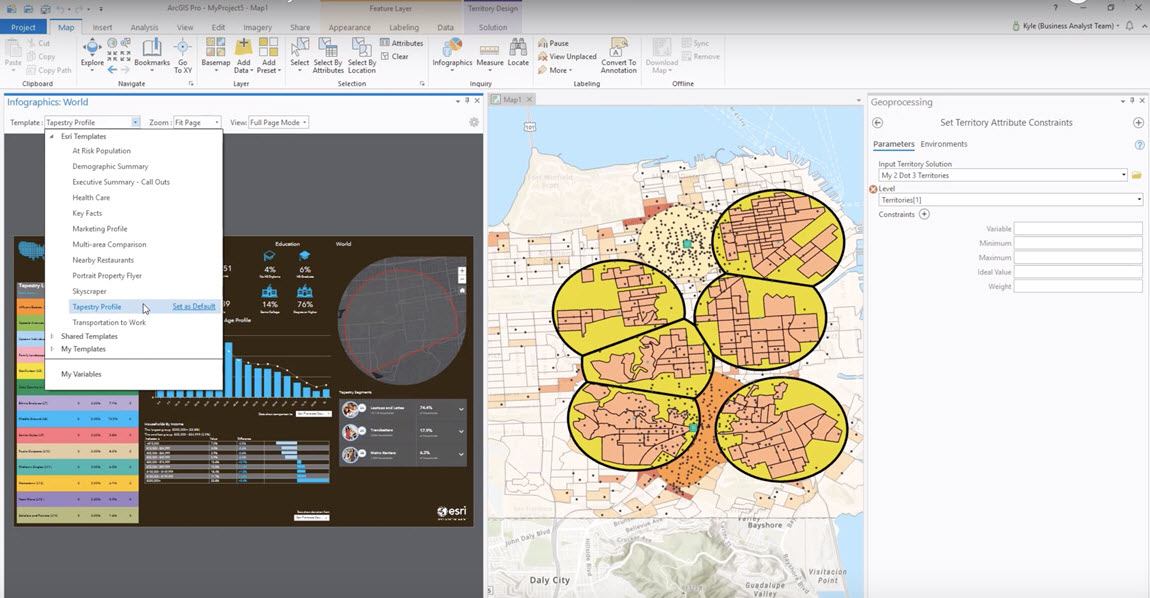Install resources to use Infographics in ArcGIS Pro with a Business Analyst Enterprise implementation.
Beginning with the ArcGIS Pro 2.3 release, Infographics in ArcGIS Pro can be used with on-premises implementations of Business Analyst Enterprise. To support this functionality, Business Analyst Enterprise administrators must download and install some additional resources.
The following workflow explains the process for downloading and installing the application files and for publishing Infographic starter templates to an ArcGIS Enterprise Portal.
- Download and extract the following: infographics-player-webpart-current.7z
- Copy and paste the InfographicsPlayer folder into the portal apps
directory: C:\Program Files\ArcGIS\Portal\apps\InfographicsPlayer
Note:
You will need to remove the InfographicsPlayer folder if you have had a previous version installed.
The full path will look like this once copied: C:\Program Files\ArcGIS\Portal\apps\InfographicsPlayer\ArcGISPro\current\reportPlayer\reportPlayerPro.html
- Standard infographic templates for ArcGIS Business Analyst Web App, pro, and mobile - provided by Esri.
- Gallery infographic templates – these are a subset of the templates created by other users and shared publicly.
- To install the standard starter infographic templates, navigate to the folder starter-infographic-templates, and run the provided Python script: publish.py.
- To install the gallery infographic templates, navigate to the folder gallery-infographic-templates, and run the provided Python script: publish_gallery.py.
Note:
Running a script will publish all versions of the associated templates. That will include the current and previous versions, for backward compatibility. This may result in several templates with the same name but differentiated by folders in the portal. Any existing templates will be deleted if the script is run again.To run either of these scripts, you will be prompted to enter your username, password, and portal URL. Instead of navigating to the folder in the file system, you can also run these scripts from the system command line.
Running a script uploads the associated pre-configured infographic templates to your ArcGIS Enterprise.
This can be verified checking your portal items. The starter infographic templates are saved into a folder called Report Player Standard Infographics 3.30.
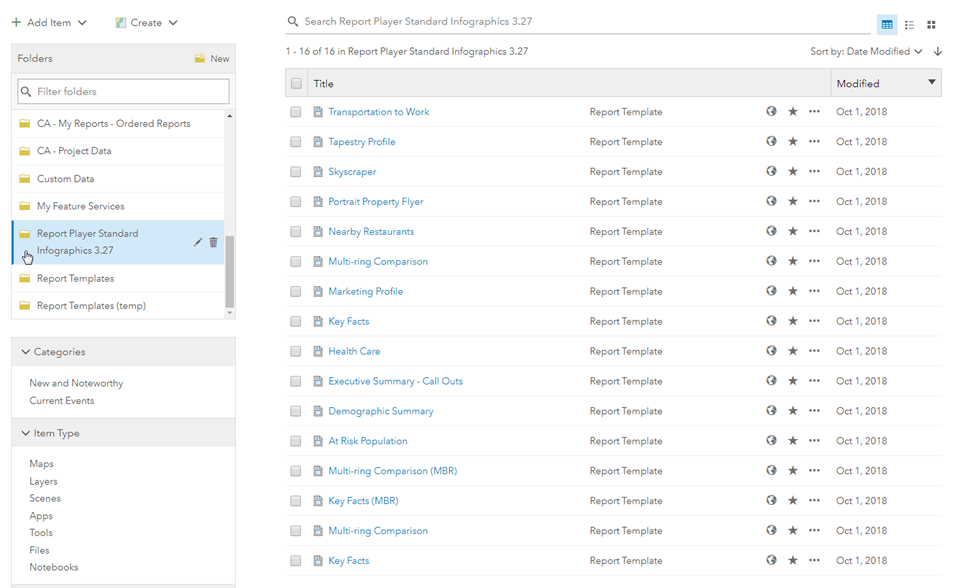
Now when using Infographics in ArcGIS Pro, you must log in to your ArcGIS Enterprise Portal and choose the infographic template you want to run.