Learn how to create and display a map from a web map stored in ArcGIS.
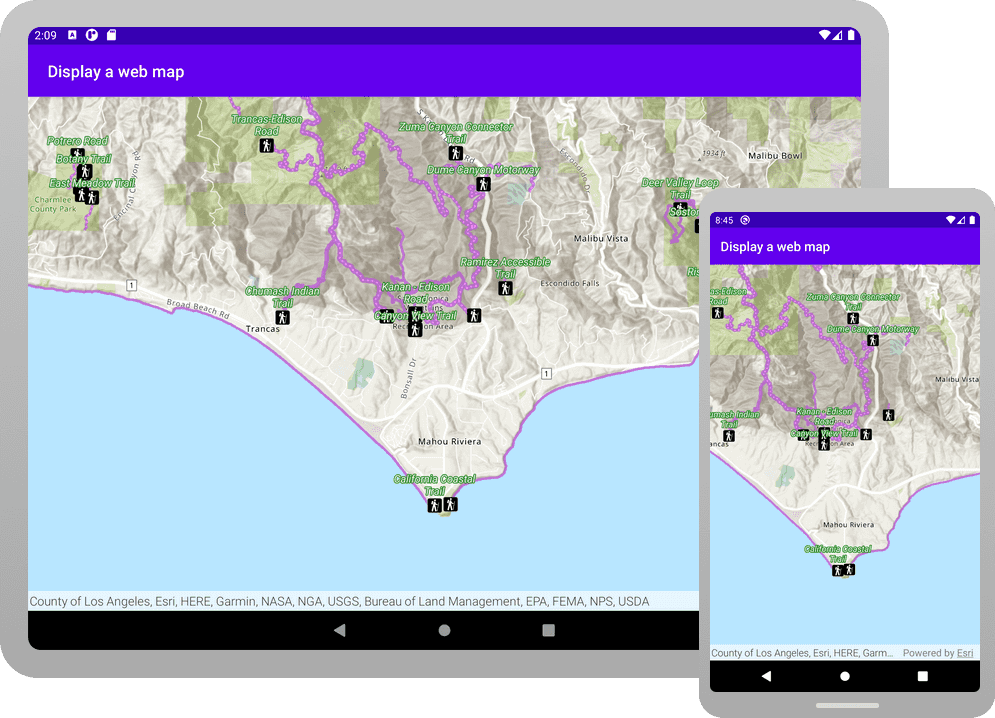
A web map contains the definition of a map, including properties such as the basemap, initial extent, layers, styles, pop-ups, and labels. You can author and save web maps using the Map Viewer or ArcGIS Pro and share them in ArcGIS. Each web map is stored as an item in ArcGIS Online or ArcGIS Enterprise, allowing you to access a web map from a portal using its item ID and display it in your app.
In this tutorial, you use a web map's item ID to display a map of trails, trailheads and parks in the Santa Monica Mountains . The web map is hosted in ArcGIS Online.
Prerequisites
The following are required for this tutorial:
- An ArcGIS account to access API keys. If you don't have an account, sign up for free.
- A development and deployment environment that meets the system requirements.
- An IDE for Android development in Kotlin.
Steps
Open an Android Studio project
-
To start this tutorial, complete the Display a map tutorial. Or download and unzip the Display a map solution in a new folder.
-
Modify the old project for use in this new tutorial. Expand More info for instructions.
-
On your file system, delete the .idea folder, if present, at the top level of your project.
-
In the Android tool window, open app > res > values > strings.xml.
In the
<string name="app_element, change the text content to Display a web map.name"> strings.xmlUse dark colors for code blocks <resources> <string name="app_name">Display a web map</string> </resources> -
In the Android tool window, open Gradle Scripts > settings.gradle.kts.
Change the value of
rootto "Display a web map".Project.name settings.gradle.ktsUse dark colors for code blocks dependencyResolutionManagement { @Suppress("UnstableApiUsage") repositoriesMode.set(RepositoriesMode.FAIL_ON_PROJECT_REPOS) @Suppress("UnstableApiUsage") repositories { google() mavenCentral() maven { url = uri("https://esri.jfrog.io/artifactory/arcgis") } } } rootProject.name = "Display a web map" include(":app") -
The UI theme composable in Display a map tutorial was
Display. Rename the theme composable throughout the tutorial by refactoringAMap Theme Display.AMap Theme In the Android tool window, open app > kotlin+java > com.exmple.app > ui.theme > Theme.kt.
Right-click the function name
Displayand select Refactor -> Rename. Replace the name withAMap Theme Display.AWeb M a p Theme Theme.ktUse dark colors for code blocks Copy @Composable fun DisplayAMapTheme( darkTheme: Boolean = isSystemInDarkTheme(), // Dynamic color is available on Android 12+ dynamicColor: Boolean = true, content: @Composable () -> Unit ) { val colorScheme = when { dynamicColor && Build.VERSION.SDK_INT >= Build.VERSION_CODES.S -> { val context = LocalContext.current if (darkTheme) dynamicDarkColorScheme(context) else dynamicLightColorScheme(context) } darkTheme -> DarkColorScheme else -> LightColorScheme } -
Click File > Sync Project with Gradle files. Android Studio will recognize your changes and create a new .idea folder.
-
-
Set your API key in MainActivity.kt.
An API Key enables access to services, web maps, and web scenes hosted in ArcGIS Online.
-
In Android Studio: in the Android tool window, open app > java > com.example.app > MainActivity.
-
In the
setfunction, find theA p i Key() ApiKey.create()call and paste your API key inside the quotes, replacing YOUR_API_KEY.MainActivity.ktUse dark colors for code blocks Copy private fun setApiKey() { ArcGISEnvironment.apiKey = ApiKey.create("YOUR_API_KEY") }
-
Get the web map item ID
You can use ArcGIS tools to create and view web maps. Use the Map Viewer to identify the web map item ID. This item ID will be used later in the tutorial.
- Go to the LA Trails and Parks web map in the Map Viewer in ArcGIS Online. This web map displays trails, trailheads and parks in the Santa Monica Mountains.
- Make a note of the item ID at the end of the browser's URL. The item ID should be
41281c51f9de45edaf1c8ed44bb10e30
Add import statements
Replace the import statements in MainScreen.kt with the imports needed for this tutorial.
@file:OptIn(ExperimentalMaterial3Api::class)
package com.example.app.screens
import androidx.compose.foundation.layout.fillMaxSize
import androidx.compose.foundation.layout.padding
import androidx.compose.material3.ExperimentalMaterial3Api
import androidx.compose.material3.Scaffold
import androidx.compose.material3.Text
import androidx.compose.material3.TopAppBar
import androidx.compose.runtime.Composable
import androidx.compose.runtime.remember
import androidx.compose.ui.Modifier
import androidx.compose.ui.res.stringResource
import com.arcgismaps.mapping.ArcGISMap
import com.arcgismaps.mapping.PortalItem
import com.arcgismaps.portal.Portal
import com.arcgismaps.toolkit.geoviewcompose.MapView
import com.example.app.R
Display the web map
You can create a map from a web map using the web map's item ID. Use the PortalItem class to access the web map, and the ArcGISMap class to create and display a map from it.
-
Open the app > kotlin+java > com.example.app > MainActivity.kt. Delete the code inside
create. These lines come from the Display a map tutorial and do not apply here.Map() MainScreen.ktUse dark colors for code blocks fun createMap(): ArcGISMap { return ArcGISMap(BasemapStyle.ArcGISTopographic).apply { initialViewpoint = Viewpoint( latitude = 34.0270, longitude = -118.8050, scale = 72000.0 ) } } -
Inside the empty
create, create a newMap() Portalreferencing ArcGIS Online as theurlparameter andPortal.Connection.Anonymousfor theconnectionparameter.MainScreen.ktUse dark colors for code blocks fun createMap(): ArcGISMap { val portal = Portal( url = "https://www.arcgis.com", connection = Portal.Connection.Anonymous ) } -
Next, create a
PortalItemfor the web map, by passing theportaland the web map's item ID as parameters.MainScreen.ktUse dark colors for code blocks fun createMap(): ArcGISMap { val portal = Portal( url = "https://www.arcgis.com", connection = Portal.Connection.Anonymous ) val portalItem = PortalItem( portal = portal, itemId = "41281c51f9de45edaf1c8ed44bb10e30" ) } -
Last, create an
ArcGISMapusingportalas the constructor parameter.Item MainScreen.ktUse dark colors for code blocks fun createMap(): ArcGISMap { val portal = Portal( url = "https://www.arcgis.com", connection = Portal.Connection.Anonymous ) val portalItem = PortalItem( portal = portal, itemId = "41281c51f9de45edaf1c8ed44bb10e30" ) return ArcGISMap(portalItem) } -
Click Run > Run > app to run the app.
You should see a map of trails, trailheads and parks in the Santa Monica Mountains . Drag, swipe, or pinch on the map view to explore the map.
What's next?
Learn how to use additional API features, ArcGIS location services, and ArcGIS tools in these tutorials: