ArcGIS administrators can leverage the gis.admin module of ArcGIS API for Python to assist with and automate their administrative tasks. These tasks can include anything from checking the status of servers, assigning licenses to named user accounts to modifying the GIS's look and feel.
ArcGIS Online Organizations (AGOL) and ArcGIS Enterprise instances vary on the amount of customization you can make. Enterprise organizations can be customized much more than ArcGIS Online organizations as Enterprise allows administrations full access. No matter what your organization is, the API and usage is identical. The table below illustrates the extent to which each can be customized and administered.
Organizational differences
| Function | ArcGIS Online | ArcGIS Enterprise |
|---|---|---|
| collaborations | X | X |
| credits | X | |
| federation | X | |
| license | X | X |
| logs | X | |
| machines | X | |
| metadata | X | X |
| password_policy | X | X |
| security | X | |
| server | X | |
| site | X | |
| system | X | |
| ux | X | X |
Most properties on ArcGIS Online are available on ArcGIS Enterprise except 'credit reporting' because ArcGIS Enterprise does not consume credits.
Note: You need to log in using a named user account with administrator privileges. When you login, the API detects if you are an organizational administrator, then, the GIS object will ensure you gain access to the admin module.
from arcgis.gis import GIS
gis = GIS("https://portalname.domain.com/webadaptor", "username", "password")Managing named user licenses and entitlements
ArcGIS Online and Enterprise support assigning licenses for Esri premium apps such as ArcGIS Pro, Navigator for ArcGIS, AppStudio for ArcGIS Standard, Drone2Map for ArcGIS, ArcGIS Business Analyst web app, ArcGIS Community Analyst, GeoPlanner for ArcGIS, and other apps sold through ArcGIS Marketplace that use a per-member license type.
As an administrator, you use the gis.admin.license class of Python API to view, manage and specify which members have licenses for these apps. To learn more about named user licensing model visit manage licenses help.
Listing apps licensed through the organization
To list all the apps currently licensed through your organization, use the all() method:
gis.admin.license.all()[<ArcGIS Pro License at https://geosaurus.maps.arcgis.com/sharing/rest/>, <Drone2Map for ArcGIS License at https://geosaurus.maps.arcgis.com/sharing/rest/>, <GeoPlanner for ArcGIS License at https://geosaurus.maps.arcgis.com/sharing/rest/>, <AppStudio for ArcGIS Standard License at https://geosaurus.maps.arcgis.com/sharing/rest/>, <ArcGIS Community Analyst License at https://geosaurus.maps.arcgis.com/sharing/rest/>, <Navigator for ArcGIS License at https://geosaurus.maps.arcgis.com/sharing/rest/>, <ArcGIS Business Analyst License at https://geosaurus.maps.arcgis.com/sharing/rest/>]
You can get the license for a particular app using the get() method:
pro_license = gis.admin.license.get('ArcGIS Pro')
pro_license<ArcGIS Pro License at https://geosaurus.maps.arcgis.com/sharing/rest/>
type(pro_license)arcgis.gis.admin._license.License
Getting available licenses for an app
To query the list of all users licensed for an app, call the all() method from the License object corresponding to that app:
#get all users licensed for ArcGIS Pro
pro_license.all()[{'disconnected': False,
'entitlements': ['dataInteropN',
'dataReviewerN',
'desktopBasicN',
'geostatAnalystN',
'networkAnalystN',
'publisherN',
'smpLAmericaN',
'smpNAmericaN'],
'lastLogin': -1,
'username': 'amani_geosaurus'}]Using the plot() method of the License object, you can quickly pull up a bar chart showing the number of assigned and remaining licenses for each extension of the app.
%matplotlib inline
pro_license.plot()<matplotlib.axes._subplots.AxesSubplot at 0x903743dd68>
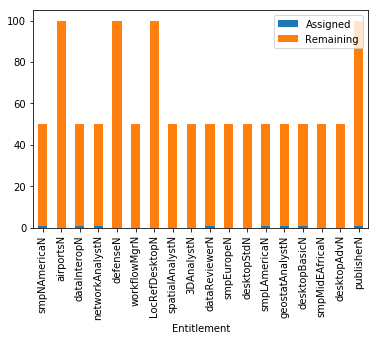
Using the License object's report property, you can view the same information as a Pandas DataFrame table
pro_license.report| Entitlement | Total | Assigned | Remaining | |
|---|---|---|---|---|
| 0 | smpNAmericaN | 50 | 1 | 49 |
| 1 | airportsN | 100 | 0 | 100 |
| 2 | dataInteropN | 50 | 1 | 49 |
| 3 | networkAnalystN | 50 | 1 | 49 |
| 4 | defenseN | 100 | 0 | 100 |
| 5 | workflowMgrN | 50 | 0 | 50 |
| 6 | LocRefDesktopN | 100 | 0 | 100 |
| 7 | spatialAnalystN | 50 | 0 | 50 |
| 8 | 3DAnalystN | 50 | 0 | 50 |
| 9 | dataReviewerN | 50 | 1 | 49 |
| 10 | smpEuropeN | 50 | 0 | 50 |
| 11 | desktopStdN | 50 | 0 | 50 |
| 12 | smpLAmericaN | 50 | 1 | 49 |
| 13 | geostatAnalystN | 50 | 1 | 49 |
| 14 | desktopBasicN | 50 | 1 | 49 |
| 15 | smpMidEAfricaN | 50 | 0 | 50 |
| 16 | desktopAdvN | 50 | 0 | 50 |
| 17 | publisherN | 100 | 1 | 99 |
Querying extensions assigned to a named user account
You can find which of the app's extensions are assigned to a particular user using the License object's user_entitlement() method:
pro_license.user_entitlement('username'){'disconnected': False,
'entitlements': ['dataInteropN',
'dataReviewerN',
'desktopBasicN',
'geostatAnalystN',
'networkAnalystN',
'publisherN',
'smpLAmericaN',
'smpNAmericaN'],
'lastLogin': -1,
'username': 'amani_geosaurus'}Assigning licenses and entitlements to a named user account
You can assign licenses to an application and its extensions using the assign() method.
pro_license.assign(username='arcgis_python', entitlements='desktopBasicN')True
Revoking licenses from a named used account
To revoke an app's license from a user, call the revoke() method from the corresponding License object. To revoke all the entitlements, pass * as a string.
pro_license.revoke(username='arcgis_python', entitlements='*')True
Managing ArcGIS Online credits
If your GIS is an organization on ArcGIS Online, you would notice a credits property exposed on your admin object. You can use this to view, allocate credits to your users, set a default limit etc. To learn more about credits refer here.
Note: ArcGIS Enterprises do not support the concept of credits. Hence if your GIS is an instance of Enterprise, you would not see the `credits` property.
Viewing available credits:
gis.admin.credits.credits80404.89
Managing credits through credit budgeting
The credit budgeting feature of ArcGIS Online allows administrators to view, limit and allocate credits to its users. Learn more about credit budgeting here.
You can use the enable() method to turn on credit budgeting.
gis.admin.credits.enable()True
You can use the is_enabled() property to verify if credit budgeting is turned on.
gis.admin.credits.is_enabledTrue
Once you turn on credit budgeting, you can set a default limit for the number of credits for each user. In addition to this, you can set custom limits to users as well. Default limit applies when you create a new user and do not set a custom limit.
gis.admin.credits.default_limit8000
Allocating credits to a user
You can use the allocate() and deallocate() methods to allocate custom number of credits or remove credits from a named user.
#assign one tenth of the available credits to arcgis_python account
api_acc_credits = gis.admin.credits.credits / 10
gis.admin.credits.allocate(username='arcgis_python', credits=api_acc_credits)True
Checking credits assigned and available to a user
api_acc = gis.users.get('arcgis_python')
api_accWhen you turn on credit budgeting (using the enable() method), the User object gets additional properties to indicate the assignedCredits and remaining avialableCredits. Thus, you can verify as shown below:
api_acc.assignedCredits8039.734
api_acc.availableCredits8039.734
As the user continues to use the credits, the availableCredits property can be used to check how much is available for that account. If a user does not have a limit set, then the total available credits in the org become their available credits. The account shown below as not custom limit, hence, it inherits the org's total limit.
rohit = gis.users.get('rsingh_geosaurus')
rohit.availableCredits80397.34
Disable credit budgeting
Yon disable this feature by calling the disable() method.
gis.admin.credits.disable()True
Attaching and removing ArcGIS Servers from your GIS
If your GIS is an instance of ArcGIS Enterprise, you can build it up by federating (attaching) ArcGIS Server sites to your Enterprise. During this step, you can assign a role to your server - such as Hosting or Federated. You can also assign a function such as 'Raster Analysis', 'GeoAnalytics' etc. to designate it a purpose. Federating and maintaining your server bank is an important administrative task. To learn more about this topic and the implications of federation, refer here.
Note: Federation only applies to ArcGIS Enterprise orgs. If your GIS is an org on ArcGIS Online, you cannot perform these tasks
The Federation class of the admin module allows GIS administrators to script and automate tasks such as listing the servers in a GIS, identifying their role and function, federating new servers, unfederating servers under maintenance, validating the list of servers etc.
Get the list of servers federated to the GIS:
gis.admin.federation.servers{'servers': [{'adminUrl': 'https://Dev005223.esri.com:6443/arcgis',
'id': 'COgNhKlPsIjGrCLV',
'isHosted': True,
'name': 'Dev005223.esri.com:6443',
'serverFunction': '',
'serverRole': 'HOSTING_SERVER',
'url': 'https://Dev005223.esri.com/server',
'webgisServerTrustKey': ''},
{'adminUrl': 'https://dev005331.esri.com:6443/arcgis',
'id': 'GFyaVzJXiogsxKxH',
'isHosted': False,
'name': 'dev005331.esri.com:6443',
'serverFunction': 'RasterAnalytics',
'serverRole': 'FEDERATED_SERVER',
'url': 'https://dev005331.esri.com/server',
'webgisServerTrustKey': ''}]}There are 2 servers federated to this GIS, the first is a HOSTING_SERVER and the second a FEDERATED_SERVER. The serverFunction of the second server is set to RasterAnalytics.
Validating your servers
To validate all the servers attached to your GIS, call the validate_all() method. To validate a particular server, call validate() and pass the server info.
gis.admin.federation.validate_all(){'serversStatus': [{'messages': ["ArcGIS Server administration URL 'https://Dev005223.esri.com:6443/arcgis' is accessible.",
'Validating hosting server.',
"ArcGIS Server 'https://Dev005223.esri.com:6443/arcgis' version matches with Portal for ArcGIS.",
"Verified that server has a registered managed database '/enterpriseDatabases/AGSDataStore_ds_7jq2u67r'.",
"The server managed database '/enterpriseDatabases/AGSDataStore_ds_7jq2u67r' validated successfully.",
'Validated that the ArcGIS Server site is not in read-only mode.',
'Validated that the publishing tools service of ArcGIS Server site is started.'],
'serverId': 'COgNhKlPsIjGrCLV',
'status': 'success'},
{'messages': ["ArcGIS Server services URL 'https://dev005331.esri.com/server' cannot be validated against 'https://dev005331.esri.com/server/rest/info'. If the service URL is a proxy URL verify it is accessible to clients.",
'Error: java.net.UnknownHostException: dev005331.esri.com. '],
'serverId': 'GFyaVzJXiogsxKxH',
'status': 'failure'}],
'status': 'failure'}The second server reports a failure as the Enterprise is unable to reach or ping it. This server requires maintenance.
Unfederating a server
You remove a server from the GIS by calling the unfederate() method and passing the serverId.
gis.admin.federation.servers['servers'][1]['id']'GFyaVzJXiogsxKxH'
gis.admin.federation.unfederate('GFyaVzJXiogsxKxH')True
Querying Portal logs
Portal for ArcGIS records events that occur, and any errors associated with those events, to logs. Logs are an important tool for monitoring and troubleshooting problems with your portal. Information in the logs will help you identify errors and provide context on how to address problems. The logs also comprise a history of the events that occur over time.
For example, the following events are recorded in the logs:
- Installation and upgrade events, such as authorizing the software and creating the portal website
- Publishing of services and items, such as hosted services, web maps, and data items
- Content management events, such as sharing items, changing item ownership, and adding, updating, moving, and deleting items
- Security events, such as users logging in to the portal, creating, deleting, and disabling users, creating and changing user roles, updating HTTP and HTTPS settings, import and export of security certificates, and updating the portal's identity store
- Organization management events, such as adding and configuring groups, adding or removing users from a group, configuration of the gallery, basemaps, utility services, and federated servers, and configuring log settings and deleting logs
- General events, such as updating the portal's search index and restarting the portal
Understanding log messages is important to maintain your GIS. Refer here to learn more about logging in general and here to understand what gets logged and what the messages mean.
Using the Logs class of the admin module, administrators can query and work with Portal log messages. You can query the logging level and other settings from the settings property:
gis.admin.logs.settings{'logDir': 'C:\\arcgisportal\\logs\\',
'logLevel': 'WARNING',
'maxErrorReportsCount': 10,
'maxLogFileAge': 90,
'usageMeteringEnabled': False}Filtering and querying Portal logs
Using the query() method, you can filter and search for Portal logs. Refer to the query API ref doc for all the arguments supported. In the example below, logs for the previous 10 days is searched.
import datetime
import pandas as pd
now = datetime.datetime.now()
start_time = now - datetime.timedelta(days=10)
start_timedatetime.datetime(2017, 8, 1, 15, 5, 32, 941945)
You can pass a Python Datetime object to the time arguments.
recent_logs = gis.admin.logs.query(start_time = start_time)
#print a message as a sample
recent_logs['logMessages'][0]{'code': 207051,
'elapsed': '',
'machine': 'DEV005223.ESRI.COM',
'message': "Validation failed for federated server 'https://dev005331.esri.com:6443/arcgis'.",
'methodName': '',
'process': '1956',
'source': 'Portal Admin',
'thread': '14',
'time': 1502486731894,
'type': 'WARNING',
'user': ''}You can construct a Pandas DataFrame from the query result and visualize the logs as a table:
log_df = pd.DataFrame.from_records(recent_logs)
log_df.head(5) #display the first 5 records| endTime | hasMore | logMessages | startTime | |
|---|---|---|---|---|
| 0 | 1501718081748 | False | {'elapsed': '', 'message': 'Validation failed ... | 1502486731894 |
| 1 | 1501718081748 | False | {'elapsed': '', 'message': ' Failed to update ... | 1502486731894 |
| 2 | 1501718081748 | False | {'elapsed': '', 'message': 'Validation failed ... | 1502486731894 |
| 3 | 1501718081748 | False | {'elapsed': '', 'message': 'Validation failed ... | 1502486731894 |
| 4 | 1501718081748 | False | {'elapsed': '', 'message': ' Failed to accept ... | 1502486731894 |
Once you have the logs as a DataFrame, you can save it to disk in any format you choose. For instance, you can save it to a csv file for archival.
log_df.to_csv('./portal_logs_last_10_days.csv')Clearing logs
You can remove old logs and free up space on your Portal by calling the clean() method. Note, this action is not reversible.
gis.admin.logs.clean()True
Managing GIS security
One of the important tasks you carry out as an administrator is managing the security settings of your GIS. With the admin module, you can accomplish tasks such as setting the password policy, managing security certificates etc.
Working with password policies
Inspecting password policy
You can use the PasswordPolicy class in the admin module to inspect and update the policy for your GIS. This is applicable if you GIS uses a built-in identity store.
existing_policy = gis.admin.password_policy.policy
existing_policy{
"passwordPolicy": {
"created": -1,
"modified": -1,
"type": "default",
"minLetter": 1,
"minLength": 8,
"minDigit": 1
}
}Updating password policy
You can update this policy to any desired standard. In the example below, the following additional criteria is added.
- Contains at least one letter (A-Z, a-z)
- Contains at least one upper case letter (A-Z)
- Contains at least one lower case letter (a-z)
- Contains at least one number (0-9)
- Contains at least one special (non-alphanumeric) character
- Password will expire after
90days - Members may not reuse their last
5passwords
from copy import deepcopy
new_policy = deepcopy(existing_policy)
new_policy['passwordPolicy']['minLength'] = 10
new_policy['passwordPolicy']['minUpper'] = 1
new_policy['passwordPolicy']['minLower'] = 1
new_policy['passwordPolicy']['minDigit'] = 1
new_policy['passwordPolicy']['minOther'] = 1
new_policy['passwordPolicy']['expirationInDays'] = 90
new_policy['passwordPolicy']['historySize'] = 5To update the policy, simply set the policy property with the new values
gis.admin.password_policy.policy = new_policy['passwordPolicy']Query the GIS to get the updated policy
gis.admin.password_policy.policy{
"passwordPolicy": {
"minUpper": 1,
"expirationInDays": 90,
"modified": -1,
"historySize": 5,
"type": "custom",
"minLetter": 2,
"created": 1502493886765,
"minOther": 1,
"minLength": 10,
"minLower": 1,
"minDigit": 1
}
}Resetting password policy
You can reset the policy to the default by calling the reset() method.
gis.admin.password_policy.reset()True
Working with security configurations
The config property of the Security class gives you a snapshot of your security configuration
gis.admin.security.config{'defaultLevelForUser': '2',
'defaultRoleForUser': 'account_user',
'disableServicesDirectory': False,
'enableAutomaticAccountCreation': False,
'groupStoreConfig': {'properties': {'isPasswordEncrypted': 'true'},
'type': 'BUILTIN'},
'userStoreConfig': {'properties': {'isPasswordEncrypted': 'true'},
'type': 'BUILTIN'},
'webgisServerTrustKey': '7odWDm93E+Aux2he/7YOuq1h4wURE4DfrEWOOxazmaE='}SSL certificates
The SSLCertificates class provides you with a set of methods to search for certificates, import new certificates and update existing ones. The SSLCertificate object that you get when you call the get() or list() methods on this class allows you to inspect, update or export individual certificates. To learn about all the tasks that can be accomplished, refer to the API REF doc.
gis.admin.security.ssl.list()[<SSLCertificate at https://dev005223.esri.com/portal/portaladmin/security/sslCertificates/portal>, <SSLCertificate at https://dev005223.esri.com/portal/portaladmin/security/sslCertificates/samlcert>, <SSLCertificate at https://dev005223.esri.com/portal/portaladmin/security/sslCertificates/dev005219>]
You can download or export the certificate to disk:
portal_cert = gis.admin.security.ssl.list()[0]
portal_cert.export(out_path = './')'./portal.cer'
Enterprise identity store
If your GIS uses an enterprise identity store instead of the built-in, you can use the EnterpriseUsers class and EnterpriseGroups class to search for users and user groups in the enterprise user database.
gis.admin.security.enterpriseusers{
"totalUsers": 12
}gis.admin.security.groups.properties{
"totalGroups": 382
}Managing Enterprise licenses and system settings
As an administrator, you can manage the licenses of the Enterprise and all the apps licensed through your Enterprise using the system.licenses class of the admin sub module. This functionality is different from managing named user licenses and entitlements mentioned in the beginning of this guide. This section shows you how to import and remove entitlements for different apps, the number of named user accounts that you are licensed to create and the number remaining etc.
Inspecting licenses for Portal for ArcGIS
Calling system.licenses.properties will return a dictionary containing information about your license for using Portal for ArcGIS application. The dictionary below reveals the license is current, 12 is the number of named user accounts created so far and the 75 is the max licensed. The features dictionary reveals the details on number of level 1 and 2 users that can be created.
gis.admin.system.licenses.properties{
"isValid": true,
"currentRegisteredMembers": 12,
"maximumRegisteredMembers": 75,
"expiration": 1508223600000,
"features": [
{
"level": "1",
"name": "esriPortalLvl1",
"displayName": "Portal for ArcGIS",
"isValid": true,
"maximumRegisteredMembers": 25,
"version": "10.5",
"expiration": 1508223600000,
"currentRegisteredMembers": 0
},
{
"level": "2",
"name": "esriPortalLvl2",
"displayName": "Portal for ArcGIS",
"isValid": true,
"maximumRegisteredMembers": 50,
"version": "10.5",
"expiration": 1508223600000,
"currentRegisteredMembers": 12
}
]
}Using Python's datetime module, you can conver the date to human readable form:
from datetime import datetime
datetime.fromtimestamp(round(gis.admin.system.licenses.properties.expiration/1000))datetime.datetime(2017, 10, 17, 0, 0)
Releasing ArcGIS Pro licenses checked out for offline use
If a user checks out an ArcGIS Pro license for offline or disconnected use, and is unable to check it back in, you can release the license for the specified account by calling release_license() method. Learn more about offline licenses in ArcGIS Pro.
gis.admin.system.licenses.release_license('username'){'status': 'success'}Inspecting the machines powering your Portal for ArcGIS
You can query the machines powering your Portal for ArcGIS application using the Machines class at admin.machines. You can inspect machine status, and unregister those under repair.
gis.admin.machines.list()[<Machine at https://dev005223.esri.com/portal/portaladmin/machines>]
mac1 = gis.admin.machines.list()[0]
mac1.properties{
"role": "",
"adminURL": "https://dev005223.esri.com:7443/arcgis",
"machineName": "DEV005223.ESRI.COM"
}Query the status of a machine.
mac1.status()True
Inspecting system directories
You can inspect the physical location of various system directories used by the Portal for ArcGIS application:
portal_dir_list = gis.admin.system.directories
portal_dir_list[0].properties{
"name": "content",
"physicalPath": "{\"type\":\"fileStore\",\"provider\":\"FileSystem\",\"connectionString\":\"txfL1Ma_fryXmqsmyNt8Zfm4UEuNL79E-qaf8WbGB-8.\",\"isConnectionStringEncrypted\":true}",
"directoryType": "CONTENT",
"description": "The content directory."
}for portal_dir in portal_dir_list:
print(portal_dir.properties.name + " | " + portal_dir.properties.physicalPath)content | {"type":"fileStore","provider":"FileSystem","connectionString":"txfL1Ma_fryXmqsmyNt8Zfm4UEuNL79E-qaf8WbGB-8.","isConnectionStringEncrypted":true}
index | C:\arcgisportal\index
db | C:\arcgisportal\db
temp | C:\arcgisportal\temp
Inspecting web adaptors
You can query the web adaptors serving the Portal for ArcGIS application using the system.web_adaptors.list() method. This returns you a list of WebAdaptor objects. You can use this object to query the properties such as IP address, version and also unregister the adaptor for maintenance.
gis.admin.system.web_adaptors.list()[<WebAdaptor at https://dev005223.esri.com/portal/portaladmin/system/webadaptors/2f3a93d7-f50b-4ce6-8244-335fbfe1dfba>]
wa = gis.admin.system.web_adaptors.list()[0]
wa.properties{
"webAdaptorURL": "https://dev005223.esri.com/portal",
"reconnectServerOnFailureInterval": 1,
"id": "2f3a93d7-f50b-4ce6-8244-335fbfe1dfba",
"refreshServerListInterval": 1,
"httpsPort": 443,
"machineName": "dev005223.esri.com",
"description": "",
"machineIP": "10.44.8.245",
"httpPort": 80
}wa.url'https://dev005223.esri.com/portal/portaladmin/system/webadaptors/2f3a93d7-f50b-4ce6-8244-335fbfe1dfba'
Inspecting other system properties
Database
gis.admin.system.database{'adminAccount': 'admin',
'name': 'gwdb',
'version': 'psql (PostgreSQL) 9.3.12'}Index status
gis.admin.system.index_status{'indexes': [{'databaseCount': 54, 'indexCount': 54, 'name': 'users'},
{'databaseCount': 330, 'indexCount': 330, 'name': 'groups'},
{'databaseCount': 7513, 'indexCount': 7513, 'name': 'search'}]}Supported languages
gis.admin.system.languages{'languages': {'esri_ar': True,
'esri_bs': True,
'esri_cs': True,
'esri_da': True,
'esri_de': True,
'esri_el': True,
'esri_en': True,
'esri_es': True,
'esri_et': True,
'esri_fi': True,
'esri_fr': True,
'esri_he': True,
'esri_hi': True,
'esri_hk': True,
'esri_hr': True,
'esri_id': True,
'esri_it': True,
'esri_ja': True,
'esri_ko': True,
'esri_lt': True,
'esri_lv': True,
'esri_nb': True,
'esri_nl': True,
'esri_pl': True,
'esri_po': True,
'esri_pt': True,
'esri_ro': True,
'esri_ru': True,
'esri_sr': True,
'esri_sv': True,
'esri_th': True,
'esri_tr': True,
'esri_tw': True,
'esri_vi': True,
'esri_zh': True}}