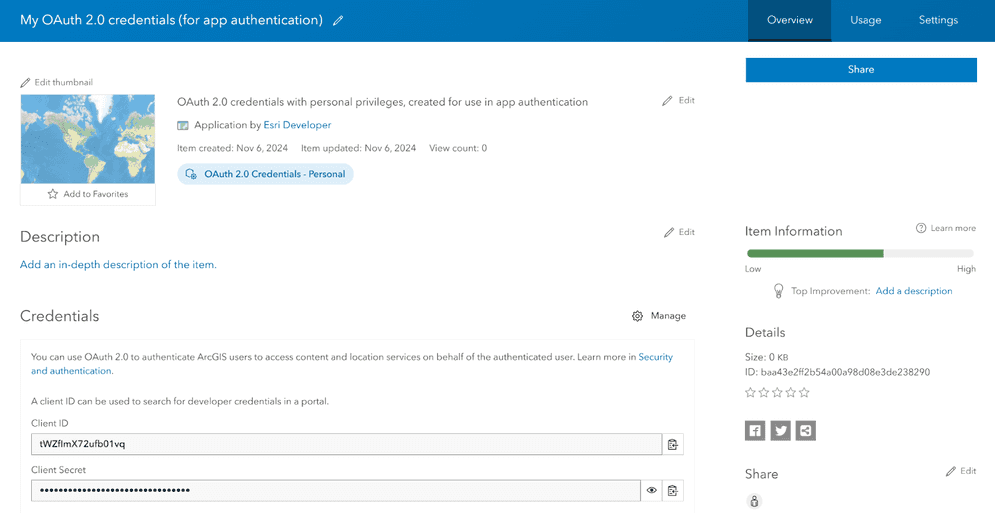
OAuth credentials are an item used to support authentication workflows. They are required to implement user authentication and app authentication using OAuth 2.0 workflows.
Both a client and client are required to implement app authentication.
Create OAuth credentials (for app authentication)
OAuth credentials are created using the Developer credentials tool in your portal. Please review the account requirements for app authentication prior to creation.
The steps to create OAuth credentials for app authentication are:
-
Sign in to your ArcGIS portal.
-
Click Content > My content > New item and select Developer credentials.
-
If your account has the Generate API keys privilege, you will see the Credential types menu. If this menu appears, select OAuth credentials.
-
Add a redirect URL and click Next. This URL is required during creation, but will not be used in app authentication.
-
Set the credential privileges to determine the services and operations your application will be authorized to access.
-
Set the credential item access privileges to determine the items your application will be authorized to access.
-
Review your selections and, when you are ready, click Generate credentials.
Redirect URLs
Redirect URLs are managed as a property of OAuth credentials. They can be added to your credentials during the creation process, or any time through the Settings panel of the credentials item page.
Privileges

OAuth credentials include a privilege selector that can authorize access to secure ArcGIS services. Once privileges are configured using the selector, the resulting access token will be authorized to access the specified services and perform operations.
The privileges available to OAuth credentials generally include:
- ArcGIS Location Services, such as the basemap styles service and routing service
- Portal service operations, such as creating and managing users, items, and groups.
- Spatial analysis services for performing feature and raster analysis operations.
The exact privileges available depend on the ArcGIS product you are using, as well as the user type and role assigned to your ArcGIS account.
Edit privileges
You can edit the privileges of your OAuth credentials to adjust the authorization level of your application.
-
Go to Settings on the item page of your OAuth credentials.
-
Under Application > Privileges, click the Edit privileges button. If this option is not available to your account, please refer to the Product and account requirements for app authentication.

-
Select new privileges for your OAuth credentials using the privileges window. To view a list of all available privileges, go to Privileges.
-
Click Save.
Item access privileges
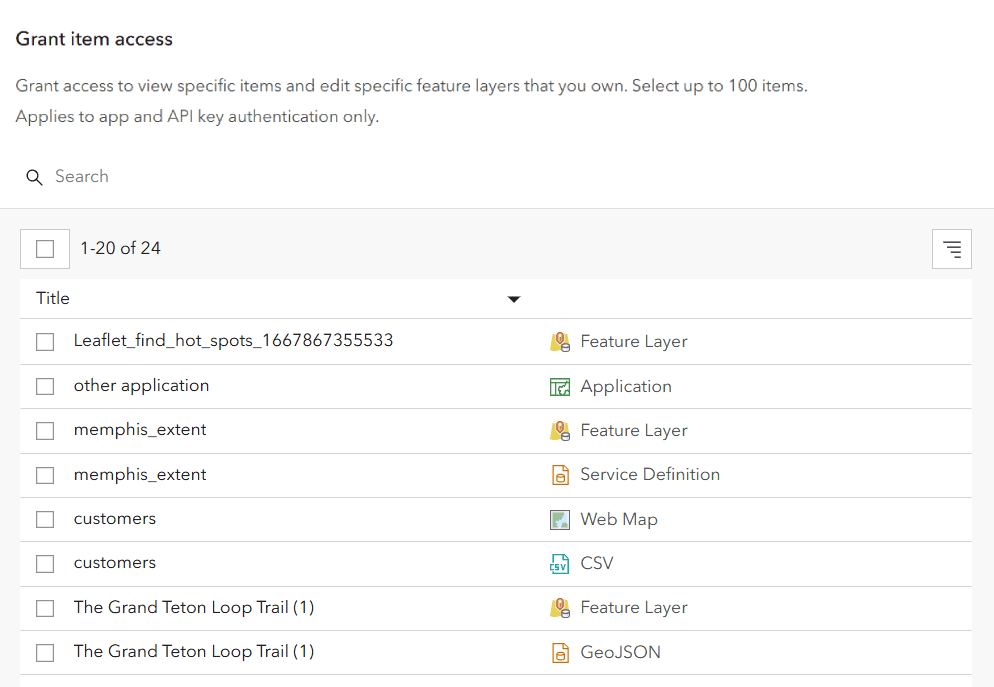
OAuth credentials also include an item access menu used to allow access to specific items in a portal. The resulting access tokens will be authorized to access any items you specify in this menu.
The items available in this menu include all of the items owned by your account with a sharing level of Private, Group, or Organization. OAuth credentials can be configured to access a maximum of 100 items.
Edit item access
You can edit the items that your OAuth credentials are authorized to access.
-
Go to Settings on the item page of your OAuth credentials.
-
Under Application > Privileges, click the Edit item access button. If this option is not available to your account, please refer to the Product and account requirements for app authentication.

-
Select items to grant your OAuth credentials access to.
-
Click Save.
Referrers
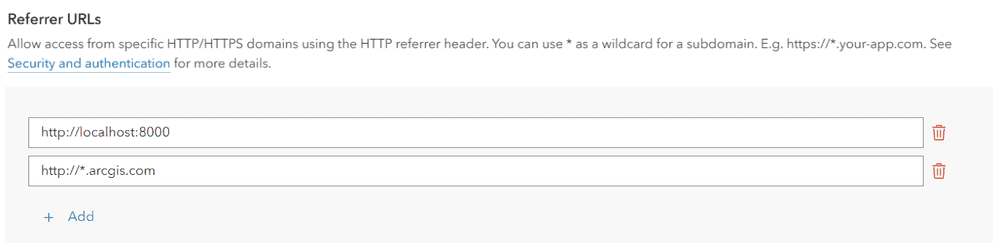
A referrer is an HTTP header field used to identify the client requesting a server resource. This functions as a security measure, allowing applications to confirm their client's identity. When OAuth credentials have a specific HTTP referer header set, services can confirm that an incoming request's referrer matches one of the valid referrers assigned to that access token.
Specific domains can be provided or you can use wildcard characters (*) in the subdomain of your allowed referrer. For example https will allow the access token to be used on both https and https. While it is also possible to restrict access token use to specific paths (https), we do not recommend this method because browsers may remove the path due to privacy concerns.
Usage tracking
All services and content accessed with OAuth credentials are tracked. You can monitor the usage of credentials in order to view the consumption of services and the billing amount.
The steps to monitor usage vary based on the type of ArcGIS account the credentials were created with:
ArcGIS Location Platform developers use their dashboard to monitor service usage. To monitor service usage of OAuth credentials, use the following steps:
-
Go to location.arcgis.com and sign in with an ArcGIS Location Platform account.
-
Click My dashboard > Usage > Developer credentials.
-
In the left sidebar, select the OAuth credentials item you would like to review usage for.
-
In the Billing cycle selector, choose a billing cycle to inspect. The main panel of the window will show a usage report.

-
Review the usage report for your OAuth credentials. Usage information is organized by secure resource. Click Download CSV to download the information as a
.csvfile.
-
Click the dropdown button on a specific service to view a usage timeline. The panel will show the resource consumption for each day of the billing cycle.


