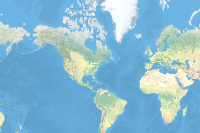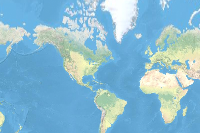- 🔬 Data Science
- 🥠 Deep Learning and Object Detection
Introduction
When training robust deep learning models, large amounts of training data is usually required. Unfortunately, large volumes of data can often be difficult to manage and process. To reduce the effort required to export training data and train a model, we can distribute the workload to different processes, or even different machines altogether.
In this workflow, we will perform three broad steps.
- Exporting or downloading the training data.
- Training the model.
- Deploying the model and extracting its footprints.
This workflow requires deep learning dependencies to be installed. Documentation is available here for installing and setting up an appropriate environment.
Export Training Data
We will be using the 'Export Training Data for Deep Learning' tool to export the training data.
Imagery and Data Sources:
Here, we have multiple rasters and a label file. We will prepare a list of arguments and a map with arcpy.ia.ExportTrainingDataForDeepLearning. In this sample, we are distributing processing per image. However, in cases with larger rasters, we can further split the rasters to parts and distribute the processing across various windows on the raster.
# Imports
import arcpy
from glob import glob
from multiprocessing.pool import Pool
import os
# Prepare a list of Images
rasters = glob(r'c:\data\imagery\**\*.sid')
print(f"-- Found {len(rasters)} rasters")
# other parameters
lbl_shp = r'c:\data\labels\uswtdbSHP\uswtdb_v4_0_20210409_buffer_25m.shp'
tile_size = 400
cell_size = 0.6
output_path = r"c:\data\exported_training_data"
# Prepare arguments list
arglist = []
for idx, raster in enumerate(rasters):
outpath = os.path.join(output_path, os.path.basename(raster)[:4])
arglist.append((
raster,
outpath,
lbl_shp,
"TIFF",
tile_size,
tile_size,
0,
0,
"ONLY_TILES_WITH_FEATURES",
"PASCAL_VOC_rectangles",
0,
None,
0,
None,
0,
"MAP_SPACE",
"PROCESS_AS_MOSAICKED_IMAGE",
"NO_BLACKEN",
"FIXED_SIZE"
))
# Export training data using multiprocessing
nprocesses = os.cpu_count() - 1
print(f"-- using {nprocesses} Processes")
my_pool = Pool(nprocesses)
res = my_pool.imap_unordered(arcpy.ia.ExportTrainingDataForDeepLearning, arglist)
for i, val in enumerate(res):
print(f"--Progress: {i}/{len(arglist)} Rasters | {(i*100/len(arglist)):0.2f} % | ", end='\r')
print("-- Done")
my_pool.close()
my_pool.join()
del my_pool
This will create all of the files necessary for the next step in the 'Output Path'. These files will serve as our training data.
You can either create a python script with the content above or download a sample using the ArcGIS Python API, as shown below.
from arcgis.gis import GIS
gis = GIS('home')exporting_script = gis.content.get('e105f94a25604b798b96495b89c6877f')
exporting_scriptimport zipfile
from pathlib import Path
zpath = exporting_script.download(file_name=exporting_script.name)
with zipfile.ZipFile(zpath, 'r') as zip_ref:
zip_ref.extractall('.')Download sample training data optional
Alternatively, you can also directly get a sample of exported training data, as shown below.
from arcgis.gis import GIS
gis = GIS('home')training_data = gis.content.get('bc846c5999cd44efaeafcdce3ae1ddf5')
training_datafilepath = training_data.download(file_name=training_data.name)import zipfile
from pathlib import Path
with zipfile.ZipFile(filepath, 'r') as zip_ref:
zip_ref.extractall(Path(filepath).parent)
#
output_path = str(Path(filepath).parent / 'wind_turbines')print(output_path)C:\Users\user\AppData\Local\Temp\wind_turbines
Model Training
When working with large volumes of training data, it is recommended that you use distributed training if multiple GPUs are available to you. This process can be done using a python script, as shown below.
# Imports
from arcgis.learn import prepare_data, FasterRCNN
from glob import glob
import os
# Load training data
training_data_path = r"c:\data\exported_training_data"
data_folders = glob(os.path.join(training_data_path, '**'))
data = prepare_data(
data_folders,
batch_size=16,
chip_size=400)
# Train model
model = FasterRCNN(data)
model.fit(10, .001, tensorboard=True)
model.save('wind_turbine_model_10epochs')
You can either create a python script with the content above or download a sample using the ArcGIS Python API, as shown below.
from arcgis.gis import GIS
gis = GIS('home')training_script = gis.content.get('3a0e7754a29c4bf19eadffc3d08e5f23')
training_scriptimport zipfile
from pathlib import Path
zpath = training_script.download(file_name=training_script.name)
with zipfile.ZipFile(zpath, 'r') as zip_ref:
zip_ref.extractall('.')Executing model training script
Once you have the script ready, you can execute it as documented below.
python -m torch.distributed.launch --nproc_per_node=<number-of-GPUs> train_wind_turbine_model.py
Important! Replace <number-of-GPUs> with an integer value representing the optimal number of GPU's you want to utilize.
Learn more about the torch distributed launch module in the pytorch documentation here
Monitor model training
While the model is training, we can monitor the performance of the model using tensorboard.
To start monitoring with tensorboard, we need to execute the related command printed by the model training script.
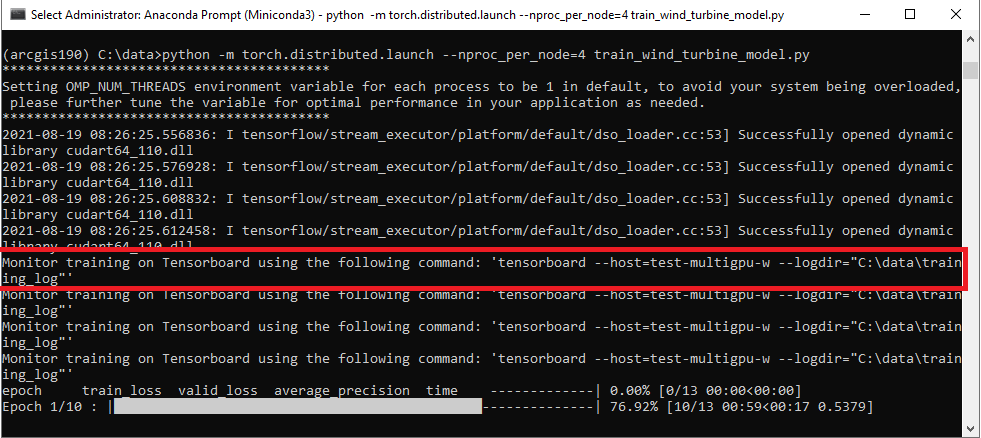
tensorboard --host=test-multigpu-w --logdir="C:\data\training_log"
We will execute this command in a separate anaconda prompt.

Once executed, we need to Launch the tensorboard monitor in a browser by visiting the printed URL. The tensorboard monitor will look like the following image:
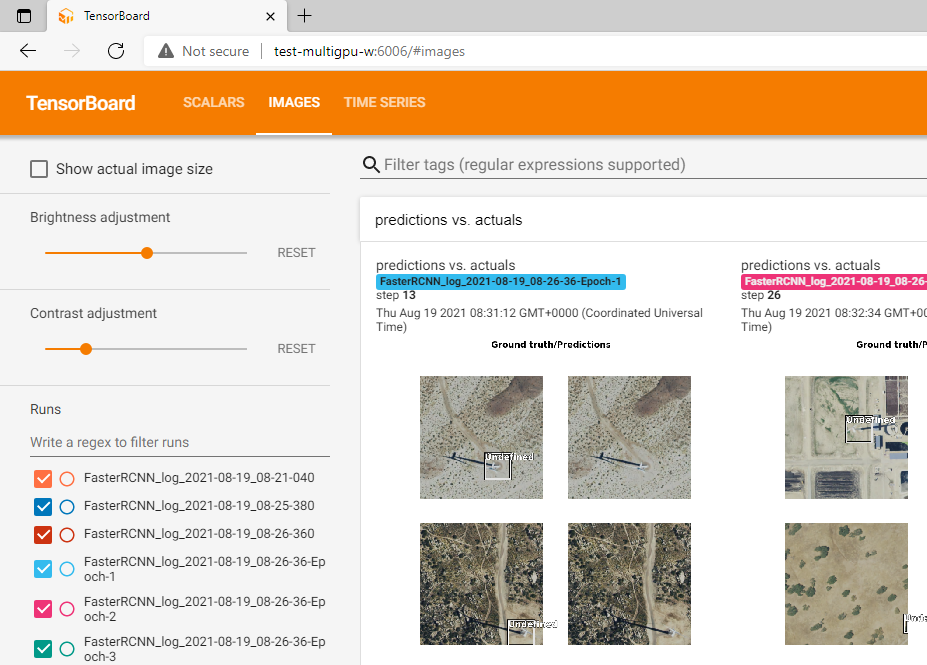
For more information about tensorboard support in ArcGIS Python API, you can follow this guide.
Model inference
We will find the model saved in the 'models' folder. The saved model can be used to detect wind turbines using the Detect Objects Using Deep Learning tool, available in both ArcGIS Pro and ArcGIS Enterprise.
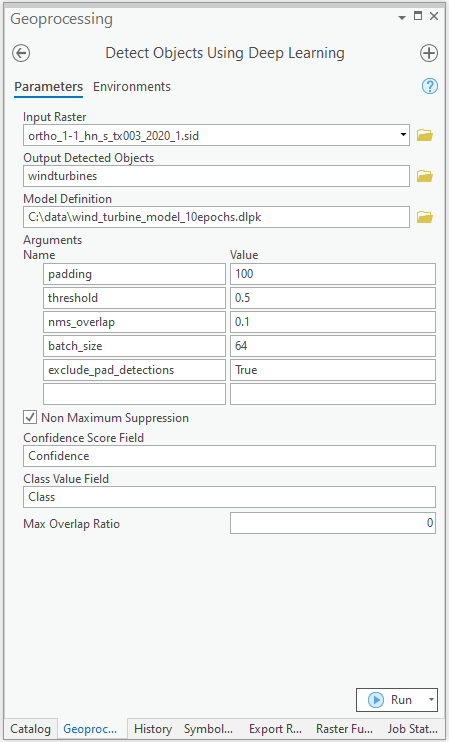
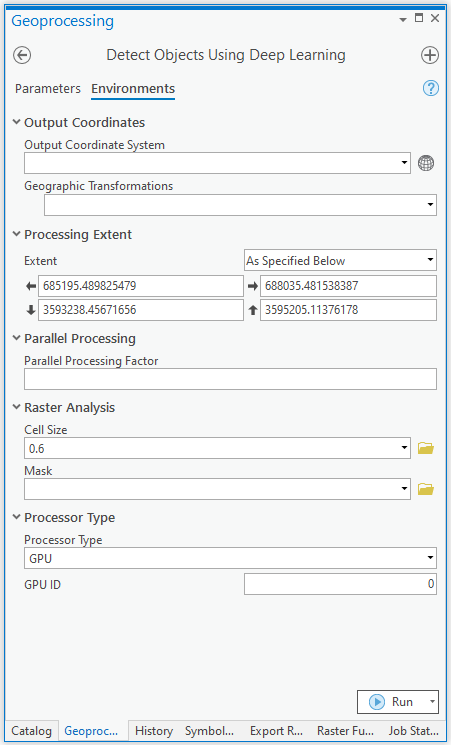
You can also achieve this using arcpy.
with arcpy.EnvManager(
extent="685195.489825479 3593238.45671656 688035.481538387 3595205.11376178",
cellSize=0.6,
processorType="GPU"
):
arcpy.ia.DetectObjectsUsingDeepLearning(
"ortho_1-1_hn_s_tx003_2020_1.sid",
r"C:\data\wind_turbines.shp",
r"C:\data\wind_turbine_model_10epochs.dlpk",
"padding 100;threshold 0.5;nms_overlap 0.1;batch_size 64;exclude_pad_detections True",
"NMS",
"Confidence",
"Class",
0,
"PROCESS_AS_MOSAICKED_IMAGE"
)
The output of this model is a layer of detected wind turbines, as show below.
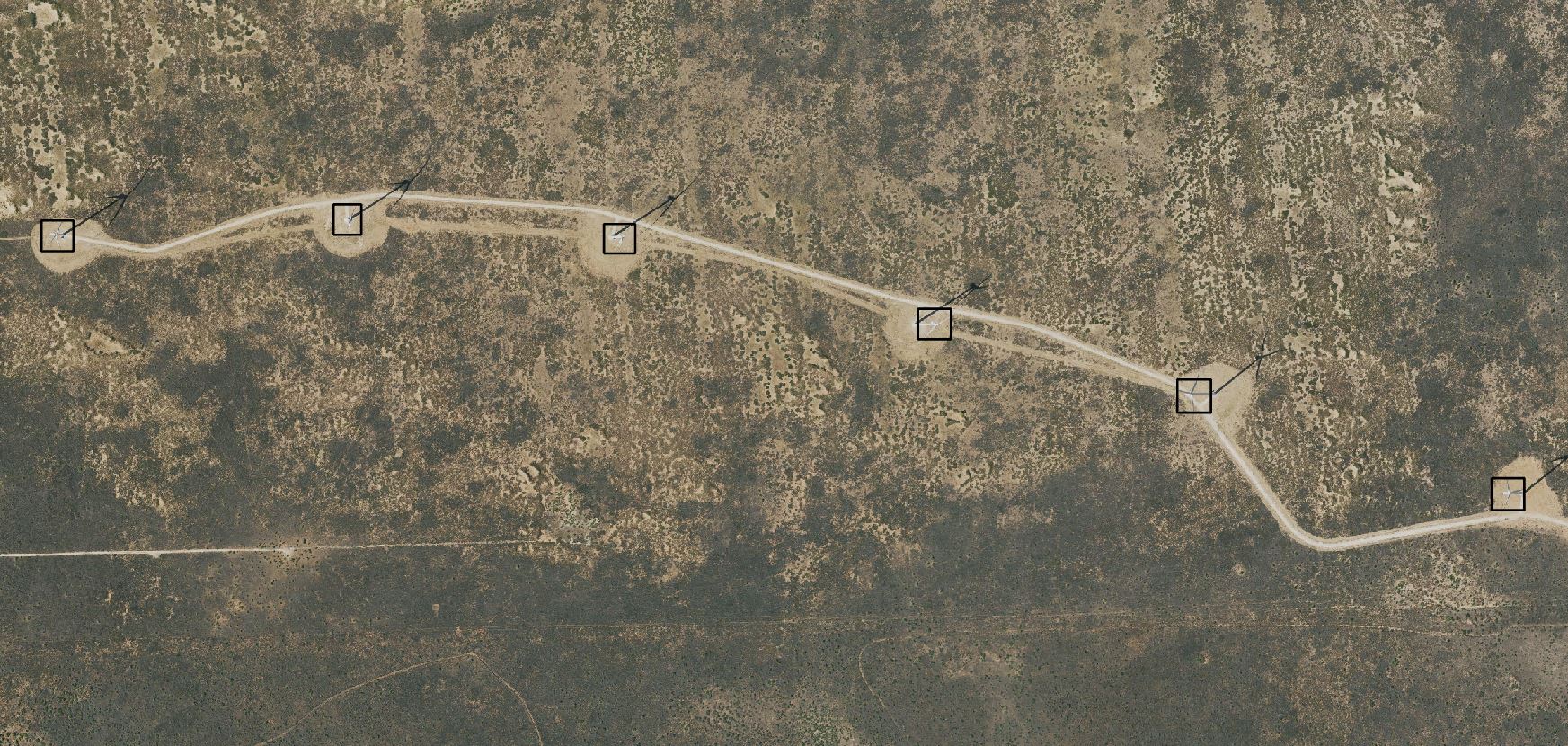
A subset of detected wind turbines.
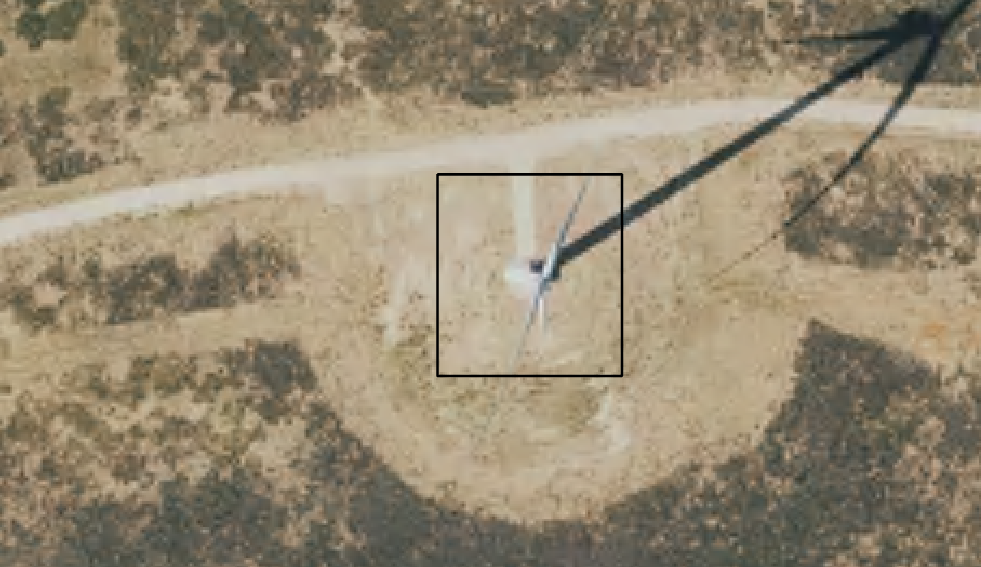
A single wind turbine.
Conclusion
This notebook has demonstrated a workflow to train a deep learning model that detects features representing wind turbines. This notebook uses multiprocessing to reduce the time required to export training data. In this notebook, we also leveraged multiple GPUs to reduce the time for model training. We can follow a similar approach to classify other objects of interest, like trees, buildings, structures, etc.