ArcGIS Workforce is a mobile solution that uses the power of location-based decision making for better field workforce coordination and teamwork. It is composed of a web app used by project administrators and dispatchers in the office, and a mobile app used by mobile workers on their devices. Organizations using ArcGIS Workforce get these benefits:
-
Everything you need on one device. Mobile workers can easily view and process work assignments, provide updates on work status, and inform others of their location, all from one device.
-
Greater agility—Using real-time and location-based information, dispatchers can assign and prioritize fieldwork on the fly and ensure that work is assigned to the right people at the right time.
-
Increased productivity—Replace time-consuming and error-prone manual workforce management processes, reduce downtime, and keep projects on schedule.
Please note that working with an offline-enabled Workforce project ensures you have a version of the Python API > 1.8.2.
Contents of a Workforce project
An offline-enabled (Version 2) workforce project is composed of two web maps and a feature service. The feature service contains two layers and three tables:
Layers
- Assignments - contains a record for each assignment. It stores information such as status, location, and description, among others.
- Workers - contains a record for each mobile worker along with their contact number and job title.
Tables
- Dispatchers - contains a record for each dispatcher within the project and includes information such as name and contact number.
- Assignment Types - contains a record for each type of assignment that can be added to the project.
- Assignment Integrations - contains a record for each URL an assignment can link to in order to perform external actions such as navigation and survey collection
Web Maps
- Dispatcher web map - for back-office dispatchers. It shows the assignments and worker locations
- Worker web map - This map is what a field worker uses on their iOS or Android device.
The webmaps and feature service are connected via a "WorkforceMap2FeatureService" relationship. To learn more about those details, refer here. Previously, Workforce used a "classic" project consisting of four feature layers and two web maps; these can still be managed and created using the Python API.
What can you do with this module?
Using the workforce module under the arcgis.apps module, you can automate the following tasks:
Projects
- Creating Projects
- Managing Projects created either through Python or the web app
- Deleting Projects
Workers and Dispatchers
- Adding Dispatchers and Workers to a Project
- Deleting Dispatchers and Workers from a Project
- Updating Workers and Dispatchers in a Project
- Searching Workers and Dispatchers in a Project
Assignments
- Adding Assignments to a Project
- Deleting Assignments from a Project
- Updating Assignments in a Project
- Assigning Assignments in a Project
- Searching Assignments in a Project
- Adding/Removing/Downloading Attachments
Integrations
- Adding, Updating, and Deleting Integrations
Get Started
A user must be authenticated with a GIS in order to fetch or create a Project. The workforce functionality is available in arcgis.apps.workforce module.
from arcgis.gis import GIS
from arcgis.apps import workforce
gis = GIS('home')Enter password: ········
Workforce Project
A project is created using its corresponding item or created via the create_project function. This can either be a version 1 "Classic" workforce project or a version 2 (recommended) "Offline" workforce project. While the functions are the same no matter if you're using a Classic or Offline Workforce project, you want to ensure the item you pass into the arcgis.apps.workforce.Project class is correct - a Workforce Project item for classic and a hosted feature service for offline.
## These create instances of arcgis.apps.workforce.Project
old_workforce_project = arcgis.apps.workforce.create_project('old project', major_version=1)
new_workforce_project = arcgis.apps.workforce.create_project('new project', major_version=2)## This instantiates a project that previously existed for a classic project
workforce_project_item = gis.content.get("c63e3d46af7d4204b66b18d43a188c2e")
workforce_project_item
# This instantiates a project that previously existed for an offline-enabled project.
fs_item_id = "04b66b18d43a1804b66b1a188c2e"
fs_item = gis.content.get(fs_item_id)
offline_project = arcgis.apps.workforce.Project(fs_item)project = workforce.Project(item=workforce_project_item)
project<Project c63e3d46af7d4204b66b18d43a188c2e>
Assignments
Assignment objects are accessed by using the assignments property off the Project object. Assignments can be added, updated, or deleted. Additionally, attachments can be added, deleted, or downloaded by using the attachments property off the Assignment object.
# Search all assignments
assignments = project.assignments.search()
assignments[<Assignment 1>, <Assignment 2>]
# View first assignment
assignment = assignments[0]
print(f"Status: {assignment.status}")
print(f"Description: {assignment.description}")
print(f"Priority: {assignment.priority}")
print(f"Assigned To: {assignment.worker.name}")
print(f"Type: {assignment.assignment_type}")
# Update the description of the assignment
assignment.update(description="You need to do an inspection here")
print("--------------------")
print(f"Updated Description: {project.assignments.search()[0].description}")
# Download the assignment using the AssignmentAttachmentManager
assignment.attachments.download()Status: assigned Description: Do some work at the ESRI R&D Center Priority: medium Assigned To: Aaron Pulver Type: Inspection -------------------- Updated Description: You need to do an inspection here
['/Users/aaro8157/PycharmProjects/arcgis-python-api/samples/02_power_users_developers/esri_logo1.png']
Assignment Types
Assignment types are created when the workforce project is originally created. All assignments fall under one or the other assignment types. You can access these types by calling the assignment_types property off the Project item. Assignment types can be added, updated, or deleted.
# List all assignment types
assignment_types = project.assignment_types.search()
for at in assignment_types:
print(f"Type: {at.name}")
# Add a new assignment type
project.assignment_types.add(name="Repair")
# Confirm that it was added
print("--------------------")
assignment_types = project.assignment_types.search()
for at in assignment_types:
print(f"Type: {at.name}")Type: Inspection Type: Removal -------------------- Type: Inspection Type: Removal Type: Repair
Workers
Worker objects are accessed by using workers property off the Project object. Workers can be added, updated, or deleted.
# Search all workers and print details about first worker
workers = project.workers.search()
worker = workers[0]
print(f"Name: {worker.name}")
print(f"Number: {worker.contact_number}")
# Update the workers contact number
worker.update(contact_number="123-456-7890")
print("--------------------")
print(f"Number: {project.workers.search()[0].contact_number}")Name: Aaron Pulver Number: None -------------------- Number: 123-456-7890
Note: Workers and Dispatchers should be named users in your GIS.
# Add a new worker
project.workers.add(name="Demo User",
user_id="demouser_nitro",
contact_number="123-987-4560")<Worker 34>
Dispatchers
Dispatcher objects are accessed by using dispatchers property off the Project object. Dispatchers can be added, updated, or deleted.
# Search for all dispatchers and print details about first dispatcher
dispatchers = project.dispatchers.search()
dispatcher = dispatchers[0]
print(f"Name: {dispatcher.name}")
print(f"Number: {dispatcher.contact_number}")
# Update the dispatchers contact number
dispatcher.update(contact_number="123-456-7890")
print("--------------------")
print(f"Number: {project.dispatchers.search()[0].contact_number}")Name: workforce scripts Number: 987-654-3210 -------------------- Number: 123-456-7890
Integrations
Integration objects are accessed by using integrations property off the Project object. Integrations can be added, updated, or deleted.
## Search for all integrations
integrations = project.integrations.search()
integration = integrations[0]
integration.update(integration_id="arcgis-explorer")Web maps
The dispatcher and worker WebMap objects can be accessed using the corresponding properties as shown in the following code snippet. Using the WebMap object, additional layers could be added or removed from either maps.
# Worker webmap
worker_webmap = project.worker_webmap
type(worker_webmap)arcgis.mapping._types.WebMap
worker_webmap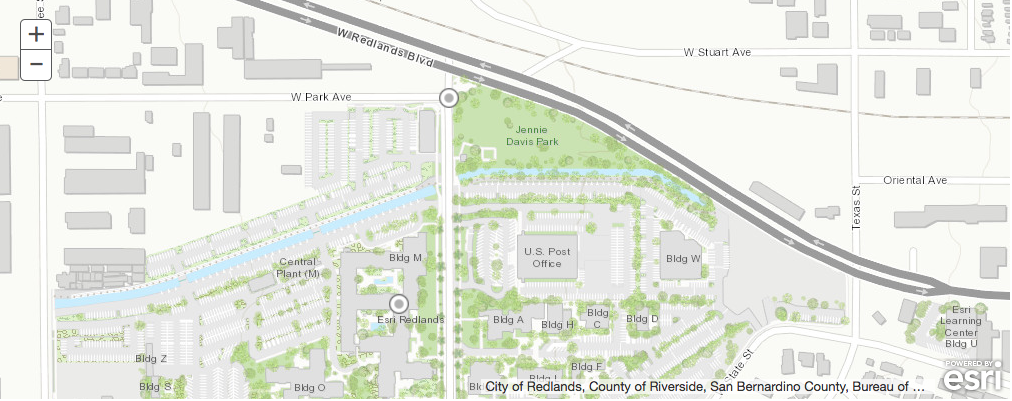
# Dispatcher webmap
dispatcher_webmap = project.dispatcher_webmap
dispatcher_webmap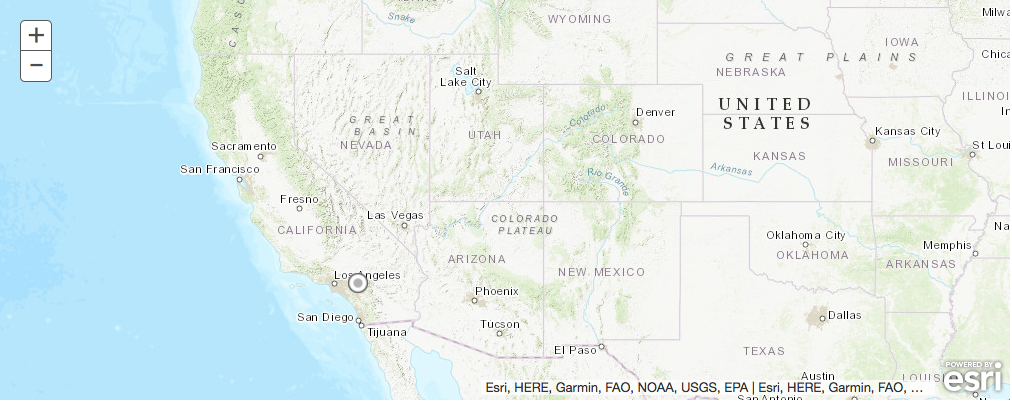
Putting it all together
In the following snippet, a new assignment will be created at the ESRI campus. Assignments (as well as workers, assignment types, dispatchers, and integrations) are all validated prior to upload. The ensures the integrity of the workforce project.
# Add a new assignment and assign it to demouser
from datetime import datetime
demouser = project.workers.get(user_id='demouser_nitro')
dispatcher = project.dispatchers.get(user_id='workforce_scripts')
repair = project.assignment_types.get(name="Repair")
# Use the geocoder to find the location of ESRI
from arcgis.geocoding import geocode
geometry = geocode("ESRI, Redlands, CA", out_sr=102100)[0]['location']
# Add a new assignment
project.assignments.add(assignment_type=repair,
status="assigned",
assigned_date=datetime.now(),
worker=demouser,
dispatcher=dispatcher,
location="ESRI, Redlands, CA",
geometry=geometry)<Assignment 66>
Reset the Demo Project
The following code resets the project to the intial state for this demo. It also highlights how batch methods can be used to add/update/delete many workforce items at once. This is useful when processing large amounts of assignments, workers, or dispatchers. In general, batch methods make fewer calls to the backend server thus reducing the overall time of the script.
# Use batch functions to process multiple items at a time
project.assignment_types.batch_delete([project.assignment_types.get(name="Repair")])
project.workers.batch_delete([project.workers.get(user_id="demouser_nitro")])
# Reset the assignment description
a = project.assignments.get(object_id=1)
a.update(description="Do some work at the ESRI R&D Center")
# Reset the worker using batch update
w1 = project.workers.get(object_id=1)
w1.contact_number = None
project.workers.batch_update([w1])
# Reset the dispatcher using batch update
d1 = project.dispatchers.get(object_id=1)
d1.contact_number = "987-654-3210"
project.dispatchers.batch_update([d1])
# Reset integration using batch update
i1 = project.integrations.get(integration_id="arcgis-explorer")[0]
i1.integration_id = "default-navigator"
project.integrations.batch_update([i1])[<Dispatcher 1>]
