- URL:
- https://<root>/<serviceName>/RasterAnalysisTools/GPServer/ConvertRasterToFeature
- Methods:
GET- Version Introduced:
- 10.5
Description
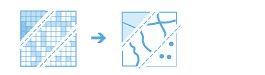
The Convert task converts a raster to a point, line, or polygon feature dataset.
Request parameters
| Parameter | Details |
|---|---|
| The input raster that will be converted to a feature dataset. It can be either an integer or float raster. Syntax: This parameter can be specified as a portal item ID, a URL to a raster image service layer, a cloud raster dataset, or a shared raster dataset. Examples: |
| The output feature service of the results. You define the name of the service. If output name is not supplied, the task will return a feature collection. Output name example: |
| A field that specifies the conversion value. Example: |
| Specifies the output type. If the input is a floating point raster, then only a point dataset can be created. If the input is an integer raster, then a Example: |
| Specifies how the features should be smoothed. It is only available for line and polygon output. This parameter is only supported if Syntax: A Boolean value as either
Example: |
| Specifies whether the output polygons will consist of single-part or multipart features. Syntax: A Boolean value as either
Example: |
| The vertex limit used to subdivide a polygon into smaller polygons. This parameter produces similar output as created by the Dice tool. If left empty, the output polygons will not be split. This is the default. This parameter is only supported if Example: |
|
Contains additional settings that affect task processing. This task has the following settings:
|
|
The response format. The default response format is Values: |
Response
When you submit a request, the task assigns a unique job ID for the transaction.
{
"jobId": "<unique job identifier>",
"jobStatus": "<job status>"
}After the initial request is submitted, you can use the job to periodically check the status of the job and messages as described in Checking job status. Once the job has successfully completed, you use the job to retrieve the results. To track the status, you can make a request of the following form:
https://<raster analysis tools url>/ConvertRasterToFeature/jobs/<jobId>When the status of the job request is esri , you can access the results of the analysis by making a request of the following form:
https://<raster analysis tools url>/ConvertRasterToFeature/jobs/<jobId>/results/outputFeaturesExample usage
Below is a sample request URL for Convert .
https://services.myserver.com/acrgis/rest/services/System/ConvertRasterToFeature/GPServer/submitJobJSON Response examples
The response returns the output parameter, which has properties for parameter name, data type, and value. The content of value depends upon the output parameter provided in the initial request.
If output was provided in the request, value contains the URL to the feature service layer
Example:
{
"paramName":"outputFeatures",
"dataType":"GPString",
"value":{"url":"<hosted feature service layer url>"}
}If output is not provided in the request, value contains a feature collection.
Example:
{
"paramName":"outputFeatures",
"dataType":"GPString",
"value":{"layerDefinition": {}, "featureSet": {}
}