When you install the ArcGIS Enterprise SDK, you get templates for Visual Studio that can help you build REST server object extensions (SOEs), SOAP SOEs, and server object interceptors (SOIs). Use the following steps to open a template and start building a REST SOE:
- Start Microsoft Visual Studio.
- Choose Create a new project.
- In the project templates list, set the languages filter to
C#(orVisual Basic) and the project types filter toEnterprise SDK. You should be able to seeSOA,P SO E Template ( ArcGI S Pro) RES, andT SO E Template ( ArcGI S Pro) Cin the list of templates.Sharp SO I Template ( ArcGI S Pro)
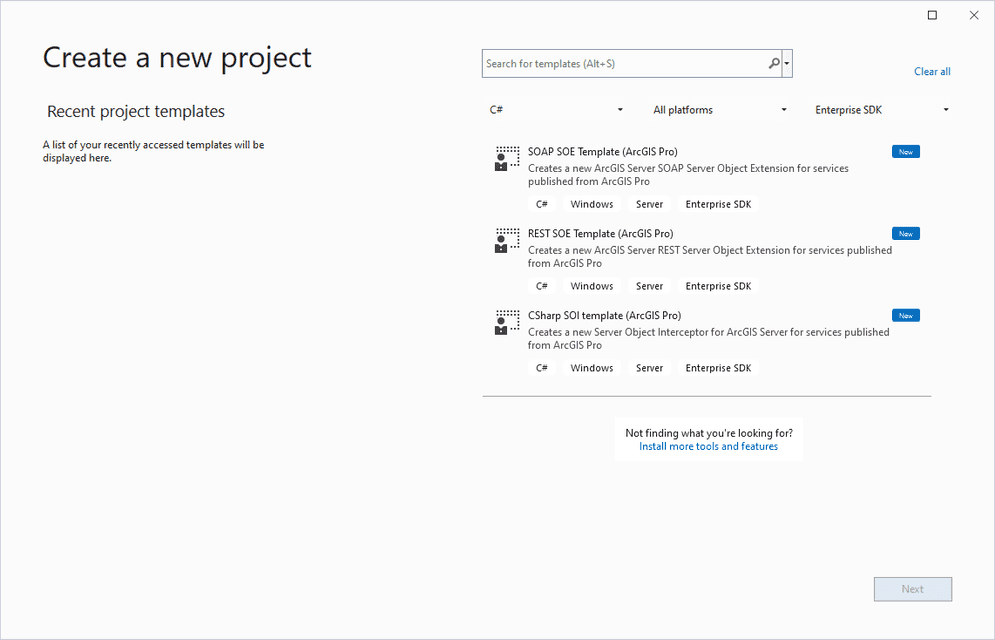
- Choose
RESand click Next.T SO E Template ( ArcGI S Pro) - Set the project name, location, and solution name for your SOE, and click Create.
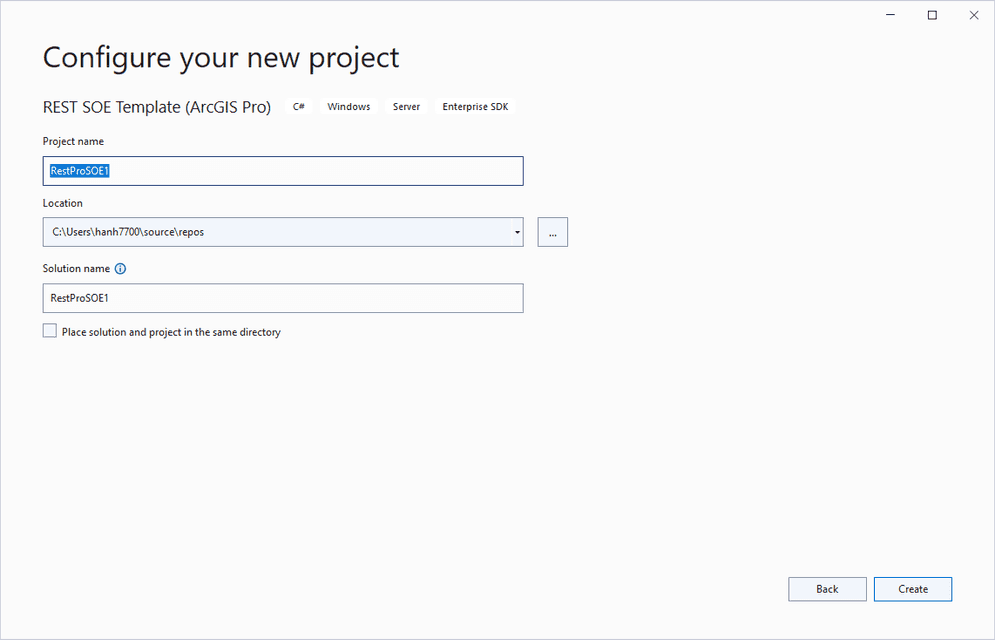
- In the Solution Explorer, click the .cs or .vb file (depending on your chosen language in Step 3), and modify the template code as desired before you build the project.