Learn how to create a park maintenance survey using ArcGIS Survey123 and visualize the results in real-time using ArcGIS Dashboards.
In this tutorial, you'll create a survey for park maintenance workers to report issues and a dashboard that displays these reports in real-time. The dashboard will show the location of issues, types of maintenance needed, and overall statistics.
Prerequisites
Steps
Create the maintenance survey
- Go to Survey123 and sign in
- Click Create New Survey and select Web Designer
- Choose Blank Survey
- Enter the following details:
- Name: "Park Maintenance Reports"
- Tags: "parks, maintenance, reports"
- Summary: "Survey for reporting park maintenance issues"
Add survey questions
-
Add a Select from list question:
- Question: "Type of Issue"
- Options:
- Equipment Repair
- Landscaping
- Cleaning
- Safety Hazard
- Other
- Make this field required
-
Add a Select from list question:
- Question: "Priority Level"
- Options:
- High
- Medium
- Low
- Make this field required
-
Add a Map question:
- Question: "Location of Issue"
- Enable search
- Enable location tracking
- Make this field required
-
Add a Date question:
- Question: "Date Reported"
- Set default to "current date"
- Make this field required
-
Add a Multiline Text question:
- Question: "Description"
- Hint text: "Provide details about the maintenance issue"
- Make this field required
-
Add an Image question:
- Question: "Photo of Issue"
- Allow multiple images
- Make this field optional
Configure survey settings
- Click the Settings gear icon
- Under Form Settings:
- Enable "Collect accurate location"
- Set "Submit data" to "Always"
- Click Save
Publish the survey
- Click Publish in the top right
- In the sharing dialog:
- Share with your organization
- Copy the survey URL for later use
Create the dashboard
- Go to ArcGIS Dashboards
- Click Create New Dashboard
- Enter a title: "Park Maintenance Dashboard"
Add dashboard elements
-
Add a map:
- Click Add Element > Map
- Select your survey's feature layer
- Configure pop-ups to show:
- Type of Issue
- Priority Level
- Description
- Photo (if available)
- Set symbols based on "Type of Issue"
-
Add a serial chart for issue types:
- Click Add Element > Serial Chart
- Data: Count of issues by type
- Chart type: Vertical bar
- Title: "Issues by Type"
-
Add a pie chart for priority levels:
- Click Add Element > Pie Chart
- Data: Count of issues by priority
- Title: "Issues by Priority"
-
Add an indicator for total issues:
- Click Add Element > Indicator
- Data: Count of total reports
- Title: "Total Issues Reported"
-
Add a list:
- Click Add Element > List
- Show recent reports
- Display fields:
- Date Reported
- Type of Issue
- Priority Level
- Description
Configure dashboard settings
-
Set up refresh intervals:
- Click dashboard settings
- Set "Refresh Interval" to 5 minutes
-
Configure interactions:
- Link the map to the list
- Enable filtering across elements
Test the integration
-
Open your survey in a new tab
-
Submit a test maintenance report:
- Select an issue type
- Set a priority
- Mark a location
- Add a description
- Upload a test photo
-
Return to your dashboard
-
Verify that:
- The new report appears on the map
- Charts update with the new data
- The total count increases
- The report shows in the list
Share the solution
- In the dashboard, click Share
- Choose sharing options:
- Share with your organization
- Create a group for maintenance staff
- Copy the dashboard URL
Best Practices
Survey Design
When designing your survey for dashboard integration, prioritize choice questions (select/multiple choice) over free text fields. This approach enables better data aggregation and visualization in your dashboard. Include at least one numeric field if you plan to perform quantitative analysis or display metrics. While it might be tempting to make many fields required, keep them to a minimum to ensure efficient data collection in the field.
For calculations, leverage Survey123's calculated fields rather than attempting to perform calculations within the dashboard. This ensures consistency and reduces processing load on the dashboard. When naming fields, use dashboard-friendly field aliases that avoid spaces and special characters, as this will make dashboard configuration more straightforward.
Data Management
Managing data flow between Survey123 and your dashboard requires careful consideration of refresh intervals. Set these based on your data collection frequency—use shorter intervals (like 5 minutes) for real-time monitoring, or longer intervals for less frequent updates. If your survey collects sensitive information, consider implementing feature layer views to filter this data before it reaches the dashboard.
Time-based data management is crucial for maintaining performance with large datasets. Be strategic with attachments, as they can significantly impact dashboard loading times. Configure your feature layer popup templates thoughtfully, as these will affect how information appears across both Survey123 and your dashboard.
Integration Tips
Before deploying your solution, thoroughly test the complete workflow from survey submission to dashboard update. Ensure you're using the same coordinate system in both Survey123 and dashboard map elements to prevent spatial misalignments. When setting up dashboard filters, make sure they exactly match your Survey123 choice options to maintain data consistency.
Configure dashboard actions to work seamlessly with Survey123's data structure. This includes matching field names and data types exactly. For date and time information, maintain consistent formats across both tools to ensure proper sorting and filtering in your dashboard. Consider how users will move between the survey and dashboard interfaces, and design your solution to facilitate this workflow.
Tutorials
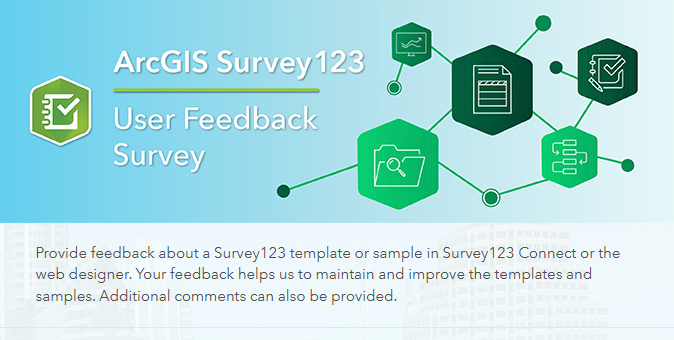
Create a simple survey
Learn how to use ArcGIS Survey123 to create a simple survey.
Low-code/no-code
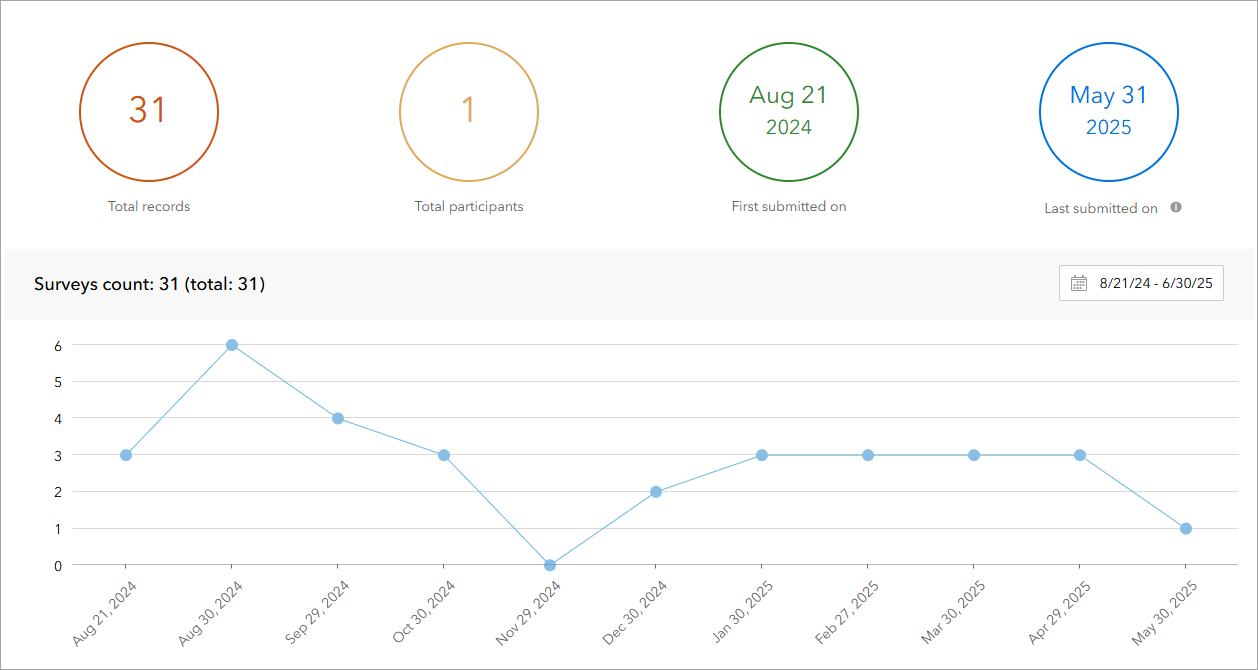
Analyze survey results
Learn how to use ArcGIS Survey123 to analyze survey results.
Low-code/no-code
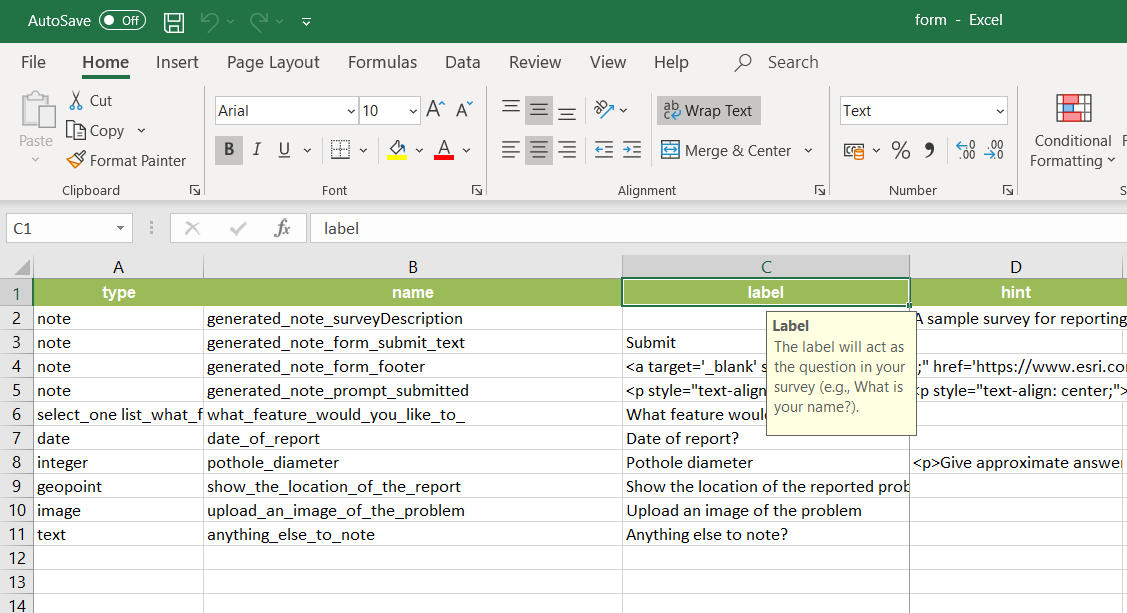
Create a smarter, responsive survey
Learn how to create intelligent surveys with conditional logic, hidden fields, and dynamic visibility using ArcGIS Survey123 and XLSForm.
Low-code/no-code