There are three options for unregistering a custom data provider:
- Unregister through ArcGIS Server Administrator Directory
- Unregister through ArcGIS Server Manager
- Unregister through the CDF command line tool
The steps outlined in this topic are for completely removing a registered custom data provider from ArcGIS Server. Note that if you unregister a custom data provider, associated Feature Services are not automatically deleted in the Windows and Linux environments. If you wish to only modify your custom data provider and keep the Feature Service intact, see Update Custom Data Provider.
Unregistration in ArcGIS Server Administrator
-
In a web browser, navigate to the ArcGIS Server Administrator Directory, and sign in as an administrator. Click services > types > customdataproviders.

-
On the Registered Customdata Providers page, click unregister and type the name of the .cdpk file into the Name of the customdata provider file: field.
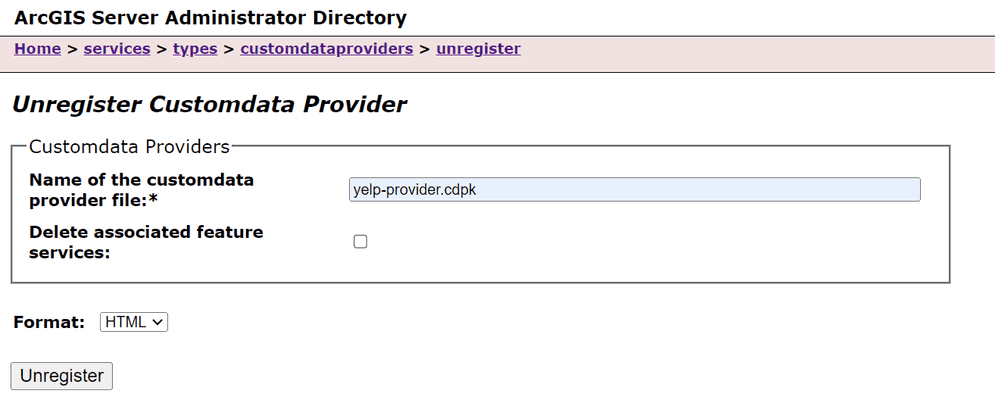
At this stage you may optionally delete all the feature services associated with this provider. To delete them check the Delete associated feature services box. To leave the associated feature services intact, leave the box unchecked.
-
Click the Unregister button.
Unregistration in ArcGIS Server Manager
Sign into ArcGIS Server Manager and navigate to Sites > Custom Data Feeds. From here, follow the built in Server Manager help system. Note that you cannot delete associated feature services with the custom data provider unregistration process in ArcGIS Server Manager. Feature services must be deleted in a separate process.
Unregistration with the Command Line Interface
With the unregister command, you may optionally delete associated
feature services. See Custom Data CLI Reference for
more details on postionals and options.
-
Navigate to the app-level directory of your custom data provider.
-
Use the command
cdf unregister <name> <server-admin-url > <token >