In this tutorial, you will create a custom data feed that uses the Yelp Fusion API to fetch data from Yelp.
Prerequisites
Ensure that the following prerequisites are complete:
- Install ArcGIS Server and the ArcGIS Server Custom Data Feeds Runtime on the same machine.
- Install a version of Node.js between 16.19.1 and 20.11.1 on your development machine depending on your ArcGIS version. See Installing and configuring for version details.
- Install ArcGIS Enterprise SDK on your development machine.
- Create a Yelp Fusion private API key from the Yelp developer website.
- It is highly recommend that your development machine and server machine are running the same operating system and the same version of Node.js.
Create a Custom Data App
Complete the following steps to create a custom data app named yelp-data-app.
-
On your development machine, open a command prompt and navigate to a directory where you want your project to be saved.
-
Create the app by running the command:
cdf createapp yelp-data-app.
-
Verify your app runs by running the command:
npm start.
-
Once you verify that the app is running, stop it by running the command:
ctrl + c.
Create a Custom Data Provider
-
After you've created a custom data app, open a command prompt in the app directory and run the
cdf createprovider yelp-data-providercommand. This will create a yelp-data-provider directory that includes a project template with boilerplate code.
Install required packages
-
In the command prompt, navigate to the yelp-data-provider directory, and run the
npm install yelp-fusioncommand to install a wrapper client for making requests to the Yelp Fusion API.
Provide Your Yelp Fusion API Key
-
Enter your Yelp Fusion API Key for the
yelp.apifield in the default.json file. The file is located in the config folder inside the yelp-data-provider directory. The default.json file should look like the following.Key Use dark colors for code blocks Copy { "yelp": { "apiKey": "<generated API key here>" } }
Code provider logic
-
Write custom data provider code within the Model function in the model.js file. The Model function encapsulates the logic required to access data from Yelp and format it as GeoJSON. Replace the contents of the model.js file with the following code.
Use dark colors for code blocks Copy const config = require("../config/default.json"); const parseGeoJSON = require("./parseGeoJSON"); const yelp = require("yelp-fusion"); const yelpClient = yelp.client(config.yelp.apiKey); function Model(koop) {} Model.prototype.getData = function(req, callback) { yelpClient .search({ categories: "restaurants", location: "Redlands" }) .then(response => { geojson = parseGeoJSON(response.jsonBody); geojson.metadata = { name: [host, "_in_", id].join("") }; callback(null, geojson); }) .catch(e => { callback(e); }); }; module.exports = Model; -
Create a new file called parseGeoJSON.js in the src directory to house an export function to parse a Yelp API response as GeoJSON. Add the following code to the file.
Use dark colors for code blocks Copy module.exports = body => { return { type: "FeatureCollection", features: body.businesses.map(business => { return { type: "Feature", properties: { name: business.name, category: business.categories[0].title }, geometry: { type: "Point", coordinates: [business.coordinates.longitude, business.coordinates.latitude] } }; }) }; };
Parameterize the Provider
The custom data provider provides two built-in URL parameters, host
and id, which can be used to make the provider logic more generic.
In this tutorial, you will use the host and id parameters to
specify the list of categories to filter by and the location for
returning Yelp results. For example, you can use the parameters to
access specific endpoints like
/yelp-data-provider/restaurants/Redlands/FeatureServer/0/query and
/yelp-data-provider/parks/Riverside/FeatureServer/0/query to fetch
restaurants in Redlands and parks in Riverside, respectively.
-
Add the following code to the top of the
getfunction in the model.js file.Data Use dark colors for code blocks Copy const host = req.params.host; const id = req.params.id; -
Next, modify the object passed as an argument to the
yelpfunction as follows.Client.search Use dark colors for code blocks Copy yelpClient .search({ location: id, categories: host }) .then(/* ... */) .catch(/* ... */); -
At this point, the contents of the model.js should look like the following.
Use dark colors for code blocks Copy const config = require("../config/default.json"); const parseGeoJSON = require("./parseGeoJSON"); const yelp = require("yelp-fusion"); const yelpClient = yelp.client(config.yelp.apiKey); function Model(koop) {} Model.prototype.getData = function(req, callback) { const host = req.params.host; const id = req.params.id; yelpClient .search({ categories: host, location: id }) .then(response => { geojson = parseGeoJSON(response.jsonBody); geojson.metadata = { name: [host, "_in_", id].join("") }; callback(null, geojson); }) .catch(e => { callback(e); }); }; module.exports = Model;
Now that you've created a Yelp data provider, you're ready to test and deploy it to ArcGIS Server.
Test the Custom Data Provider
-
Open a command prompt and navigate to the yelp-data-app directory.
-
Run the
npm startcommand to start the app.
-
In a web browser, navigate to http://localhost:8080/yelp-data-provider/services/rest/restaurants/redlands/FeatureServer/0/query and verify that the custom data provider is returning restaurants in Redlands.
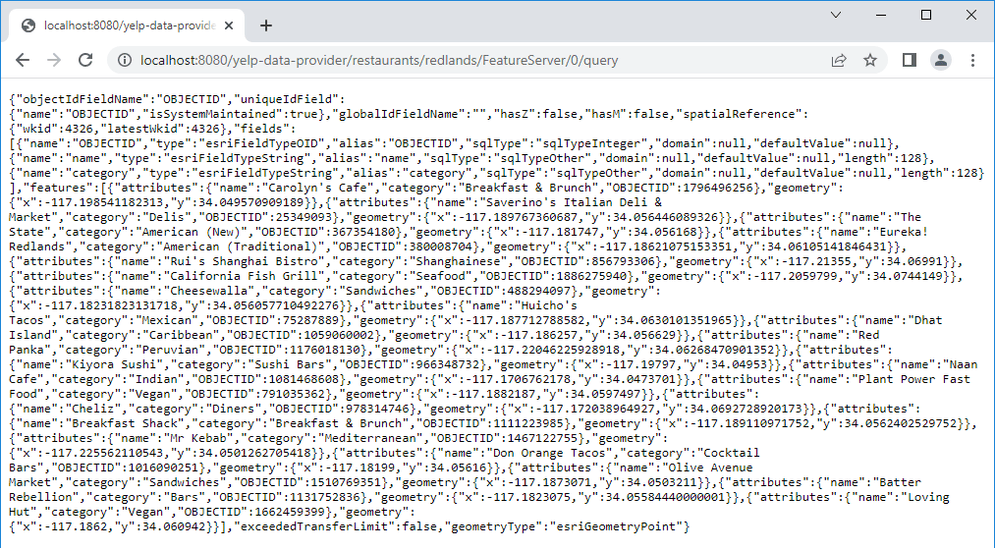
Generate a Custom Data Package File
To deploy the Yelp data provider to ArcGIS Server, you must first package it into a custom data package file (.cdpk).
-
Stop the custom data app if it's running.
-
Open a command prompt and navigate to the yelp-data-app directory.
-
Run the
cdf export yelp-data-providercommand. This will create a file named yelp-data-provider.cdpk in the yelp-data-app directory.
Deploy the Custom Data Feed Package to ArcGIS Server
Once you have a .cdpk file, use it to register the Yelp data provider with ArcGIS Server. Instructions for registering the Yelp data provider through ArcGIS Server Administrator are detailed below, but with ArcGIS Enterprise version 11.3 and higher, you may complete this process with ArcGIS Server Manager or with the CDF CLI tool.
-
In a web browser, navigate to the ArcGIS Server Administrator Directory and sign in as an administrator.
-
Click uploads > upload.


-
On the Upload Item page, click Choose File and select the yelp-data-provider.cdpk file. Optionally, provide a description in the Description text box.

-
Click Upload. Once the file is uploaded, you will be directed to a page with the following header: Uploaded item - <item_id>. Copy the item id.

-
Browse back to the root of the Administrator Directory and then click services > types > customdataproviders.
-
On the Registered Customdata Providers page, click register and paste the item id into the Id of uploaded item field.


-
Click Register. When done you will seen something similar to the following.

Create a Feature Service
After you've registered the Yelp data provider with ArcGIS Server, you can create a read-only feature service that references the provider and serves data to ArcGIS clients.
-
Browse back to the root of the Administrator Directory and click services > createService.

-
On the Create Service page, copy and paste the following JSON into the Service (in JSON format) text box.
Use dark colors for code blocks Copy { "serviceName": "yelp", "type": "FeatureServer", "description": "", "capabilities": "Query", "provider": "CUSTOMDATA", "clusterName": "default", "minInstancesPerNode": 0, "maxInstancesPerNode": 0, "instancesPerContainer": 1, "maxWaitTime": 60, "maxStartupTime": 300, "maxIdleTime": 1800, "maxUsageTime": 600, "loadBalancing": "ROUND_ROBIN", "isolationLevel": "HIGH", "configuredState": "STARTED", "recycleInterval": 24, "recycleStartTime": "00:00", "keepAliveInterval": 1800, "private": false, "isDefault": false, "maxUploadFileSize": 0, "allowedUploadFileTypes": "", "properties": { "disableCaching": "true" }, "jsonProperties": { "customDataProviderInfo": { "dataProviderName": "yelp-data-provider", "dataProviderHost": "restaurants", "dataProviderId": "redlands" } }, "extensions": [], "frameworkProperties": {}, "datasets": [] } -
Set the
datafield to a Yelp category of your choice. For a list of business categories, see the Yelp Fusion API documentation.Provider Host -
Set the
datafield to a location string. The location string can be a valid postal code or city name.Provider I d -
Click Create.
-
To verify that a feature service was created, navigate to the ArcGIS Server Services Directory and ensure the service is listed.
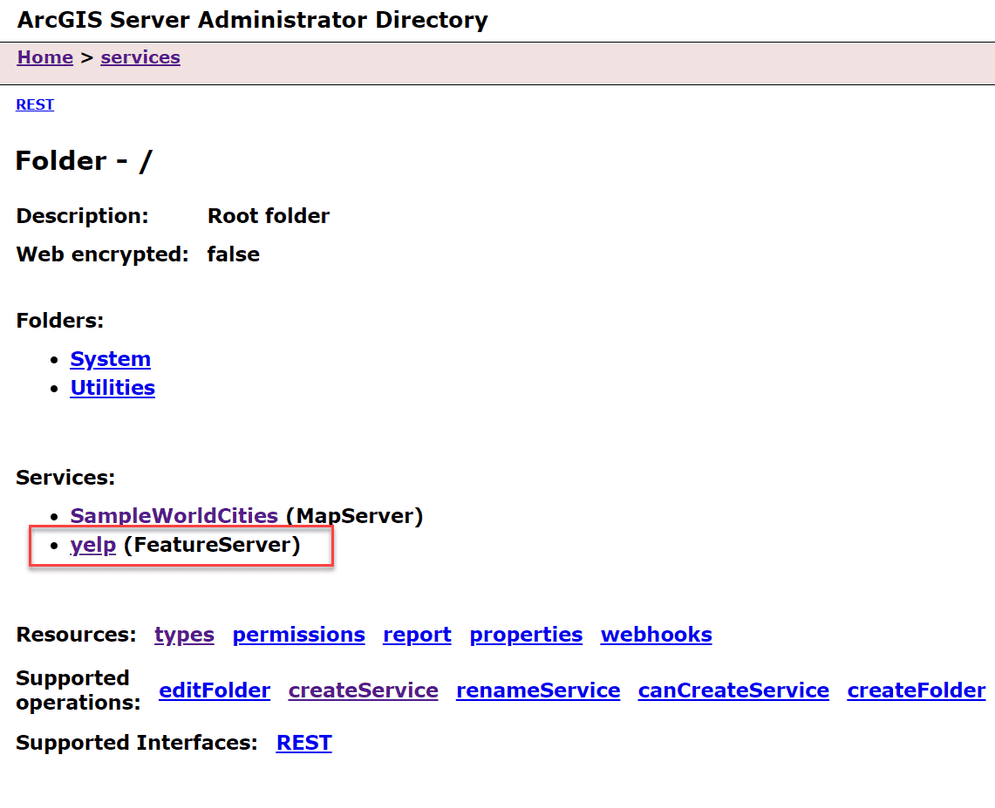
Consume the Feature Service
To access the Yelp feature service that you created in the previous section, use the appropriate URL (e.g., https://<domain_or_machine_name>/<webadaptor_name>/rest/services/yelp/FeatureServer). You can use this URL to consume data from Yelp in ArcGIS clients like ArcGIS Pro, ArcGIS Online, and ArcGIS Enterprise.
You've successfully created a Yelp custom data feed that uses the Yelp Fusion API to fetch data from Yelp.