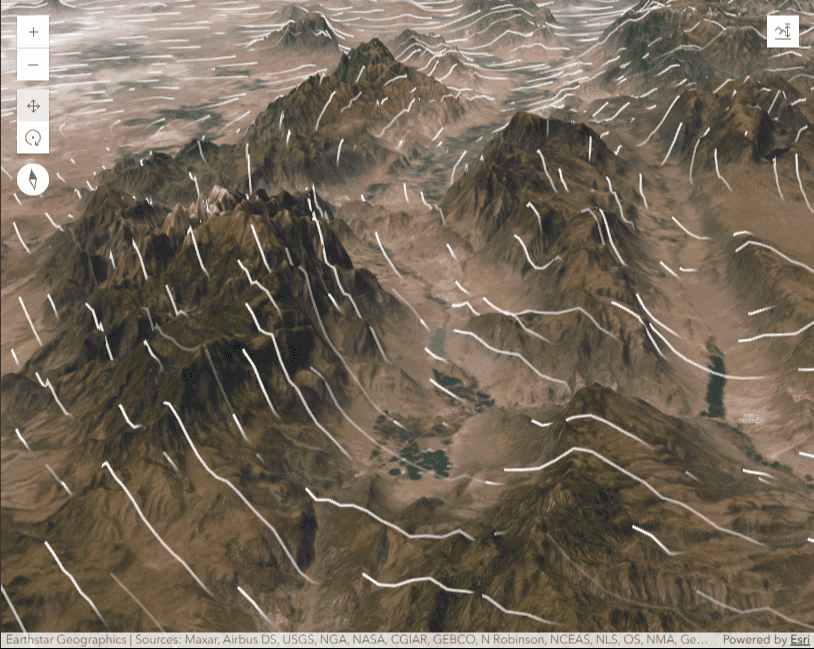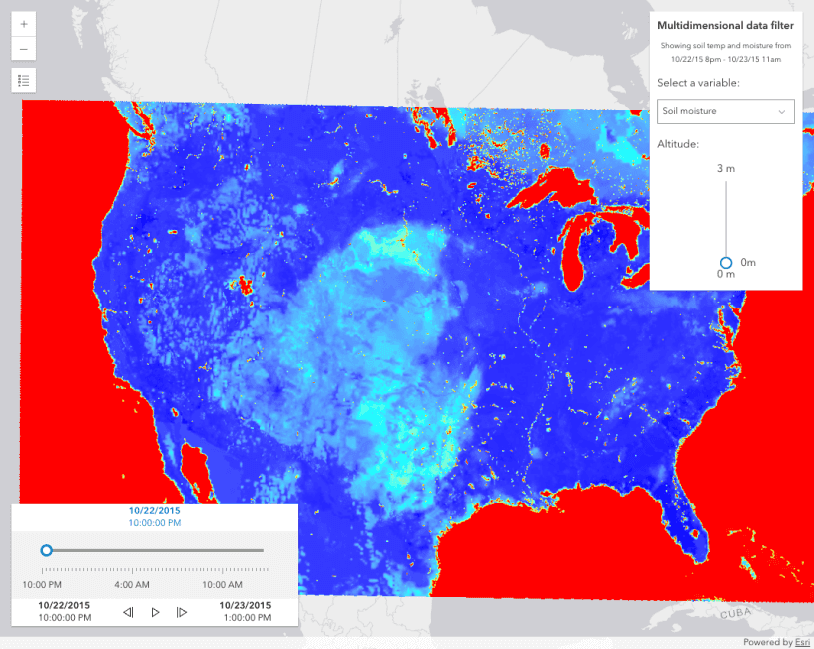This sample demonstrates how to apply the FlowRenderer to an ImageryTileLayer within a 3D Scene component, allowing visualization of directional data, such as wind speed and direction, through animated streamlines.
// Get reference to the Scene component
const viewElement = document.querySelector("arcgis-scene");
// Create the ImageryTileLayer with the FlowRenderer
const windTileLayer = new ImageryTileLayer({
url: "https://tiledimageservices.arcgis.com/.../ImageServer",
elevationInfo: {
mode: "absolute-height",
offset: 8000
},
renderer: {
type: "flow",
trailLength: 20,
flowSpeed: 3,
trailWidth: 2.5,
visualVariables: [
new ColorVariable({
field: "Magnitude",
stops: [
{ value: 0, color: [0, 100, 255, 1], label: "0 m/s" },
{ value: 0.1, color: [0, 150, 255, 1] },
{ value: 3, color: [0, 200, 255, 1] },
{ value: 7, color: [0, 220, 130, 1] },
{ value: 15, color: [80, 255, 70, 1] },
{ value: 25, color: [200, 255, 40, 1] },
{ value: 40, color: [255, 255, 0, 1], label: ">40 m/s" }
]
})
]
}
});
// Add the wind layer to the scene.
viewElement.map.add(windTileLayer);Visualizing Multidimensional Data
The visualization uses the
Global Average Wind Speeds by Month and Altitude
layer from the Living Atlas. This multidimensional Imagery contains wind data across various altitudes and times, represented by the
Std (pressure level) and Std (time) dimensions. The filtering panel in the top‑right corner of the view facilitates the selection of specific dimension values to visualize a single slice of the dataset.
This enables the analysis of various use cases such as jet stream dynamics for aviation, bird migration tracking, and surface wind monitoring.
This can be done by updating the Dimensional collection in the layer's multidimensional property as shown in the following snippet.
const stdPressureValue = 17500; // Pressure value in Pa for "Aviation" scenario
const currentTimeSlice = 1; // January
windTileLayer.multidimensionalDefinition = [
new DimensionalDefinition({
variableName: "Vector-MagDir",
dimensionName: "StdPressure",
values: [stdPressureValue],
isSlice: true
}),
new DimensionalDefinition({
variableName: "Vector-MagDir",
dimensionName: "StdTime",
values: [currentTimeSlice],
isSlice: true
})
];