The following illustration shows the general steps to create an app in AppStudio:
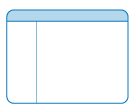



Create a new app
When creating apps, you don't always need to start from a template. You can create your own app with AppStudio, piecing together features from existing apps and samples or by writing the QML code from scratch. The most simply way to start is to create a Hello World app.
- Start ArcGIS AppStudio.
- Click New App in the toolbar.
- From the category list, choose Starter if not already open.
- Select a Hello World app from the list and click OK.
The files required for your new app will be created and a thumbnail of your new app will appear in AppStudio. To immediately launch your new app, double click on it. To start editing your app, click once on the thumbnail in AppStudio and click the Edit button on the side panel to open your app in Qt Creator.
To learn more about how to edit your app, see What is Qt Creator and Qt QML components.
Test on devices
Once you've created your app, you can quickly run it either in AppStudio or in AppStudio Player. In AppStudio, do the following:
- Select your new app in the gallery.
- Choose the Run tool in the side panel. The app will open on your desktop.
For others in your organization to test your app in AppStudio Player on their device, you need to share the app item in ArcGIS.
Additional devices
To test your app on another device, complete the following steps:
- Select your new app in the gallery.
- Click on Upload in the side panel, and upload your app to ArcGIS.
- Install AppStudio Player on your device.
- Start AppStudio Player and sign in to ArcGIS.
- Download your app to the device and run it.
Generate installation files
To create a stand-alone app—one that does not run in AppStudio Player—you'll need to generate installation files. Installation files are specific to the operating system for which they're created, and operating systems have different requirements for certification of apps. In AppStudio, complete the following steps:
-
Select your new app in the gallery.
-
Choose the Make tool in the side panel.
-
On the Cloud tab, choose the operating systems to generate installation files, nominate the location of your certification files, and click Generate.
You'll receive emails advising you of the progress of your installation file generation. These files are delivered to your ArcGIS account. To learn more, see the following:
Publish to your preferred store
The installation files created by ArcGIS can be published to your preferred app store. To learn more, see Distribute your app.