ArcGIS Survey123 provides two different authoring tools for creating, publishing, and managing surveys: Survey123 Web Designer and Survey123 Connect. Each tool is designed for different use cases and complexity levels, allowing you to choose the right approach for your data collection needs.
Survey123 Web Designer
The Survey123 Web Designer is a browser-based tool for creating, sharing, and completing surveys. You can design forms, collect data, and analyze results without installing any software. All survey data is stored securely in ArcGIS and integrates with other mapping and analysis tools.
You use the Survey123 Web Designer to:
- Create surveys using a visual interface with drag-and-drop tools
- Collect data through web browsers on phones, tablets, and computers
- Add smart logic to show or hide questions based on previous answers
- Validate data to ensure responses meet your requirements
- Export results as Excel, CSV, or access through programming interfaces
Survey123 Connect
ArcGIS Survey123 Connect is a desktop application for creating, publishing, and managing advanced surveys using the XLSForm standard. It provides powerful capabilities for building complex forms with sophisticated logic, calculations, and validation, making it ideal for advanced data collection needs.
Survey123 Connect gives you full control over survey structure and logic through Microsoft Excel spreadsheets, enabling you to create highly customized surveys with advanced features.
You use the Survey123 Connect to:
- Create surveys using XLSForm with Microsoft Excel
- Analyze, convert, translate, and update surveys with Python-powered tools
- Automate workflows and integrate with ArcGIS API for Python
- Programmatically interact with surveys and data
Choose an authoring tool
The table below shows the key differences between the two authoring tools.
| Survey123 Web Designer | Survey123 Connect | |
|---|---|---|
| Complexity | ||
| Simple to moderate surveys | ||
| Complex surveys with advanced logic | ||
| Interface and learning | ||
| Browser-based visual interface (easy to learn) | ||
| Desktop application with Excel | ||
| Logic features | ||
| Basic skip logic and calculations | ||
| Advanced conditional logic and expressions | ||
| Customization features | ||
| Limited appearance options | ||
| Full control over appearance and branding | ||
| Offline support | ||
| Limited offline capabilities | ||
| Full offline data collection | ||
| Automation features | ||
| Manual publishing and management | ||
| Python automation and workflow integration | ||
| Prerequisites | ||
| Web browser, ArcGIS account | ||
| Desktop app, Excel, XLSForm knowledge | ||
| Key features | ||
| XLSForm authoring with Excel | ||
| Real-time preview and testing | ||
| Built-in templates | ||
| REST API access | ||
| Custom URL schemes | ||
| Multilingual survey support | ||
| Advanced media handling | ||
| Real-time response monitoring | ||
| Export capabilities (Excel, CSV, APIs) | ||
Best practices
When creating surveys with either authoring tool, consider the following to help provide the best user experience possible:
| Type | Description |
|---|---|
| Plan your survey structure | Design your survey logic and flow before building to ensure optimal user experience |
| Test thoroughly | Preview and test all logic, calculations, and validation before publishing |
| Use clear questions | Write concise, unambiguous questions that are easy to understand |
| Optimize for mobile | Ensure surveys work well on smartphones and tablets |
| Validate data quality | Implement proper constraints and validation to ensure data accuracy |
| Offline support | Plan for offline data collection if field connectivity is unreliable |
What's next?
Learn more about each authoring tool.
Survey123 Web Designer
Create surveys using the browser-based visual interface with drag-and-drop tools.
Survey123 Connect
Create advanced surveys with XLSForm using the desktop application and Excel.
Tutorials
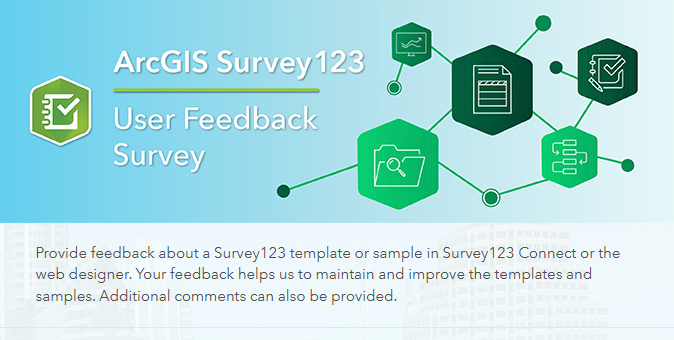
Create a simple survey
Learn how to use ArcGIS Survey123 to create a simple survey.
Low-code/no-code
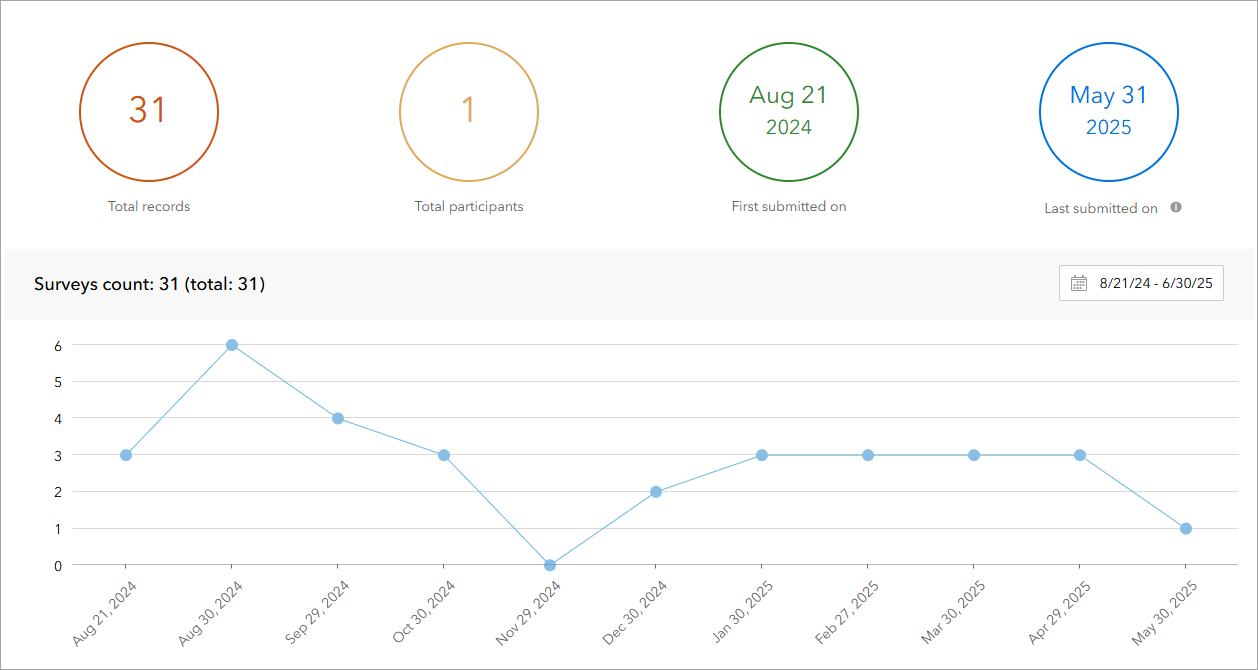
Analyze survey results
Learn how to use ArcGIS Survey123 to analyze survey results.
Low-code/no-code

Create a survey and dashboard for park maintenance
Learn how to integrate ArcGIS Survey123 with ArcGIS Dashboards to create a reporting solution.
Low-code/no-code
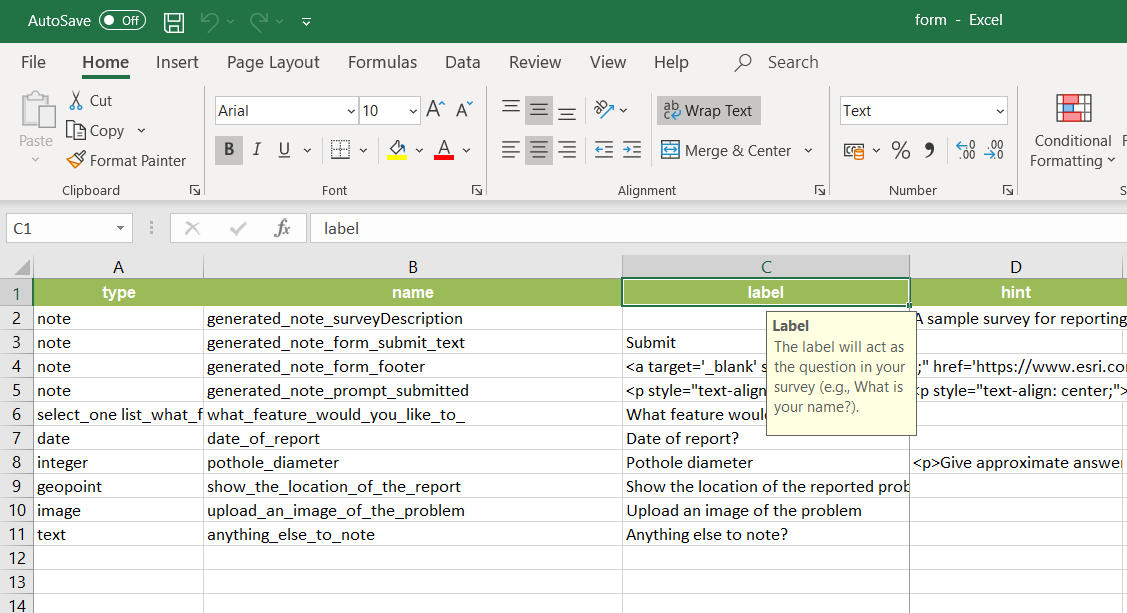
Create a smarter, responsive survey
Learn how to create intelligent surveys with conditional logic, hidden fields, and dynamic visibility using ArcGIS Survey123 and XLSForm.
Low-code/no-code