Learn how to use ArcGIS Survey123 to analyze the data collected from your surveys.
ArcGIS Survey123 provides powerful tools to view and analyze the data you collect. You can visualize results with charts, tables, and maps to gain valuable insights from your survey responses.
In this tutorial, you'll learn how to navigate the analysis interface, interpret different types of visualizations, filter and export data, and create meaningful insights from your survey results.
Prerequisites
Steps
Access your survey data
- Go to ArcGIS Survey123 and sign in to your organization
- On the My Surveys page, locate your survey in the list
- Click on the survey name to open it
- Click the Data tab in the top navigation
Explore the Overview tab
- In the Data tab, click on the Overview sub-tab
- Review the summary information:
- Total Records: Number of survey submissions
- Participants: Number of unique respondents
- First Submission: Date and time of the earliest response
- Last Submission: Date and time of the most recent response
- Note any patterns in submission timing or response volume
Analyze question responses
-
Click the Analyze sub-tab
-
For each question in your survey, you'll see automatically generated visualizations:
- Single choice questions: Bar charts or pie charts
- Multiple choice questions: Bar charts showing selection frequency
- Scale questions: Histograms or bar charts
- Text questions: Word clouds or frequency tables
- Date questions: Time series charts
-
Customize the visualization for a question:
- Click on a question to expand its analysis
- Click the Chart Type dropdown to change visualization:
- Bar Chart: For comparing categories
- Pie Chart: For showing proportions
- Histogram: For distribution analysis
- Line Chart: For time-based trends
-
Apply filters to focus on specific data:
- Click Filter in the question analysis
- Select filter criteria:
- Date Range: Filter by submission date
- User: Filter by specific respondents
- Response Value: Filter by specific answers
- Click Apply Filter
Work with the Data tab
-
Click the Data sub-tab to view raw data
-
Configure the table view:
- Click Columns to select which fields to display
- Click Sort to arrange data by specific columns
- Use the Search box to find specific responses
-
Filter the data:
- Click Filter in the top toolbar
- Select a field from the dropdown
- Choose filter criteria (equals, contains, greater than, etc.)
- Enter filter values
- Click Apply
-
View spatial data (if your survey includes location):
- Click the Map button in the top toolbar
- Points will appear on the map for responses with location data
- Use map tools to zoom, pan, and identify features
- Click on points to view response details
Export data for external analysis
-
From the Analyze or Data tab, click the Export button
-
Choose export format:
- CSV: For spreadsheet applications
- Excel: For detailed analysis in Microsoft Excel
- Shapefile: For GIS analysis
- Feature Collection: For web applications
-
Configure export options:
- Date Range: Select specific time period
- Fields: Choose which columns to include
- Format: Select file format options
- Coordinate System: Choose spatial reference (for spatial data)
-
Click Export and download the file
Create custom visualizations
-
In the Analyze tab, click Create Chart in the top toolbar
-
Select chart type:
- Bar Chart: For categorical comparisons
- Pie Chart: For proportional data
- Line Chart: For time series
- Scatter Plot: For correlation analysis
-
Configure the chart:
- Data Source: Select the question or field
- X-Axis: Choose the horizontal variable
- Y-Axis: Choose the vertical variable
- Color: Select grouping variable (optional)
-
Click Create to generate the visualization
Test the analysis features
-
Verify data accuracy:
- Compare the total count in Overview with the number of rows in Data tab
- Check that filtered results match expected criteria
- Verify that chart values correspond to actual response counts
-
Test export functionality:
- Export data in different formats
- Open exported files to verify data integrity
- Check that all selected fields are included
-
Validate spatial analysis (if applicable):
- Confirm location data appears correctly on the map
- Test spatial filtering and clustering
- Verify coordinate system accuracy
Generate insights and reports
-
Identify key patterns:
- Look for trends in response distributions
- Note any outliers or unusual responses
- Identify correlations between different questions
-
Create summary statistics:
- Calculate response rates for each question
- Determine most common responses
- Identify demographic or geographic patterns
-
Document findings:
- Take screenshots of important visualizations
- Export key charts for reports
- Note any actionable insights
Best Practices
Data Quality Management
Before analyzing your results, ensure data quality by reviewing responses for completeness and accuracy. Check for duplicate submissions and validate that required fields are properly filled. Consider implementing data validation rules in your survey design to prevent invalid responses.
Regularly monitor your survey data to identify any issues early. Set up alerts for unusual patterns or data quality problems. Maintain a log of any data cleaning or filtering actions taken during analysis.
Visualization Selection
Choose the most appropriate chart type for your data and analysis goals. Use bar charts for comparing categories, pie charts for showing proportions, and line charts for time-based trends. Consider your audience when selecting visualizations—some charts may be more intuitive for non-technical stakeholders.
Avoid creating overly complex visualizations that may confuse viewers. Use consistent color schemes and formatting across all charts. Include clear titles, labels, and legends to ensure understanding.
Filtering and Segmentation
Use filters strategically to focus on relevant subsets of your data. Segment responses by demographics, location, or other relevant factors to identify patterns. Be cautious of over-filtering, which may result in insufficient sample sizes for meaningful analysis.
Document your filtering criteria and rationale to ensure reproducibility. Consider creating saved filter sets for commonly used analysis scenarios. Validate that filtered results still represent your target population accurately.
Export and Integration
When exporting data, choose the format that best suits your analysis needs. CSV files work well for spreadsheet analysis, while shapefiles are better for spatial analysis. Consider the coordinate system requirements when exporting spatial data.
Plan for data integration with other systems or analysis tools. Use consistent field naming conventions that will work well in external applications. Consider the frequency of data updates when planning integration workflows.
Reporting and Communication
Structure your analysis findings in a clear, logical manner. Start with high-level insights before diving into detailed analysis. Use visualizations to support your conclusions rather than as standalone elements.
Consider your audience when preparing reports. Technical stakeholders may appreciate detailed statistical analysis, while business users may prefer simplified summaries with actionable recommendations. Include context about your survey methodology and limitations.
Tutorials
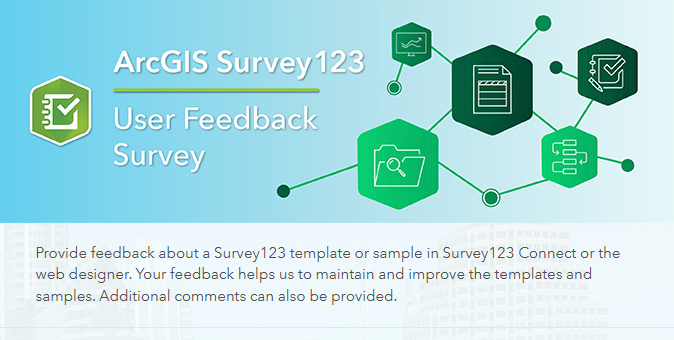
Create a simple survey
Learn how to use ArcGIS Survey123 to create a simple survey.
Low-code/no-code

Create a survey and dashboard for park maintenance
Learn how to integrate ArcGIS Survey123 with ArcGIS Dashboards to create a reporting solution.
Low-code/no-code
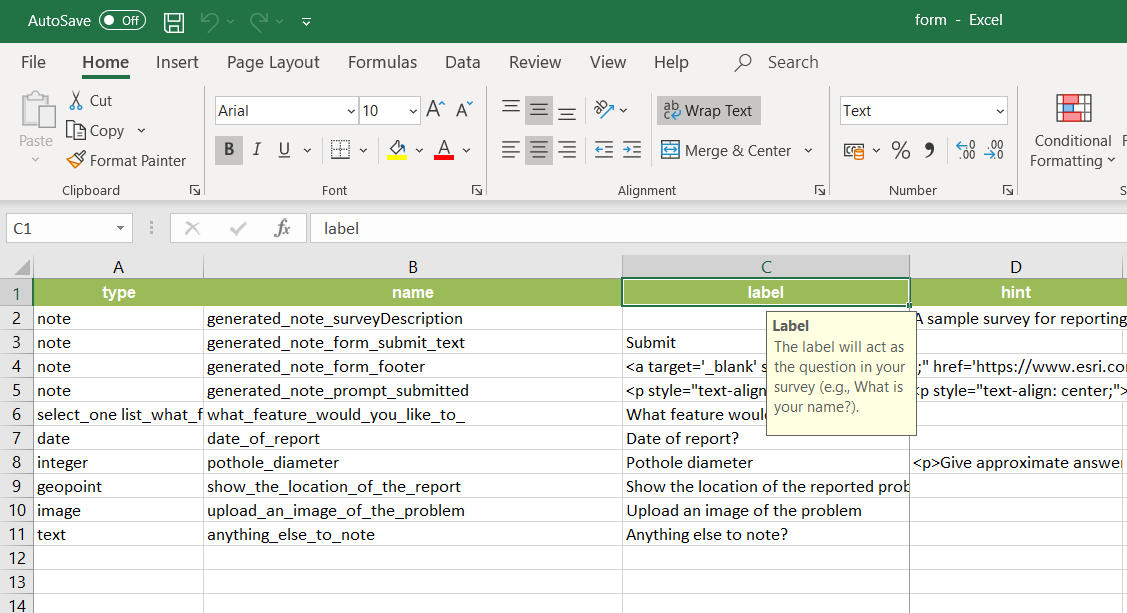
Create a smarter, responsive survey
Learn how to create intelligent surveys with conditional logic, hidden fields, and dynamic visibility using ArcGIS Survey123 and XLSForm.
Low-code/no-code