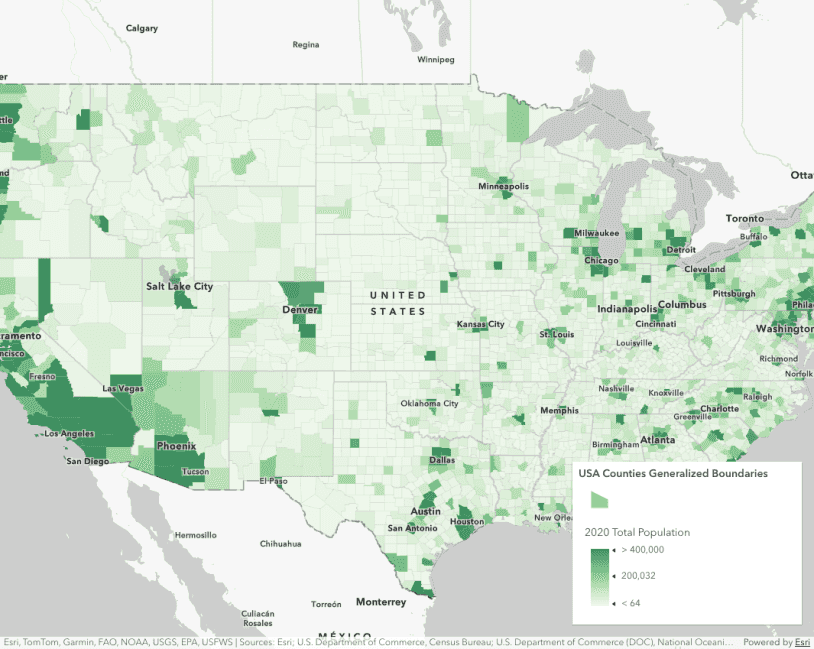Popup components provide an easy way to add interactivity to your ArcGIS Maps SDK for JavaScript applications by displaying information in response to a user action. This sample demonstrates how to use the Popup component in a Map component to display a popup at a clicked location in the map. While the popup is typically used in conjunction with layers, you can also display the popup in response to a query or some other action that does not involve a graphic or a feature. In this example, the popup displays the latitude and longitude of the clicked location in the heading and the address of the clicked location in the content with the help of a locator.
Configure the Map and Popup components
Create a Map component and set the basemap, center, and zoom attributes.
The map component currently uses the Popup widget by default.
To utilize the Popup component instead, add an <arcgis-popup as a child of the Map component in the "popup" slot.
Since the Popup component is not tied to any layers in this example, set the popup-disabled attribute on the Map component to disable the default popup behavior.
<arcgis-map basemap="streets-navigation-vector" zoom="12" center="-71.6899, 43.7598" popup-disabled>
<arcgis-popup slot="popup"></arcgis-popup>
</arcgis-map>Listen to the map's click event and display the popup at the clicked location
To display the popup component with location information, add an event listener to the map component's arcgis event and get the longitude and latitude of the clicked location.
Then set the location and the title properties within the the open() method to open the popup.
viewElement.addEventListener("arcgisViewClick", (event) => {
const {
mapPoint
} = event.detail;
const lat = Math.round(mapPoint.latitude * 1000) / 1000;
const lon = Math.round(mapPoint.longitude * 1000) / 1000;
popupComponent.open({
// Set the popup's title to the coordinates of the location
title: `Reverse geocode: [${lon}, ${lat}]`,
location: mapPoint, // Set the location of the popup to the clicked location
});
const params = {
location: mapPoint,
};
// Execute a reverse geocode using the clicked location
locator
.locationToAddress(locatorUrl, params)
.then((response) => {
// If an address is successfully found, show it in the popup's content
popupComponent.content = response.address;
})
.catch(() => {
// If the promise fails and no result is found, show a generic message
popupComponent.content = "No address was found for this location";
});
});Related samples and resources
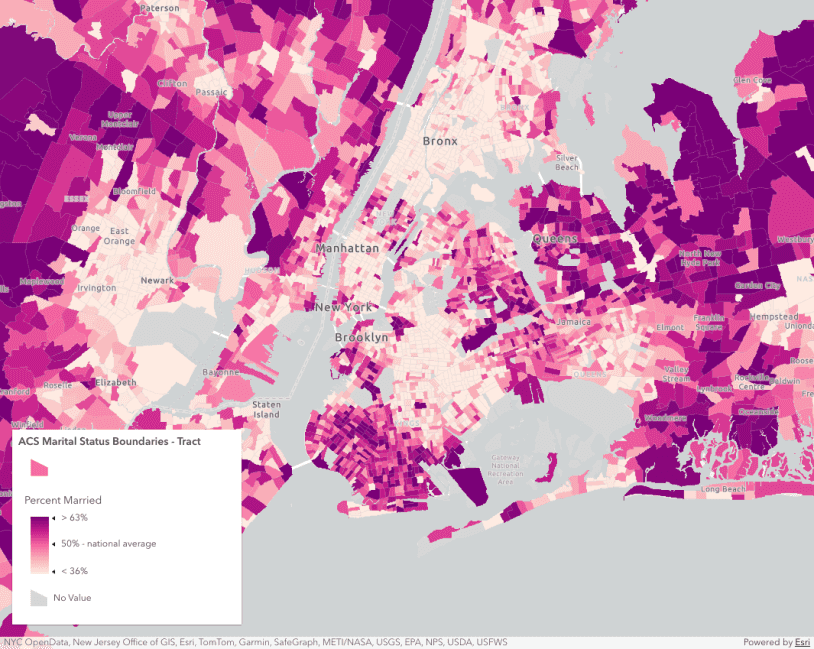
Intro to PopupTemplate

Multiple popup elements
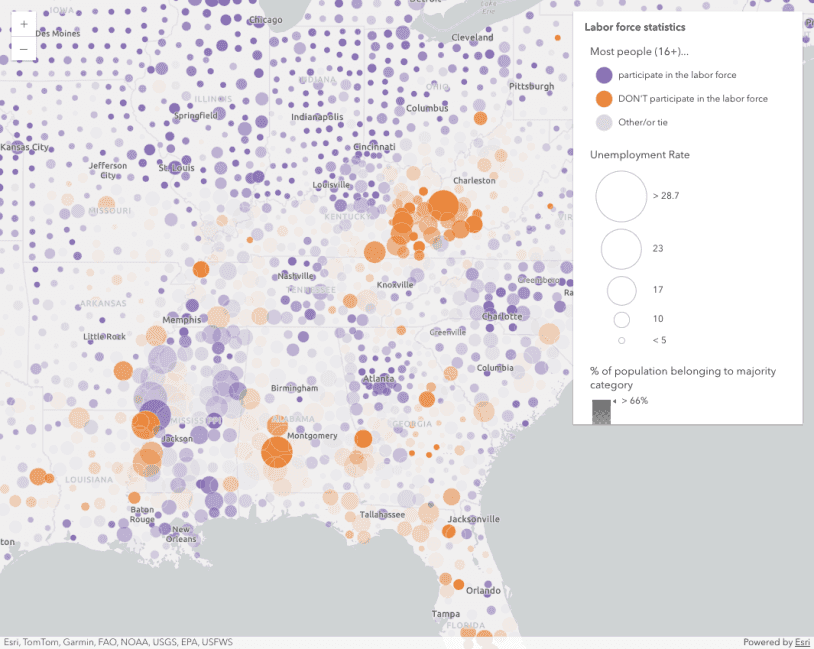
Reference Arcade expressions in PopupTemplate
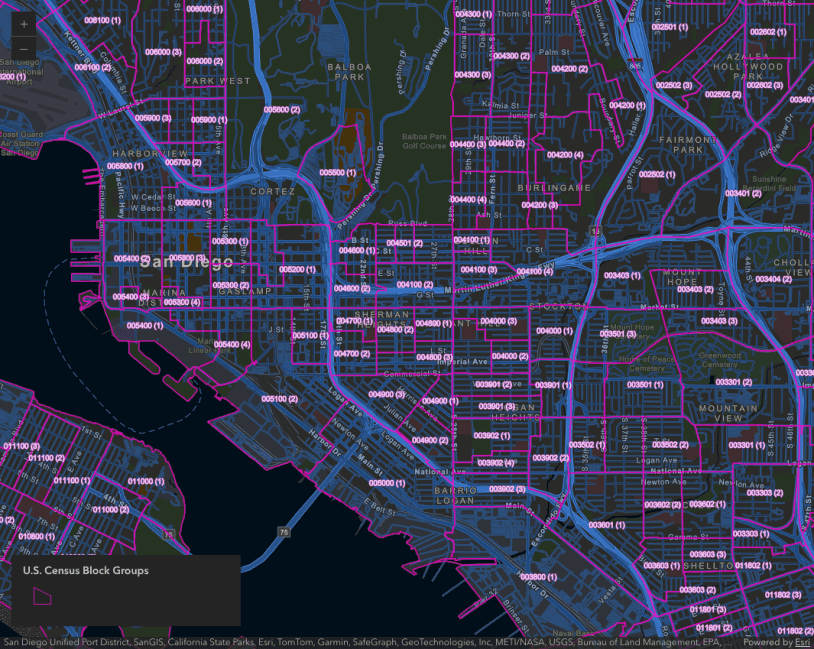
Summarize intersecting points in a popup

Custom popup content

Popup dock positions

Popup with edit action
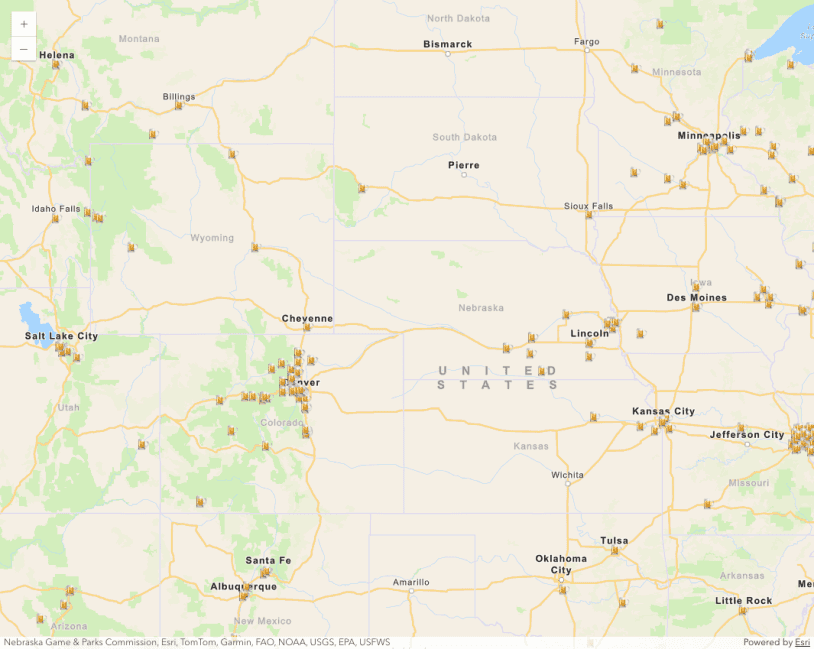
Custom popup actions per feature attribute
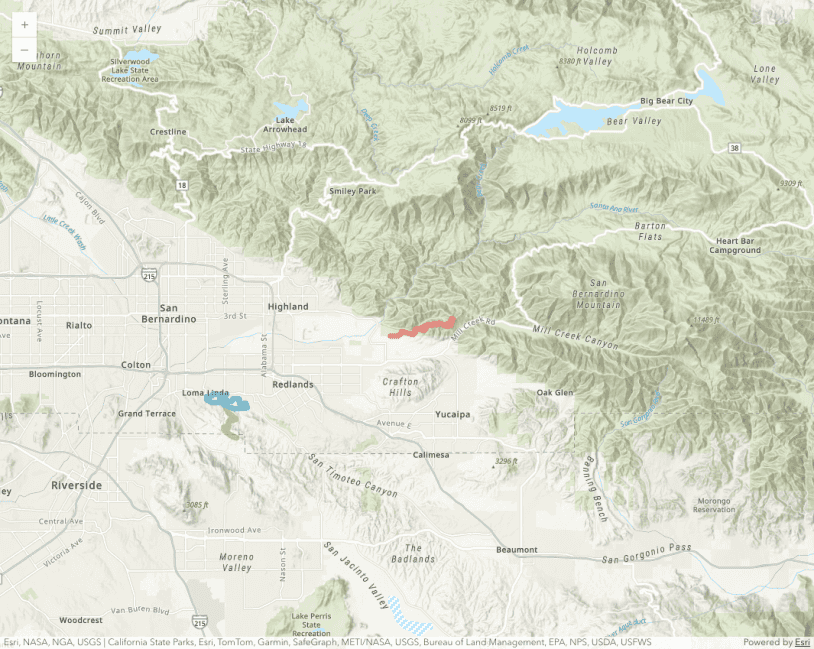
Popup actions
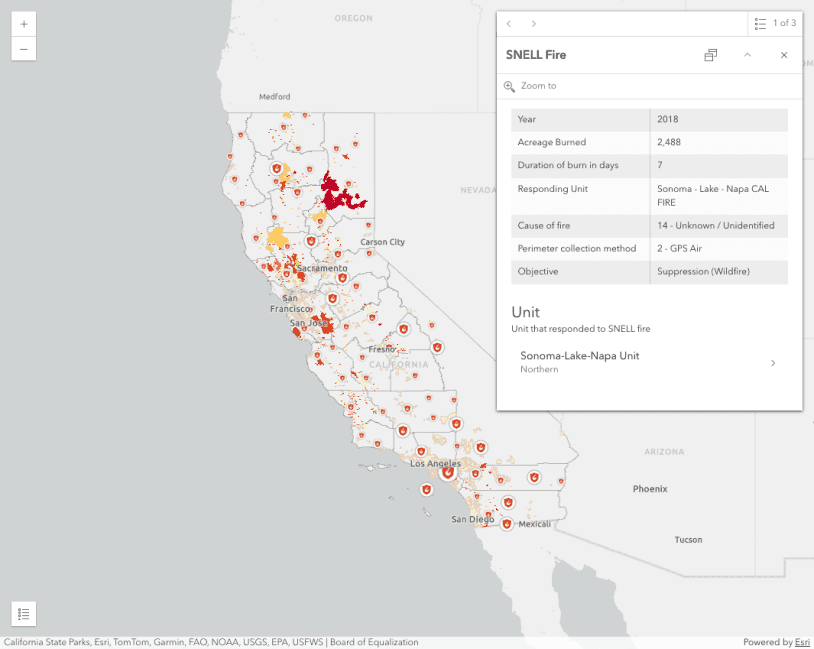
Browse related records in a popup

PopupTemplate - use functions to set content