Learn how to find an address near a location with the Geocoding service.
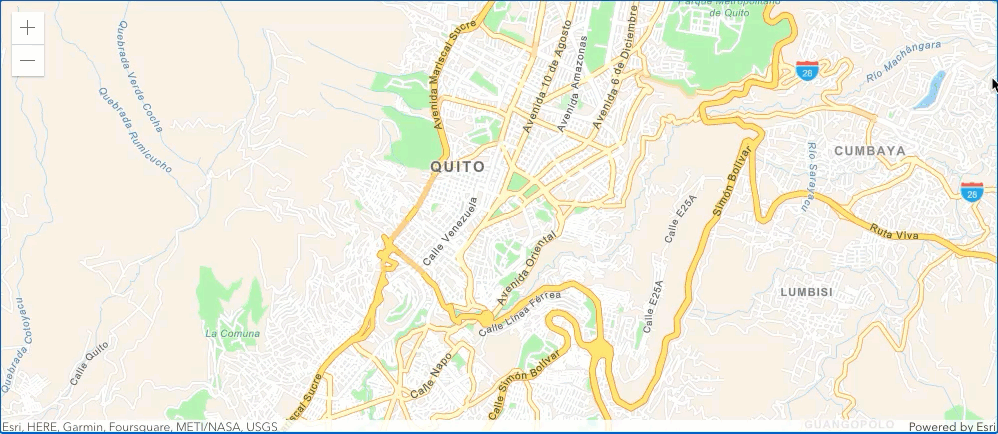
Reverse geocoding is the process of converting a location to an address or place. To reverse geocode, use the Geocoding service and the reverse operation. This operation requires an initial location and returns an address with attributes such as place name and location. To simplify accessing the Geocoding service, you use the locator module.
In this tutorial, you will use the locator to reverse geocode and find the closest address to your clicked location on the map.
Prerequisites
Steps
Create a new pen
- To get started, either complete the Display a map tutorial or .
Get an access token
You need an access token with the correct privileges to access the location services used in this tutorial.
- Go to the Create an API key tutorial and create an API key with the following privilege(s):
- Privileges
- Location services > Basemaps
- Location services > Geocoding
- Privileges
- In CodePen, set
esrito your API key..Config.api Key Use dark colors for code blocks esriConfig.apiKey = "YOUR_ACCESS_TOKEN"; const map = new Map({ basemap: "arcgis/topographic" // basemap styles service });
To learn about other ways to get an access token, go to Types of authentication.
Add modules
-
In the
requirestatement, add thelocatormodule.The ArcGIS Maps SDK for JavaScript is available as AMD modules and ES modules, but this tutorial is based on AMD. The AMD
requirefunction uses references to determine which modules will be loaded – for example, you can specify"esri/Map"for loading the Map module. After the modules are loaded, they are passed as parameters (e.g.Map) to the callback function where they can be used in your application. It is important to keep the module references and callback parameters in the same order. To learn more about the API's different modules visit the Overview Guide page.Use dark colors for code blocks require([ "esri/config", "esri/Map", "esri/views/MapView", "esri/rest/locator" ], function (esriConfig, Map, MapView, locator) {
Update the map
A streets basemap layer is typically used in geocoding applications. Update the basemap property to use the arcgis/navigation basemap layer and change the position of the map to center on Quito.
-
Update the
basemapproperty fromarcgis/topographictoarcgis/navigation.Use dark colors for code blocks esriConfig.apiKey = "YOUR API KEY"; const map = new Map({ basemap: "arcgis/navigation" }); -
Update the
centerproperty to-78.50169,-0.21489, and set thezoomproperty to12.Use dark colors for code blocks const view = new MapView({ container: "viewDiv", map: map, center: [-78.50169, -0.21489], zoom: 12 });
Define service url
Use the locator module to access the Geocoding service and the reverse operation.
- Define a variable,
service, to reference the Geocoding service.Url Use dark colors for code blocks const view = new MapView({ container: "viewDiv", map: map, center: [-78.50169, -0.21489], zoom: 12 }); const serviceUrl = "http://geocode-api.arcgis.com/arcgis/rest/services/World/GeocodeServer";
Reverse geocode
Use a handler to capture a click location on the map and then call the Geocoding service. The service returns an address if an address is found, or an error if it cannot find a result. Display the results in a pop-up with the latitude, longitude, and address.
-
In the main function, add a
clickhandler to the view. Createparamsand set thelocationtoevt.map.Point Use dark colors for code blocks const serviceUrl = "http://geocode-api.arcgis.com/arcgis/rest/services/World/GeocodeServer"; view.on("click", function (evt) { const params = { location: evt.mapPoint }; }); -
Create a
showfunction to display coordinates and the corresponding address.Address Use dark colors for code blocks view.on("click", function (evt) { const params = { location: evt.mapPoint }; }); function showAddress(address, pt) { view.openPopup({ title: +Math.round(pt.longitude * 100000) / 100000 + ", " + Math.round(pt.latitude * 100000) / 100000, content: address, location: pt }); } -
Update the
clickhandler to calllocationto reverse geocode theTo Address map. Use thePoint showfunction to display a pop-up with the results.Address Use dark colors for code blocks view.on("click", function (evt) { const params = { location: evt.mapPoint }; locator.locationToAddress(serviceUrl, params).then( function (response) { // Show the address found const address = response.address; showAddress(address, evt.mapPoint); }, function (err) { // Show no address found showAddress("No address found.", evt.mapPoint); } ); });
Run the App
In CodePen, run your code to display the map.
Click on the map to reverse geocode a location and return a pop-up with the closest address.
What's next?
Learn how to use additional API features and ArcGIS services in these tutorials: