Apply a raster function to a local raster file and display the output with a raster layer.
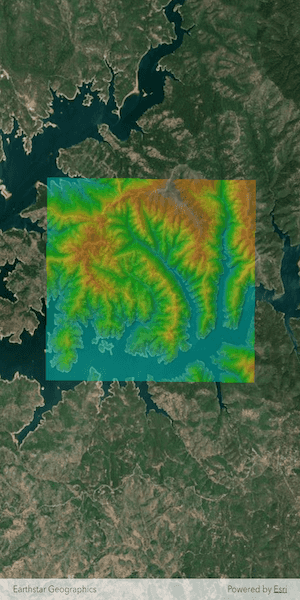
Use case
Raster functions allow processing operations that can be applied to one or more rasters on the fly. A land survey agency may apply hillshade and aspect functions to rasters with elevation data in order to better determine the topography of a landscape and to make further planning decisions.
How to use the sample
Load the sample to see a raster function applied to a raster.
How it works
- Create a
RasterFunctionusing the path to a local raster function JSON file. - Set the raster function arguments as required by the function used.
- Use the raster function to create a new
Raster. - Set the raster to a
RasterLayerand display it in theMap.
Relevant API
- Raster
- RasterFunction
- RasterLayer
Offline data
This sample uses the Shasta_Elevation.tif raster and the color.json raster function.
About the data
The raster function in the provided JSON file blends a color image with a greyscale image (in this case, a raster image containing elevation data), to add a hillshade effect to the input raster.
Additional information
Learn more about raster functions in the ArcGIS Pro documentation.
Tags
analysis, function, image, layer, processing, raster, raster function, transformation
Sample Code
// Copyright 2025 Esri
//
// Licensed under the Apache License, Version 2.0 (the "License");
// you may not use this file except in compliance with the License.
// You may obtain a copy of the License at
//
// https://www.apache.org/licenses/LICENSE-2.0
//
// Unless required by applicable law or agreed to in writing, software
// distributed under the License is distributed on an "AS IS" BASIS,
// WITHOUT WARRANTIES OR CONDITIONS OF ANY KIND, either express or implied.
// See the License for the specific language governing permissions and
// limitations under the License.
//
import 'dart:io';
import 'package:arcgis_maps/arcgis_maps.dart';
import 'package:arcgis_maps_sdk_flutter_samples/common/common.dart';
import 'package:flutter/material.dart';
import 'package:path_provider/path_provider.dart';
class ApplyFunctionToRasterFromFile extends StatefulWidget {
const ApplyFunctionToRasterFromFile({super.key});
@override
State<ApplyFunctionToRasterFromFile> createState() =>
_ApplyFunctionToRasterFromFileState();
}
class _ApplyFunctionToRasterFromFileState
extends State<ApplyFunctionToRasterFromFile>
with SampleStateSupport {
// Create a controller for the map view.
final _mapViewController = ArcGISMapView.createController();
// Raster layer to display raster data on the map.
late RasterLayer _rasterLayer;
// A flag for when the map view is ready and controls can be used.
var _ready = false;
@override
Widget build(BuildContext context) {
return Scaffold(
body: Stack(
children: [
ArcGISMapView(
controllerProvider: () => _mapViewController,
onMapViewReady: onMapViewReady,
),
// Display a progress indicator and prevent interaction until state is ready.
LoadingIndicator(visible: !_ready),
],
),
);
}
Future<void> onMapViewReady() async {
// Create a map with a standard imagery basemap style.
final map = ArcGISMap.withBasemapStyle(BasemapStyle.arcGISImageryStandard);
// Add map to the map view.
_mapViewController.arcGISMap = map;
// Load the raster layer.
await loadRasterLayer();
// Add the raster layer to the map.
map.operationalLayers.add(_rasterLayer);
// Set the viewpoint to the center of the raster layer's full extent.
final fullExtent = _rasterLayer.fullExtent;
if (fullExtent != null) {
final center = fullExtent.center;
const scale = 80000.0;
await _mapViewController.setViewpointCenter(center, scale: scale);
}
// Set the ready state variable to true to enable the sample UI.
setState(() => _ready = true);
}
Future<void> loadRasterLayer() async {
// Get the application documents directory.
final appDir = await getApplicationDocumentsDirectory();
final destinationFiles = [
File('${appDir.absolute.path}/Shasta_Elevation.zip'),
File('${appDir.absolute.path}/color.json'),
];
// Download the raster file and the color json file.
await downloadSampleDataWithProgress(
itemIds: [
'b051f5c3e01048f3bf11c59b41507896',
'5356dbf91788474493467519e268cf87',
],
destinationFiles: destinationFiles,
);
// Create and load a Raster from the local tif file.
final shastaElevationRaster = Raster.withFileUri(
Uri.file('${appDir.absolute.path}/Shasta_Elevation/Shasta_Elevation.tif'),
);
await shastaElevationRaster.load();
// Load the color configuration from the JSON file located in the app's directory.
final file = File(destinationFiles[1].path);
final rasterColorJson = await file.readAsString();
// Create a RasterFunction.
final rasterFunction = RasterFunction.fromJson(rasterColorJson);
if (rasterFunction != null) {
final arguments = rasterFunction.arguments;
if (arguments != null) {
final rasterNames = arguments.rasterNames;
// Set the raster function arguments as required by the function used.
arguments.setRaster(
name: rasterNames[0],
raster: shastaElevationRaster,
);
arguments.setRaster(
name: rasterNames[1],
raster: shastaElevationRaster,
);
// Create a Raster from the raster function.
final raster = Raster.withFunction(rasterFunction);
// Load the Raster Layer.
_rasterLayer = RasterLayer.withRaster(raster);
_rasterLayer.opacity = 0.5;
await _rasterLayer.load();
}
}
}
}