Display an OGC API feature collection and query features while navigating the map view.
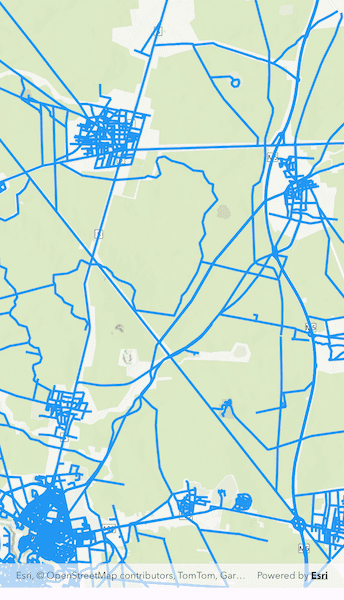
Use case
When panning the map view, it may be necessary to query the OGC API feature table for additional features within the new visible extent.
How to use the sample
Pan the map and observe how new features are loaded from the OGC API feature service.
How it works
- Create an
OgcFeatureCollectionTableobject using a URL to an OGC API feature service and a collection ID. - Set the feature table's
featureRequestModeproperty toFeatureRequestMode.manualCache. - Call
OgcFeatureCollectionTable.load(). - Create a
FeatureLayerusing the feature table and add it to the map view. - Every time the map view navigation completes:
- Create
QueryParameters. - Set the parameter's
geometryproperty to the current extent of the map view. - Set the parameter's
spatialRelationshipproperty toSpatialRelationship.intersects. - Set the
maxFeaturesproperty to 5000 (some services have a low default value for maximum features). - Call
OgcFeatureCollectionTable.populateFromService()using the query parameters from the previous steps.
- Create
Relevant API
- OgcFeatureCollectionTable
- QueryParameters
About the data
The Daraa, Syria test data is OpenStreetMap data converted to the Topographic Data Store schema of NGA.
Additional information
See the OGC API website for more information on the OGC API family of standards.
Tags
feature, feature layer, feature table, OGC, OGC API, service, table, web
Sample Code
display_ogc_api_collection.dart
// Copyright 2024 Esri
//
// Licensed under the Apache License, Version 2.0 (the "License");
// you may not use this file except in compliance with the License.
// You may obtain a copy of the License at
//
// https://www.apache.org/licenses/LICENSE-2.0
//
// Unless required by applicable law or agreed to in writing, software
// distributed under the License is distributed on an "AS IS" BASIS,
// WITHOUT WARRANTIES OR CONDITIONS OF ANY KIND, either express or implied.
// See the License for the specific language governing permissions and
// limitations under the License.
//
import 'dart:async';
import 'package:arcgis_maps/arcgis_maps.dart';
import 'package:arcgis_maps_sdk_flutter_samples/common/common.dart';
import 'package:flutter/material.dart';
class DisplayOGCAPICollection extends StatefulWidget {
const DisplayOGCAPICollection({super.key});
@override
State<DisplayOGCAPICollection> createState() =>
_DisplayOGCAPICollectionState();
}
class _DisplayOGCAPICollectionState extends State<DisplayOGCAPICollection>
with SampleStateSupport {
// Create a controller for the map view.
final _mapViewController = ArcGISMapView.createController();
// A flag for when the map view is ready and controls can be used.
var _ready = false;
@override
Widget build(BuildContext context) {
return Scaffold(
body: SafeArea(
top: false,
left: false,
right: false,
child: Stack(
children: [
Column(
children: [
Expanded(
// Add a map view to the widget tree and set a controller.
child: ArcGISMapView(
controllerProvider: () => _mapViewController,
onMapViewReady: onMapViewReady,
),
),
],
),
// Display a progress indicator and prevent interaction until state is ready.
LoadingIndicator(visible: !_ready),
],
),
),
);
}
Future<void> onMapViewReady() async {
// Create a map with a basemap style and add to the map view controller.
final map = ArcGISMap.withBasemapStyle(BasemapStyle.arcGISTopographic);
_mapViewController.arcGISMap = map;
// Create an OGC feature collection table by passing in a service URL and a collection id.
const serviceUri = 'https://demo.ldproxy.net/daraa';
const collectionId = 'TransportationGroundCrv';
final ogcFeatureCollectionTable =
OgcFeatureCollectionTable.withUriAndCollectionId(
uri: Uri.parse(serviceUri),
collectionId: collectionId,
);
// Set the feature request mode to manual cache.
// In this mode, you must manually populate the table - panning and zooming won't request features automatically.
ogcFeatureCollectionTable.featureRequestMode =
FeatureRequestMode.manualCache;
// Load the table.
await ogcFeatureCollectionTable.load();
// Create a feature layer to visualize the OGC features.
final featureLayer = FeatureLayer.withFeatureTable(
ogcFeatureCollectionTable,
);
// Apply a renderer.
featureLayer.renderer = SimpleRenderer(
symbol: SimpleLineSymbol(color: Colors.blue, width: 3),
);
// Add the feature layer to the map's operational layers.
map.operationalLayers.add(featureLayer);
// Re-populate the table when navigation completes e.g. after zooming or panning to a new area.
_mapViewController.onNavigationChanged.listen((isNavigating) async {
if (!isNavigating) {
// Set the ready state variable to false to prevent interaction while the features re-populate.
setState(() => _ready = false);
if (_mapViewController.visibleArea != null) {
// Create a query based on the current visible extent.
// Set a limit of 5000 on the number of returned features per request,
// because the default on some services could be as low as 10.
final queryParameters = QueryParameters()
..geometry = _mapViewController.visibleArea!.extent
..spatialRelationship = SpatialRelationship.intersects
..maxFeatures = 5000;
// Populate the table with the query, leaving existing table entries intact.
// Setting outFields to empty requests all fields.
await ogcFeatureCollectionTable.populateFromService(
clearCache: false,
outFields: [],
parameters: queryParameters,
);
}
// Set the ready state variable to true to enable the sample UI.
setState(() => _ready = true);
}
});
// Zoom to a small area within the dataset by default.
final datasetExtent = ogcFeatureCollectionTable.extent;
if (datasetExtent != null) {
unawaited(
_mapViewController.setViewpointAnimated(
Viewpoint.fromTargetExtent(
Envelope.fromCenter(
datasetExtent.center,
width: datasetExtent.width / 3,
height: datasetExtent.height / 3,
),
),
),
);
}
// Set the ready state variable to true to enable the sample UI.
setState(() => _ready = true);
}
}