Before upgrading to a new version of the ArcGIS Maps SDK for Unity, you must first remove the existing version of the plugin from your project. This helps to avoid potential conflicts or issues that may arise.
Remove the existing plugin
-
Go to Window > Package Manager > In Project and remove the current version of the ArcGIS Maps SDK for Unity.
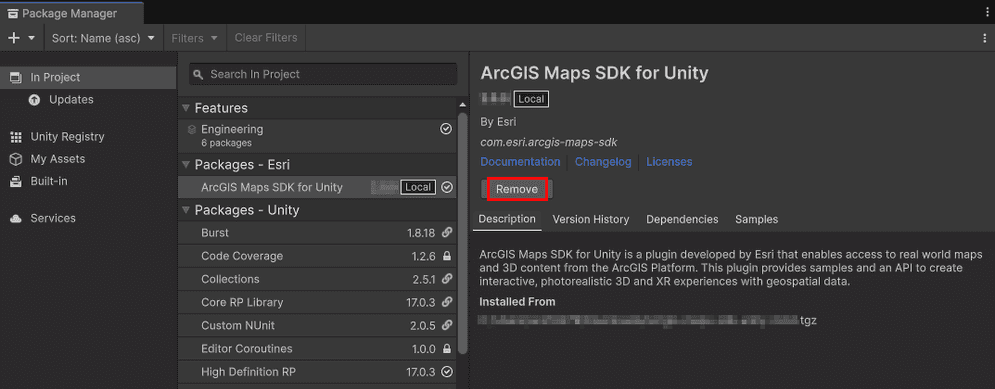
-
In the Project window, go to Assets > Samples and manually delete the ArcGIS Maps SDK for Unity folder under the Samples folder.
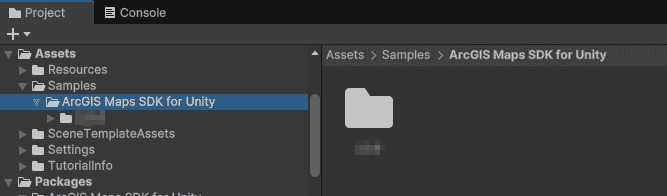
Upgrade to the new plugin version
-
Download the new version of the plugin from either the Unity Asset Store or the Downloads page.
-
Follow the steps in the topic Add the plugin to an existing project to install the new version of the plugin.