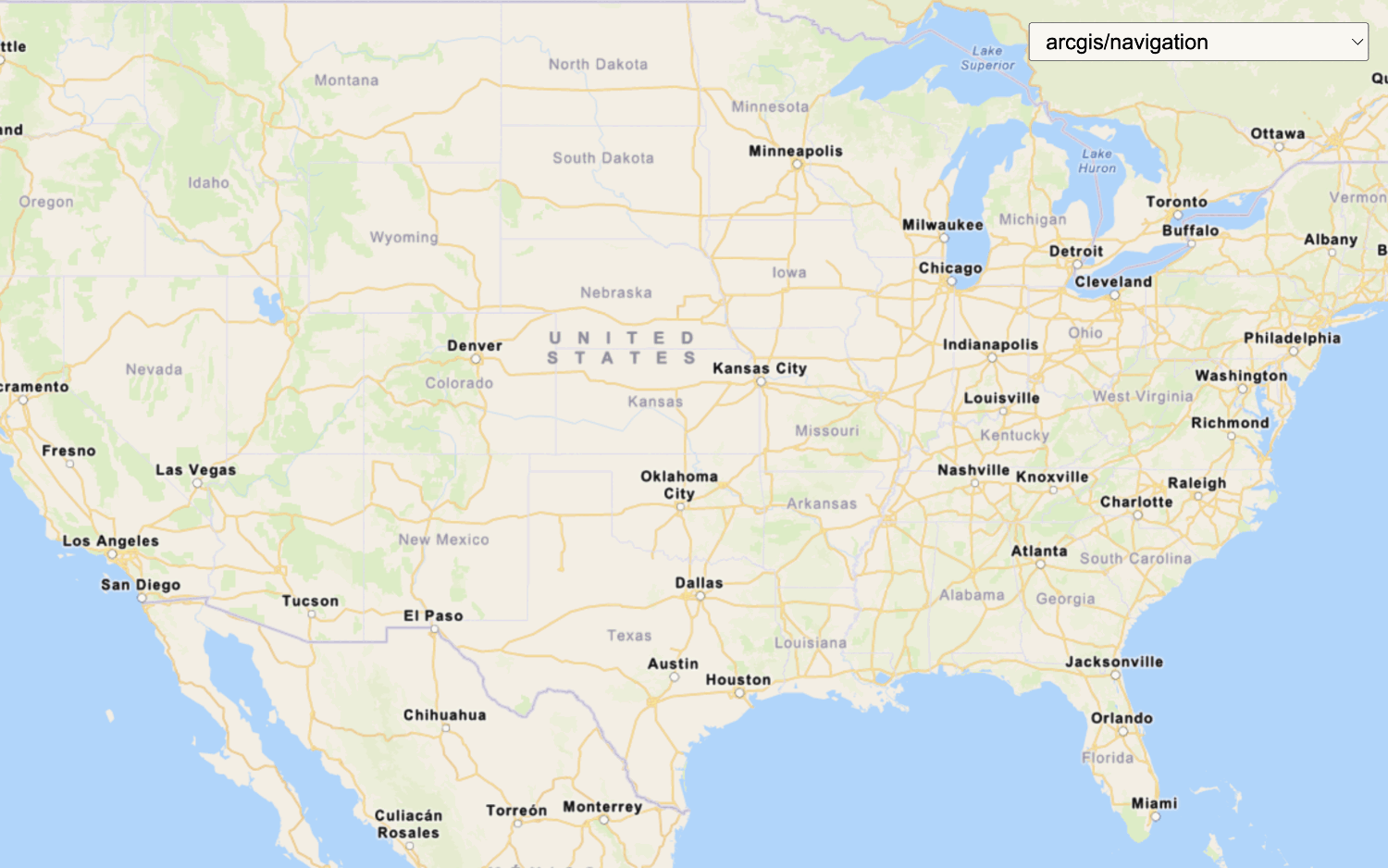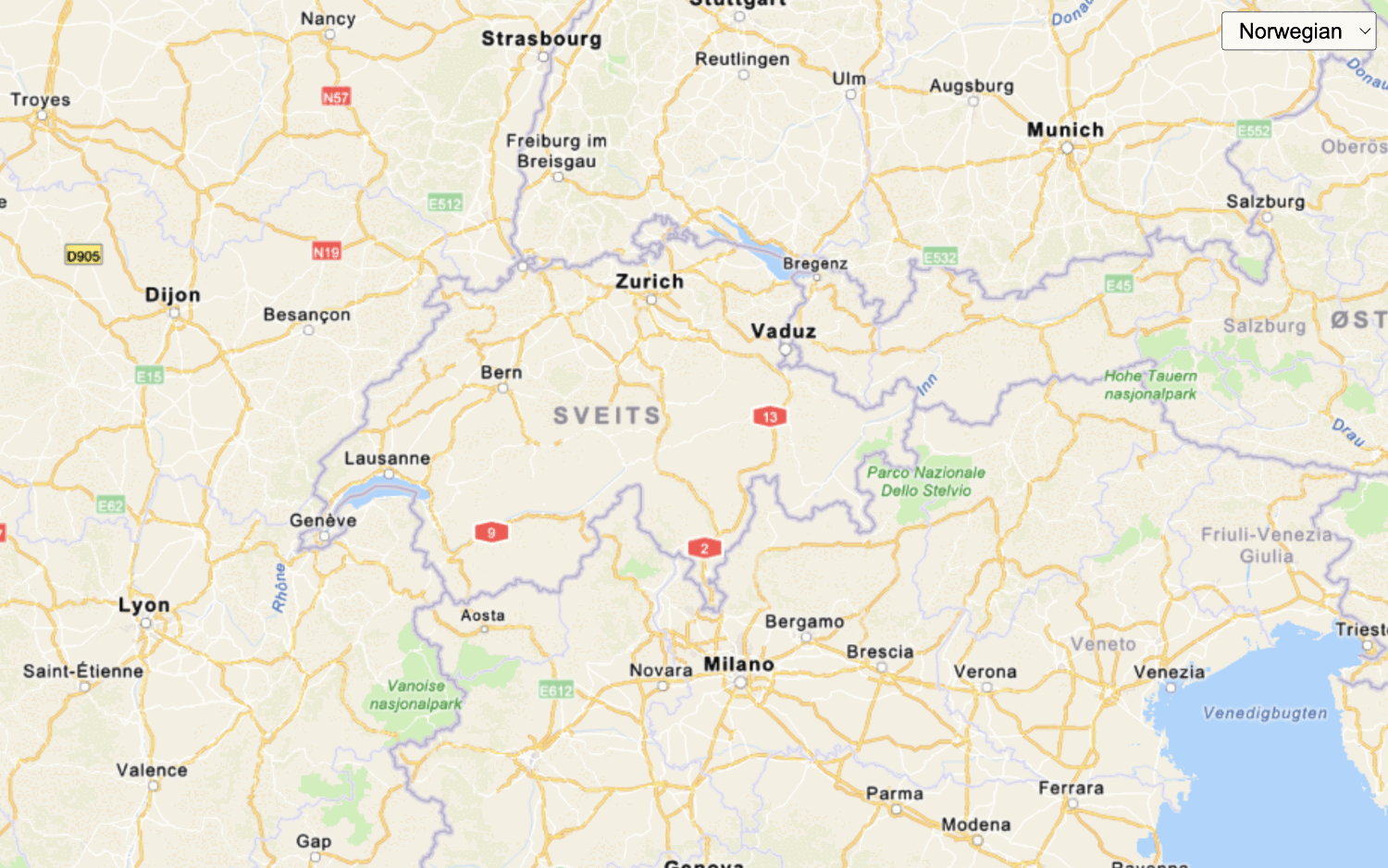Learn how to overlay a static basemap layer with a map tile layer.
The static basemap tiles service provides access to raster basemap tiles for the world. The service supports a number of ArcGIS styles, including arcgis/imagery/labels and arcgis/oceans/labels that you can overlay on top of existing map tile layers.
In this tutorial, you overlay the arcgis/imagery/labels static basemap tiles with the World Imagery tile layer to provide place labels and geographic context.
Prerequisites
An ArcGIS Location Platform account.
Steps
Get the starter app
Select a type of authentication below and follow the steps to create a new application.
Set up authentication
Create developer credentials in your portal for the type of authentication you selected.
Set developer credentials
Use the API key or OAuth developer credentials so your application can access location services.
Update the map's viewpoint
-
Change the map's center to
[-91.2996, 37.1174]and zoom level to4. This will focus the map on the United States of America.Use dark colors for code blocks const map = new maplibregl.Map({ container: "map", zoom: 4, center: [-91.2996, 37.1174] // USA (x, y) });
Add map tile layer
Create a tile source and tile layer to access and display data from the World Imagery map tile service.
-
Define a
tileto load raster tiles from the World Imagery Map service.Source Use dark colors for code blocks const tileSource = { imagery: { type: "raster", tiles: [`https://ibasemaps-api.arcgis.com/arcgis/rest/services/World_Imagery/MapServer/tile/{z}/{y}/{x}?token=${accessToken}`], } }; -
Add the data attribution for the map tile layer source.
- Go to the World Imagery item.
- Scroll down to the Credits (Attribution) section and copy its value.
- Create an
attributionproperty and paste the attribution value from the item.Use dark colors for code blocks const tileSource = { imagery: { type: "raster", tiles: [`https://ibasemaps-api.arcgis.com/arcgis/rest/services/World_Imagery/MapServer/tile/{z}/{y}/{x}?token=${accessToken}`], attribution: "Esri, Maxar, Earthstar Geographics, and the GIS User Community" } };
-
Define a
tilethat references theLayer tile.Source Use dark colors for code blocks const tileSource = { imagery: { type: "raster", tiles: [`https://ibasemaps-api.arcgis.com/arcgis/rest/services/World_Imagery/MapServer/tile/{z}/{y}/{x}?token=${accessToken}`], attribution: "Esri, Maxar, Earthstar Geographics, and the GIS User Community" } }; const tileLayer = { id: "imagery-raster", type: "raster", source: "imagery" };
Add basemap layer
-
Replace
basemaptoEnum arcgis/imagery/labelsandbaseto the static basemap tiles service endpoint.Url Use dark colors for code blocks const basemapEnum = "arcgis/imagery/labels"; const baseUrl = `https://static-map-tiles-api.arcgis.com/arcgis/rest/services/static-basemap-tiles-service/v1`; -
Create a
basemapusing the static basemap tiles service. This source will serve raster tiles for the basemap.Source Use dark colors for code blocks const basemapEnum = "arcgis/imagery/labels"; const baseUrl = `https://static-map-tiles-api.arcgis.com/arcgis/rest/services/static-basemap-tiles-service/v1`; const basemapSource = { "raster-tiles": { type: "raster", tiles: [`${baseUrl}/${basemapEnum}/static/tile/{z}/{y}/{x}?token=${accessToken}`], tileSize: 512, attribution: "Powered by <a href='https://www.esri.com/en-us/home' target='_blank'>Esri</a> | Sources: Esri, TomTom, Garmin, FAO, NOAA, USGS, © OpenStreetMap contributors, and the GIS User Community" } }; -
Add a
basemapthat references the basemap source.Layer Use dark colors for code blocks const basemapEnum = "arcgis/imagery/labels"; const baseUrl = `https://static-map-tiles-api.arcgis.com/arcgis/rest/services/static-basemap-tiles-service/v1`; const basemapSource = { "raster-tiles": { type: "raster", tiles: [`${baseUrl}/${basemapEnum}/static/tile/{z}/{y}/{x}?token=${accessToken}`], tileSize: 512, attribution: "Powered by <a href='https://www.esri.com/en-us/home' target='_blank'>Esri</a> | Sources: Esri, TomTom, Garmin, FAO, NOAA, USGS, © OpenStreetMap contributors, and the GIS User Community" } }; const basemapLayer = { id: "basemap-tiles", type: "raster", source: "raster-tiles", minzoom: 0, maxzoom: 22 }; -
Add both sources and both layers to the map. Make sure that
tileis added first, followed byLayer basemap, so the basemap layer appears on top of the tile layer.Layer Use dark colors for code blocks const map = new maplibregl.Map({ container: "map", style: { version: 8, sources: { ...tileSource, ...basemapSource }, layers: [tileLayer, basemapLayer] }, zoom: 4, center: [-91.2996, 37.1174] // USA (x, y) });
Run the app
Run the app.
The map should display map tiles from the World Imagery map tile service overlaid with labels from the static basemap tiles service.What's next?
Learn how to use additional ArcGIS location services in these tutorials: