Overview
Tile Selects are Tiles which can be used functionally like Radio Buttons or Checkboxes.
Consider Tile for a non-selectable version of this component.
Usage
- Onboarding experiences
- Layout selection
- Format selection
- Visually prominent radio-style selection
- Visually prominent checkbox-style selections
Best practices
Below are important guidelines on using the Tile Select component.
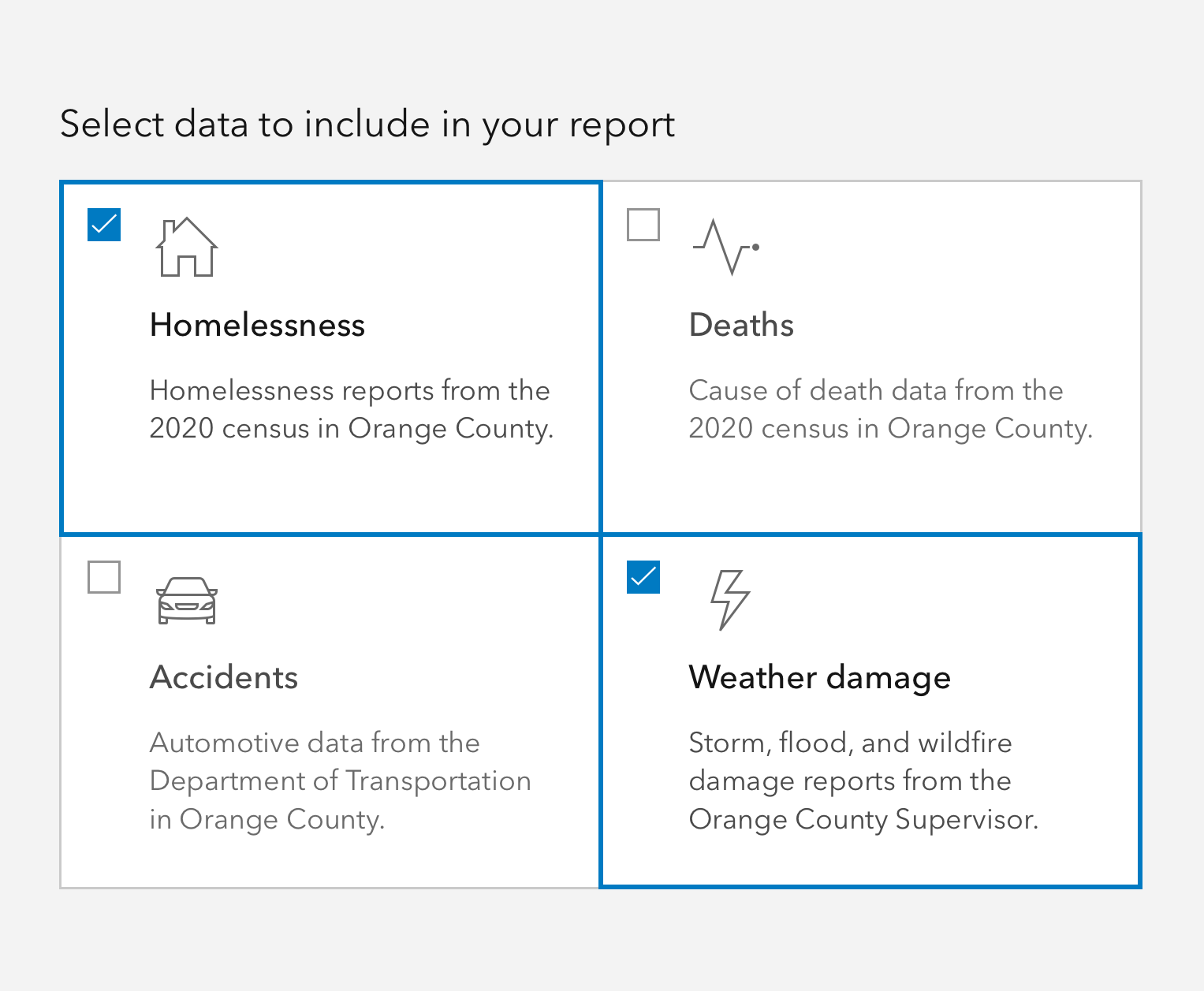



Writing and copy
Text for Tile Selects should be on the shorter side, and as concise as possible.
- Use sentence case for heading and description
- End description with proper punctuation
- Avoid forming questions in Tile Selects
- Recommended heading character maximum: 50
- Recommended description character maximum: 175
API reference
Properties
| Property | Attribute | Description | Type | Default |
|---|---|---|---|---|
| checked | checked | When true, the component is checked. | boolean | false |
| description | description | A description for the component, which displays below the heading. | string | |
| disabled | disabled | When true, interaction is prevented and the component is displayed with lower opacity. | boolean | false |
| heading | heading | The component header text, which displays between the icon and description. | string | |
| icon | icon | Specifies an icon to display. | string | |
| iconFlipRtl | icon-flip-rtl | When true, the icon will be flipped when the element direction is right-to-left ("rtl"). | boolean | false |
| inputAlignment | input-alignment | When inputEnabled is true, specifies the placement of the interactive input on the component. | "end" | "start" | "start" |
| inputEnabled | input-enabled | When true, displays an interactive input based on the type property. | boolean | false |
| name | name | Specifies the name of the component on form submission. | any | |
| type | type | Specifies the selection mode of the component, where:
"radio" is for single selection, and
"checkbox" is for multiple selections. | "checkbox" | "radio" | "radio" |
| value | value | The component's value. | any | |
| width | width | Specifies the width of the component. | "auto" | "full" | "auto" |
Slots
| Name | Description |
|---|---|
| default (unnamed) | A slot for adding custom content. |
Events
| Name | Description | Behavior |
|---|---|---|
| calciteTileSelectChange | Emits a custom change event. For checkboxes it emits when checked or unchecked. For radios it only emits when checked. |
Methods
| Name | Description | Signature |
|---|---|---|
| componentOnReady | Create a promise that resolves once component is fully loaded. | componentOnReady(): Promise<void> |
| setFocus | Sets focus on the component. | setFocus(options?: FocusOptions): Promise<void> |