Use the portal to publish your styled feature layer as a vector tile layer.
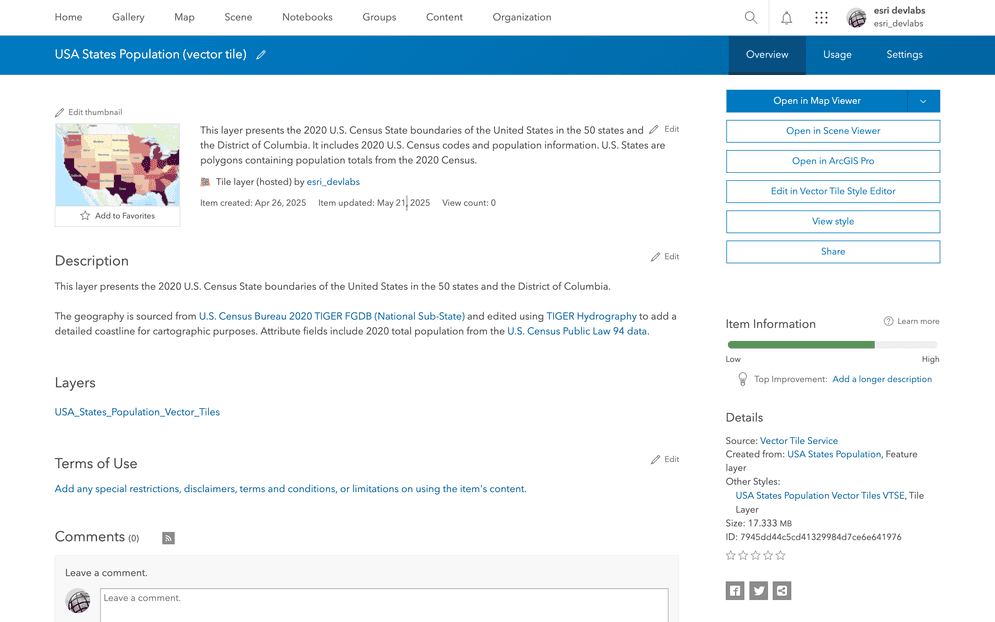
Prerequisites
- You need an ArcGIS Location Platform or ArcGIS Online account.
- You need to complete Step 2. Style feature data.
Steps
Publish the vector tile layer
Publishing a vector tile layer from the USA States Population feature layer will create pre-cached (static) tiles in PBF format that are optimized for performance and display on different devices.
-
Go back to the item page of the feature layer.
-
On the right side of the page, click Publish > Vector Tile layer.
-
For the Tiling scheme, select ArcGIS Online basemaps. Click Next.
-
Set the following information in the item details pane:
- Title:
USA States Population (vector tile) - Tags:
vector,tile,population,states
- Title:
-
Click Save. Once saved, you will be directed to the item page for the new vector tile layer.
-
Get the item ID of the vector tile layer from the URL, for example:
- URL:
https://arcgis.com/home/item.html?id=7945dd44c5cd41329984d7ce6e641976 - Item ID:
7945dd44c5cd41329984d7ce6e641976
- URL:
-
Copy the item ID and store it somewhere safe. You will need this in a later step.
Manage vector tile service settings
To access attributes from the underlying feature service in your vector tile service, you include specific attributes in the tile cache and rebuild the cache after any updates to the source feature layer.
-
Add attributes to the tile cache.
- In the item page, click on the Settings tab.
- Scroll down to Configure attributes.
- Click on Select attributes.
- In the dialog that appears, select the following fields:
STATE,_NAME POPULATION.
-
Rebuild tile cache.
- In the Settings tab, scroll down to Manage Vector Tile Layer Cache.
- Click Rebuild Cache to apply the changes.