Use the MapLibre ArcGIS plugin to display the custom basemap style.
Prerequisites
- You need an ArcGIS Location Platform or ArcGIS Online account.
- You need to complete Step 2. Create an API key.
Steps
Create a new app
Create a new CodePen app with a map div that is the full width and height of the browser window.
-
Go to CodePen and create a new pen for your application.
-
In CodePen > HTML, add HTML and CSS to create a page with a div element called
map.Use dark colors for code blocks <!DOCTYPE html> <html lang="en"> <head> <meta charset="utf-8"> <meta name="viewport" content="initial-scale=1, maximum-scale=1, user-scalable=no"> <title>MapLibre ArcGIS</title> <style> html, body, #map { padding: 0; margin: 0; height: 100%; width: 100%; font-family: Arial, Helvetica, sans-serif; font-size: 14px; color: #323232; } </style> </head> <body> <div id="map"></div> </body> </html>
Add script references
Reference the MapLibre GL JS library and the MapLibre ArcGIS plugin.
-
In the HTML
<head, add the following> <linkand> <scriptreferences.> Use dark colors for code blocks <!-- Load MapLibre GL JS from CDN --> <script src="https://unpkg.com/maplibre-gl@5.15.0/dist/maplibre-gl.js"></script> <link href="https://unpkg.com/maplibre-gl@5.15.0/dist/maplibre-gl.css" rel="stylesheet"> <!-- Load MapLibre ArcGIS from CDN --> <script src="https://unpkg.com/@esri/maplibre-arcgis@1.0.1/dist/umd/maplibre-arcgis.min.js"></script>
Set the access token
-
Add a
<scriptelement in the HTML> <bodyand create an> accessvariable to store the access token. SetToken YOURwith the access token you previously copied._ACCESS _TOKEN Use dark colors for code blocks <script> /* Use for API key authentication */ const accessToken = "YOUR_ACCESS_TOKEN"; </script>
Display the custom style
Create a map to display the custom basemap style centered on Miami, Florida. Use the MapLibre ArcGIS plugin to access the style by referencing its item ID.
-
Create a
Mapthat centers on Miami, Florida.Use dark colors for code blocks const map = new maplibregl.Map({ container: "map", // the id of the div element zoom: 14, // starting zoom center: [-80.194, 25.774] // starting location [longitude, latitude] }); -
Use the plugin to apply a
Basemapto the map. Set theStyle stylewith the item ID previously copied. The plugin will automatically apply Esri and data attribution.Use dark colors for code blocks const basemapStyle = maplibreArcGIS.BasemapStyle.applyStyle(map, { style: "9880b8168baa486a97598872995adb0c", token: accessToken });
Run the app
Run the app.
The map should display the Major Transportation Routes custom basemap style created using ArcGIS Vector Tile Style Editor.Congratulations!
You have completed the Display a custom basemap style how-to. The application uses the MapLibre ArcGIS plugin and an access token to display your custom basemap style. The access token has privileges to access your custom basemap style. The style emphasizes train transportation features at high zoom levels near cities.
What's next?

Style a feature layer
Use data-driven styling to apply symbol colors and styles to feature layers.

Search with autosuggest
Search for addresses with partial text using autosuggest.
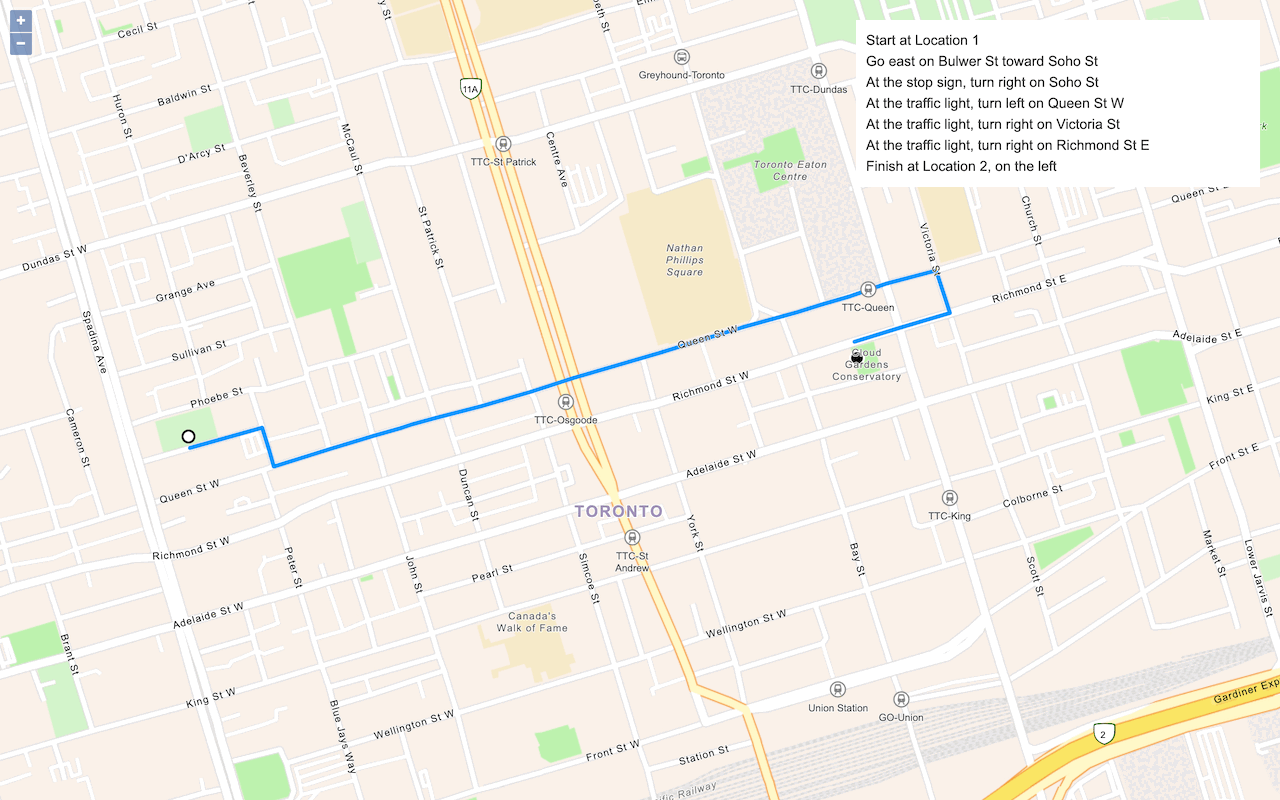
Find a route and directions
Find a route and directions from a start and finish location.
To explore additional ArcGIS capabilities, go to Tutorials.