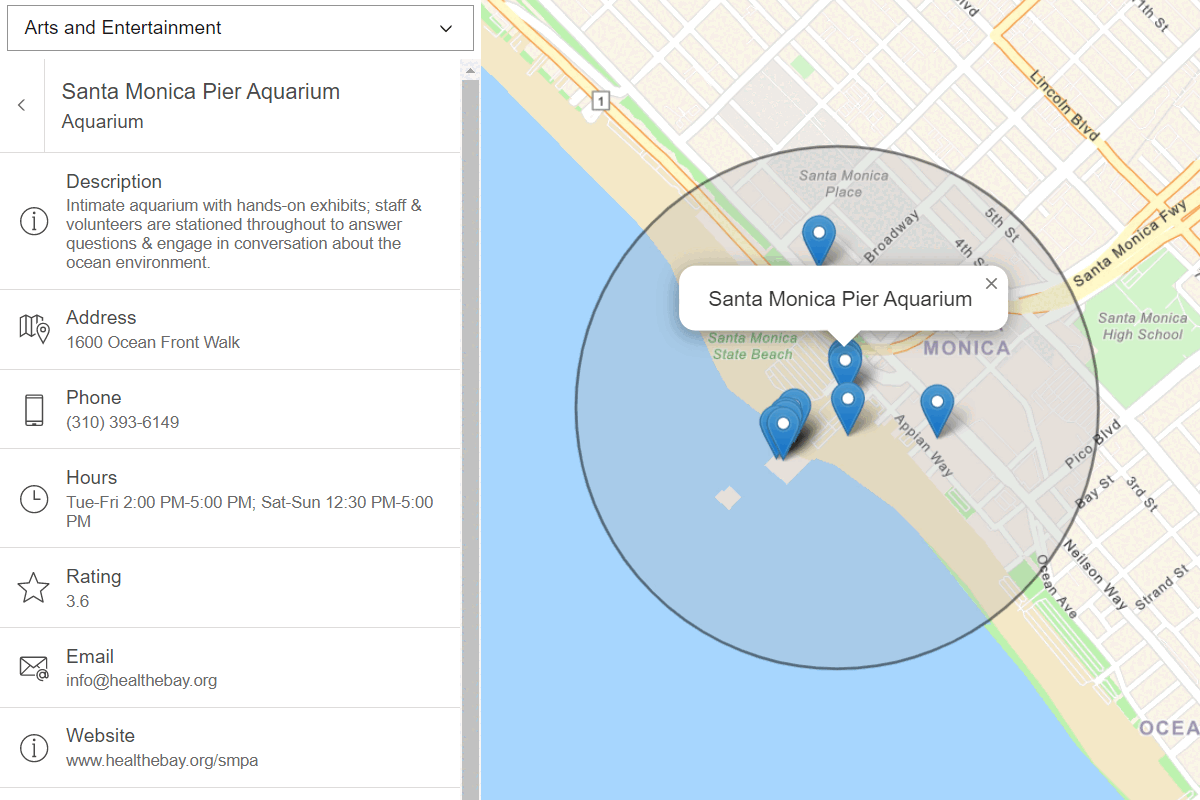Learn how to style vector tiles.
You can style vector tiles, such as customizing the fill, outline, opacity and other properties, and display it in a map. If your vector tiles are published from a feature service, you can also perform data-driven visualizations based on attributes of the original feature service. To customize ArcGIS vector tiles in a MapLibre GL JS app, use the MapLibre ArcGIS plugin.
In this tutorial, you style land parcels from a vector tile service according to their use type using the MapLibre ArcGIS plugin.
Prerequisites
You need an ArcGIS Location Platform or ArcGIS Online account.
Steps
Review the source data
This tutorial uses the Santa Monica Mountains Parcels vector tile service. This vector tile service was created by publishing a feature service as vector tiles using the portal. It contains the attributes of the original feature service, which can be accessed to style layers in your application. Find the original feature service in ArcGIS.com to view the names and values of different attributes.
-
Go to the item page for the Santa Monica Mountains Parcels vector tile layer.
-
Get the item ID of the vector tile layer from the URL, for example:
- URL:
https://www.arcgis.com/home/item.html?id=f0298e881b5b4743bbdf2c7d378acc84 - Item ID:
f0298e881b5b4743bbdf2c7d378acc84
- URL:
-
Copy the item ID and store it somewhere safe. You will need this in a later step.
-
Under Details, find the Created from property. Follow the link to view the item page for the original feature layer, Santa_Monica_Mountains_Parcels.
-
Click the Data tab to view the layer's features and attributes. Each feature represents a land parcel and has attributes such as an address, use code, and number of square feet.
-
Review the values of the
Usefield. You will use this field to style vector tiles in your application.Type
Get the starter app
Select a type of authentication and follow the steps to create a new app.
Choose API key authentication if you:
- Want the easiest way to get started.
- Want to build public applications that access ArcGIS Location Services and secure items.
- Have an ArcGIS Location Platform or ArcGIS Online account.
Choose user authentication if you:
- Want to build private applications.
- Require application users to sign in with their own ArcGIS account and access resources their behalf.
- Have an ArcGIS Online account.
To learn more about both types of authentication, go to Authentication.
Set up authentication
Set developer credentials
Use the API key or OAuth developer credentials so your application can access ArcGIS services.
Add a vector tile layer
To add the vector tile layer to your map, use the MapLibre ArcGIS plugin.
-
Add an event handler to the map
loadevent.Use dark colors for code blocks map.on("load", async () => { }); -
Inside the load event handler, use the plugin to create a new
Vectorobject that references the item ID of the vector tile layer you copied earlier.Tile Layer Use dark colors for code blocks const vectorLayer = await maplibreArcGIS.VectorTileLayer.fromPortalItem("f0298e881b5b4743bbdf2c7d378acc84", { accessToken }); -
Add the vector tile source to the map. The source tells MapLibre GL JS how to access the data for the layer, but does not visually add it to the map.
Use dark colors for code blocks map.on("load", async () => { const vectorLayer = await maplibreArcGIS.VectorTileLayer.fromPortalItem("f0298e881b5b4743bbdf2c7d378acc84", { accessToken }); vectorLayer.addSourcesTo(map); });
Style parcels by use type
Use a layer of type fill to style land parcels according to their Use category.
-
Add a
filllayer that inherits properties from the default layer. Set a customfill-colorusing a case expression that assigns a unique color to eachUseattribute values viewed earlier.Type Use dark colors for code blocks map.on("load", async () => { const vectorLayer = await maplibreArcGIS.VectorTileLayer.fromPortalItem("f0298e881b5b4743bbdf2c7d378acc84", { accessToken }); vectorLayer.addSourcesTo(map); map.addLayer({ ...vectorLayer.layer, // The layer property is a preformatted MapLibre layer, including a layer ID, source, source-layer, and paint/layout information. type: "fill", id: "custom-fill", paint: { "fill-color": ["case", ["==", ["get", "UseType"], "Residential"], "#E8E191", // Yellow ["==", ["get", "UseType"], "Commercial"], "#E580A2", // Red ["==", ["get", "UseType"], "Government"], "#79E284", // Green ["==", ["get", "UseType"], "Industrial"], "#C080E5", // Purple ["==", ["get", "UseType"], "Institutional"], "#80BBE5", // Blue "#bfbfbf" ] } }); });
Add an outline layer
The MapLibre style specification has limited options for customizing polygon outlines. Add a second vector tile layer to customize the parcel outlines.
-
Add a
linelayer that also inherits properties from the default layer. Style the color, width, and opacity of the parcel outlines.Use dark colors for code blocks map.addLayer({ ...vectorLayer.layer, type: "line", id: "custom-outline", paint: { "line-color": "#000000", "line-width": 0.25, "line-opacity": 0.25 } });
Run the app
Run the app.
You should see the styled vector tile layer with parcels displayed on the basemap layer. Parcels should be styled in different colors based on their use type, and thin outlines should be present around each parcel.What's next?
Learn how to use additional location services in these tutorials: