Ahead-of-time offline maps support an additional synchronization workflow known as update packages. Update packages optimize updating the data contents of a downloadsed offline map to the latest contents of the source web map.
How update packages work
Ahead-of-time offline maps are generated on a schedule (typically every day, or every week). When a web map has update packages enabled, each time an ahead-of-time offline map is upated, an update file of data changes (adds, updates, and deletes) will also be created and stored.
You opt in to update packages when you download an ahead-of-time offline map. When you subsequently synchronize to update the offline map with the latest edits in the web map, a sequence of update files will be downloaded and applied in order. This updates the contents of your downloaded offline map to the current state of the web map. There is a special variant of update packages which supports uploading new features. In this mode, you can create new features (but you cannot edit existing features). Any new features will be uploaded to the feature service as part of the synchronization process before the sequence of update files is downloaded and applied in order.
The number and size of update files that are downloaded depends on when the offline map was downloaded or last synchronized, the frequency of the packaging schedule, and whether any data updates have occurred. If the size of the combined update files required to make the offline map current is greater than the latest offline map available for download, then that latest offline map is downloaded instead and replaces the offline map already on your device.
Update packages can greatly speed up synchronizing ahead-of-time offline maps that cover large areas, are frequently updated, or support large numbers of mobile workers.
Steps to download an offline map with update packages
- Create an Offline Map Task referencing the web map.
- Use the Offline Map Task to list any available preplanned offline maps.
- Get a set of default Download Preplanned Offline Map Parameters. These parameters describe how the owner of the web map configured the offline map to be downloaded by default. Modify the parameters to opt in to update packages if available by setting Update Mode to either Download Scheduled Updates or Download Scheduled Updates and Upload New Features.
- Use the parameters to create a Download Preplanned Offline Map Job to download the offline map, specifying the download location.
- Start the job and wait for it to complete, returning a Map, which is ready for use. When this map is later synchronized using an Offline Map Sync Job, update packages will be used.
Tutorials
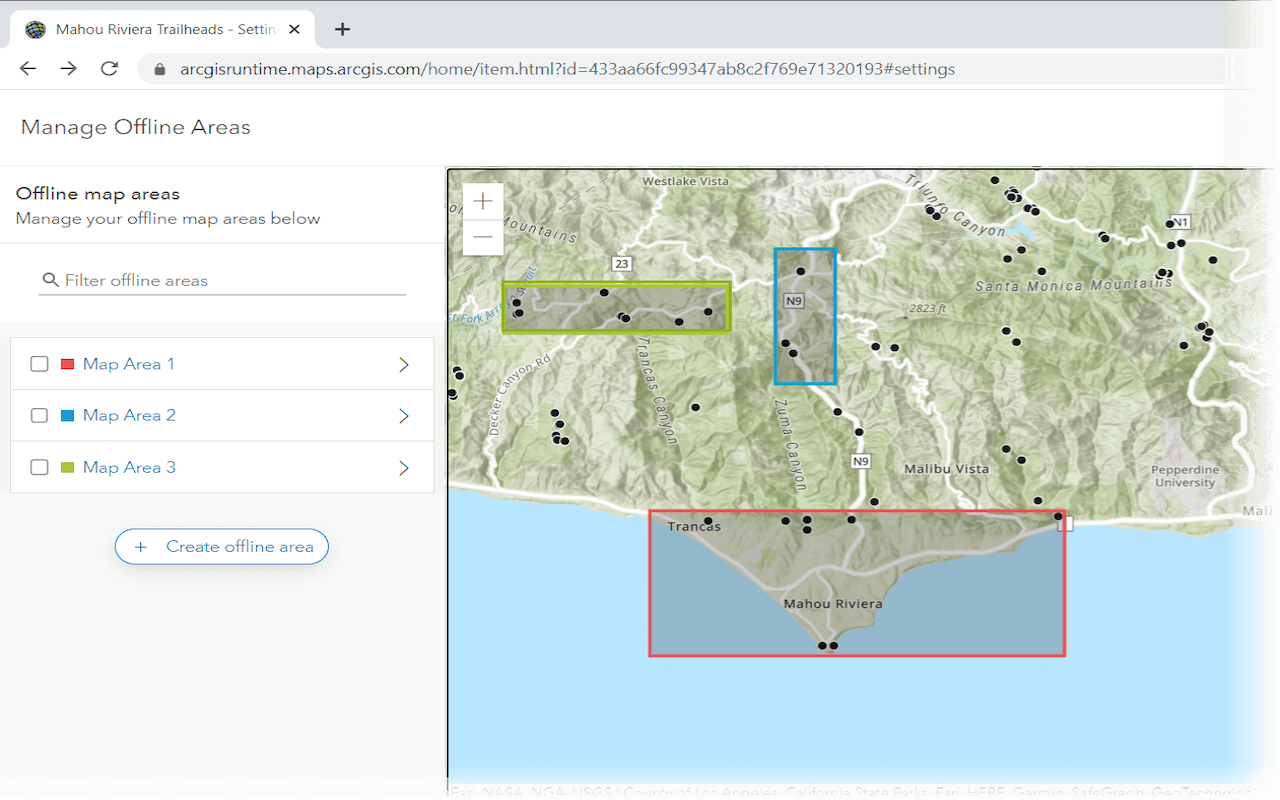
Create an offline map area
Use ArcGIS Online to create an offline map area that can be downloaded by any number of users.
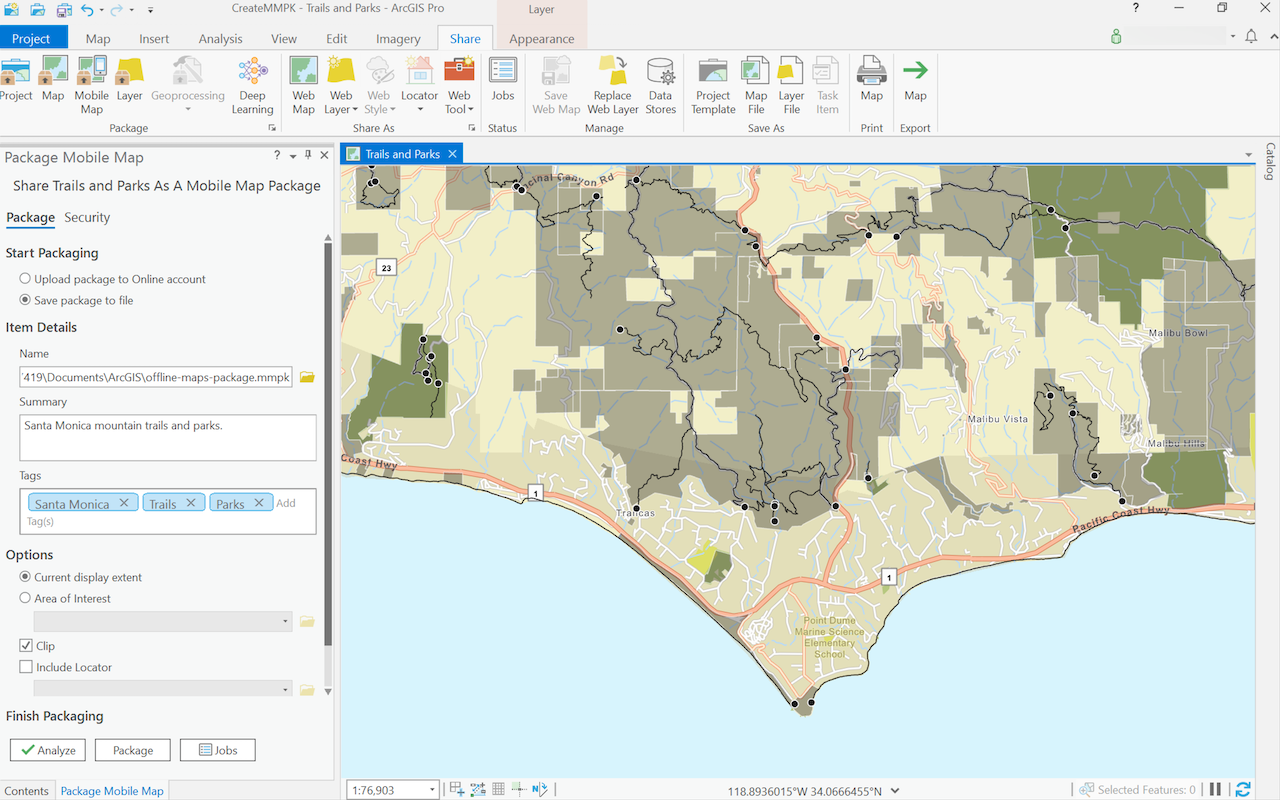
Create a mobile map package
Use ArcGIS Pro to create a mobile map package.
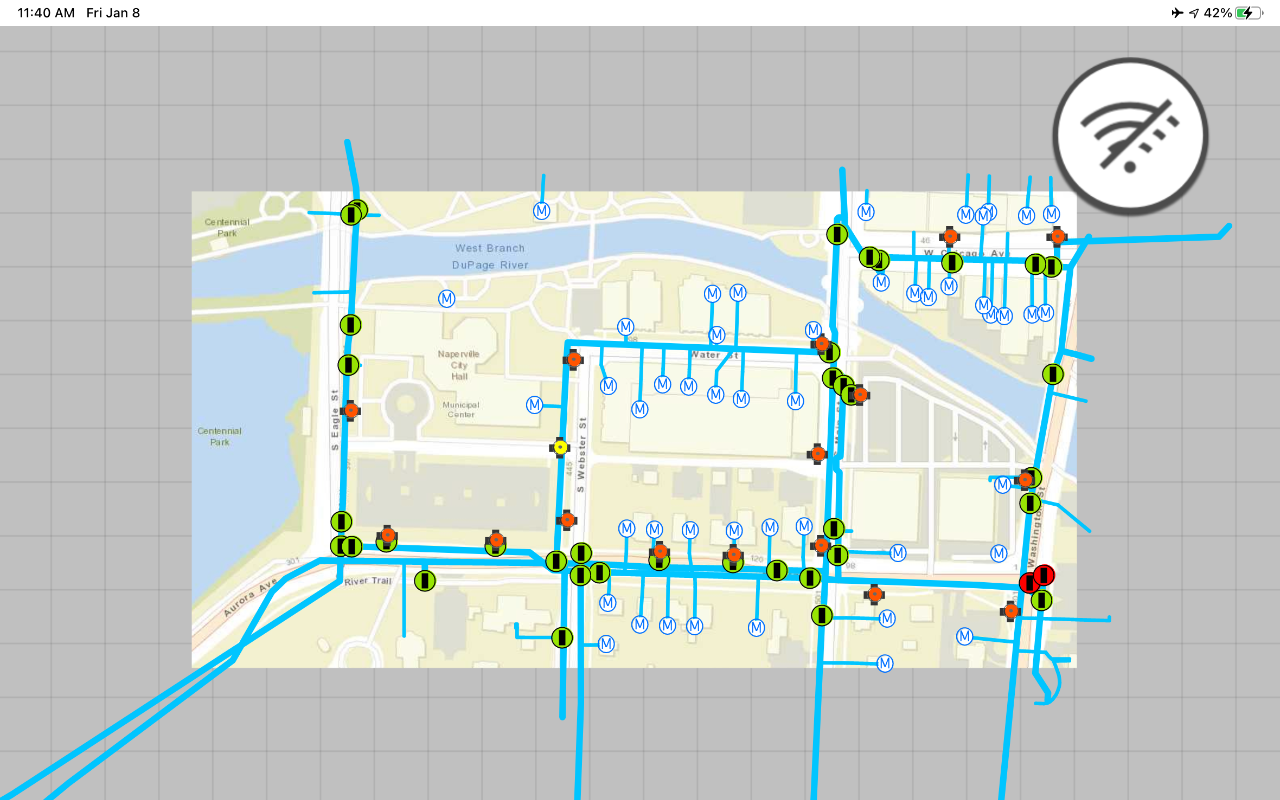
Display an offline map on demand
Download and display an offline map for a custom area of a web map stored in ArcGIS.
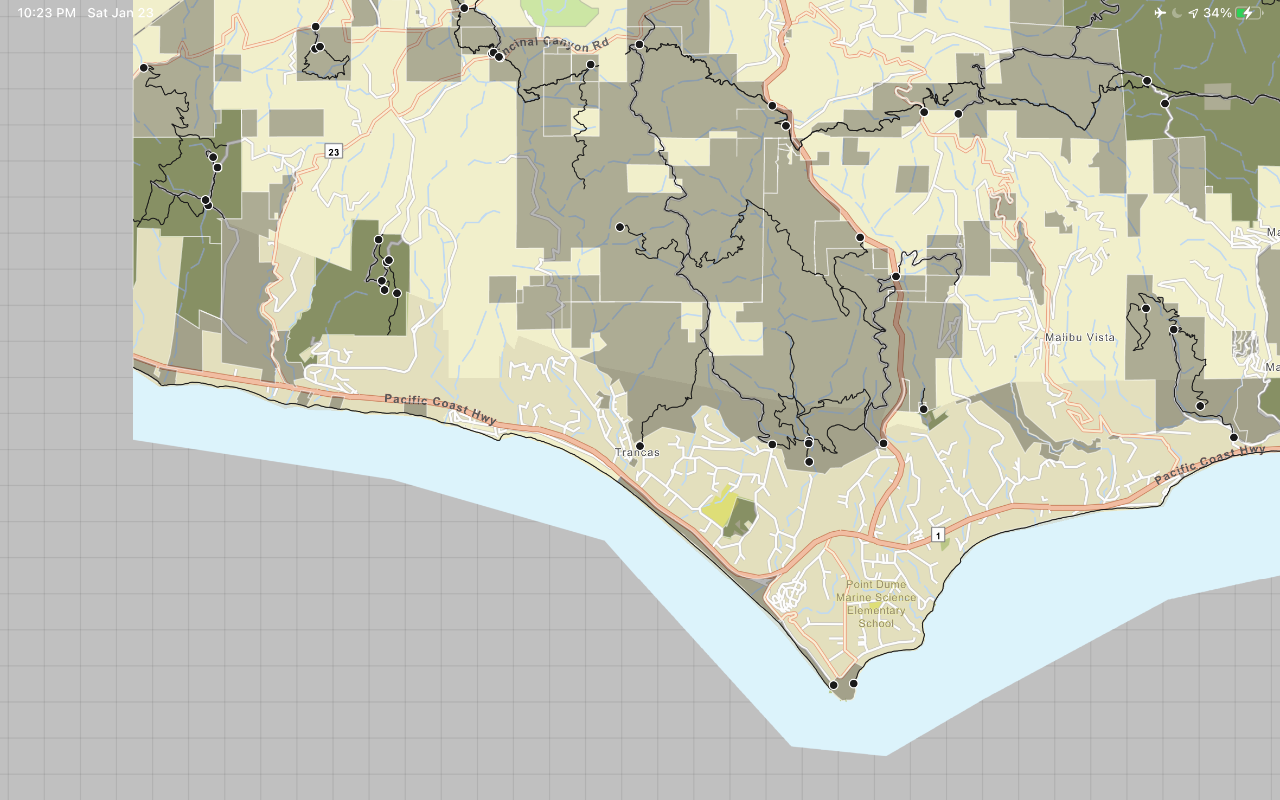
Display a map from a mobile map package
Access and display a map from a mobile map package for offline use.
API support
- 1. Geometry engine
- 2. Manage offline map areas