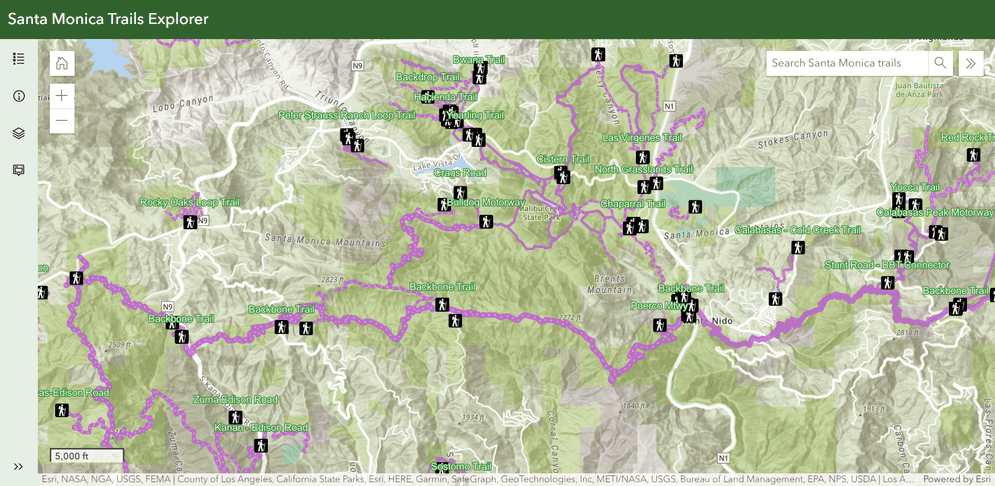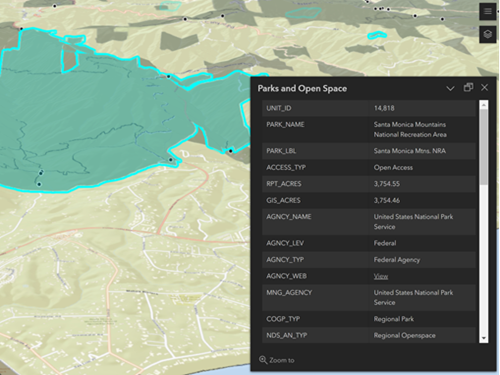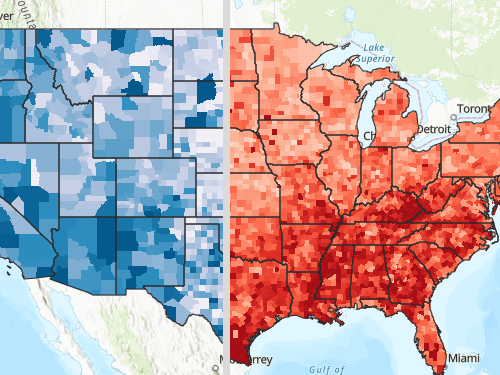What are template configurations?
One of the key features of ArcGIS Instant Apps is the ability to create and configure templates, which are predefined settings for styles and layers that can be applied to a new web app with just a few clicks. Configuring a template allows you to create a customized web app that aligns with your organization's branding, workflows, and data. This can help with user adoption, streamline your workflows, and enhance decision-making.
How to configure a template
You configure a template to tailor it to your specific needs and requirements, and templates provide a starting point for building web apps. Instant Apps allows you to configure a template in two ways: Express and Full setup modes.
Express setup mode
The Express setup mode offers a simplified, streamlined process for creating a web app. This mode offers a configuration panel that is displayed by default when you first configure a template. The basic and essential settings are available for you to configure in order for you to publish and share your web app. Some key features of the Express setup mode include:
-
Faster setup process: This can be useful when you need to create a simple app quickly, without spending a lot of time on customization and configuration.
-
Simpler configuration options: This can be useful when you are less familiar with the builder, and do not need advanced customization features.
With Express setup mode, you can still choose from a variety of preconfigured settings, such as the app's basemap and initial extent, while skipping the more advanced configuration options.
-
Fewer decisions to make: Quickly create a web app without having to make a lot of decisions about how the app should be configured.
-
Less complexity: Express setup mode offers a simpler, less complex setup process when configuring a template. This is useful when creating a basic app without having to deal with advanced features or complex configuration options.
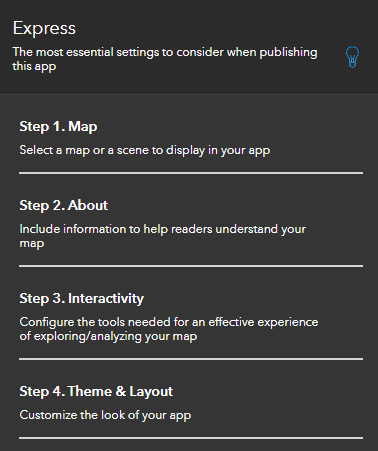
Figure 1: Express setup mode step-by-step overview
Full setup mode
The Full setup mode provides more advanced options for customization and configuration. The configuration panel for this mode provides you all the settings and is displayed by category. You can inspect and make the necessary configurations to your app to fully meet your needs.
-
More control with app settings: The benefit of Full setup mode is that it offers the entire range of app settings than Express setup mode.
For example, Full setup mode allows you to specify the default extent, initial zoom level, and basemap for the app, as well as customize the layout and interface of your web app. This level of control can be important when creating more complex, customized web apps.
Since the list of configuration for a template can be extensive, you can use the Search settings to perform a keyword search to go directly to a particular setting.
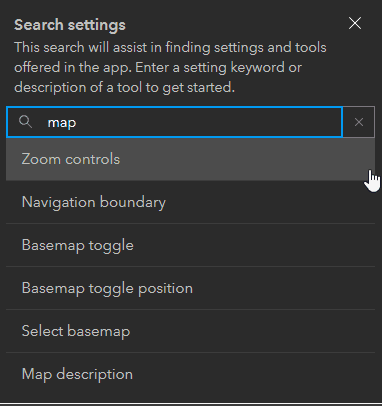
Figure 2: Using the Full mode to search for a particular setting