When transitioning from ArcGIS Web AppBuilder to ArcGIS Experience Builder, it is important to note that direct conversion of custom widgets and themes is not possible. However, listed below are helpful best practices to guide you through the process of rewriting your widgets in Experience Builder.
Why migrate your widgets?
ArcGIS Web AppBuilder, along with its associated components, is going to be retired at the end of 2025. Web AppBuilder uses Esri's older ArcGIS API for JavaScript version 3.x, which is also slated for retirement in July 2024. This retirement announcement impacts ArcGIS Web AppBuilder in ArcGIS Online, ArcGIS Web AppBuilder in ArcGIS Enterprise, and the ArcGIS Web AppBuilder Developer subscription.
Beyond the retirement of Web AppBuilder, the migration to Experience Builder offers several benefits:
-
Experience Builder has a more modern and intuitive user interface, allowing you to create appealing and interactive web applications.
-
Experience Builder offers predefined templates and themes that can significantly improve the overall quality of applications.
-
Experience Builder has new features and capabilities that are not available in Web AppBuilder. These include drag-and-drop functionality, real-time data updates, integration with external systems, and improved mobile responsiveness.
How to migrate widgets to ArcGIS Experience Builder
The high-level migration process to Experience Builder consists of several steps:
-
Install ArcGIS Experience Builder developer edition
Before migrating a Web AppBuilder widget, you need to install developer edition on your machine.
-
Review development documentation
Go to getting started to understand the requirements and dependencies for creating a new widget in Experience Builder.
-
Create a new widget in Experience Builder
Manually create a new widget in Experience Builder. You can use the Sample Widget that comes with developer edition as a starting point.
-
Rewrite Web AppBuilder widget code in the new widget
Review the Web AppBuilder widget code and rewrite it in your new widget in Experience Builder.
Web AppBuilder relies on Maps SDK for JavaScript 3.x while Experience Builder is built using the Maps SDK for JavaScript 4.x. This is the main reason why the migration process is a rewrite of your custom widget in Experience Builder.
-
Test and debug
Test and debug the custom widget in developer edition to make sure it works as expected.
-
Create web apps with the custom widget
Once the custom widget is fully tested, you can create new web apps with the widget in Experience Builder. Additionally, the custom widget can be added to ArcGIS Enterprise.
Tutorials
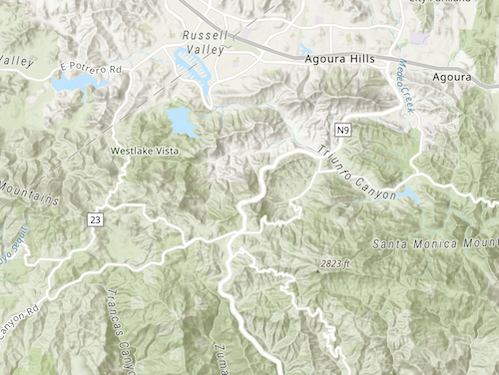
Create a starter widget
Learn how to build the base implementation for a widget.
ArcGIS Online
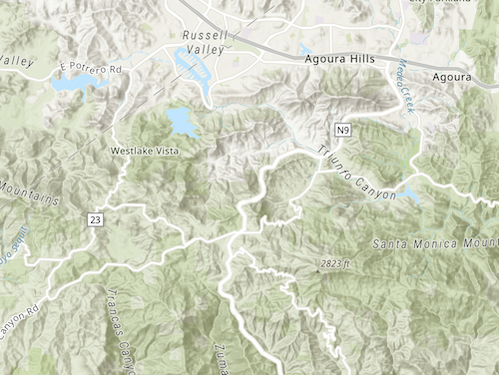
Get map coordinates
Learn how to display the latitude and longitude, scale, and zoom level of the map in a custom widget..
ArcGIS Online
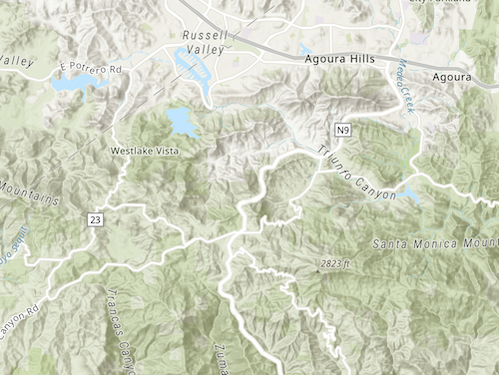
Add layers to a map
Learn how to add layers to a map from a custom widget.
ArcGIS Online
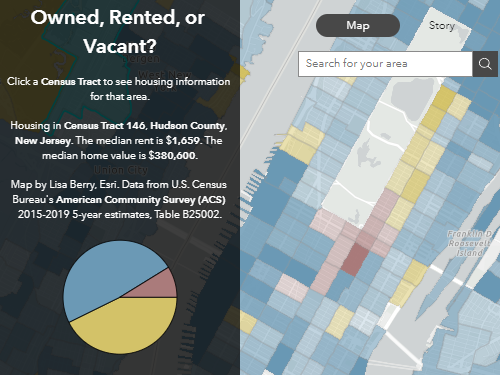
Get started with ArcGIS Experience Builder
Build an interactive web app about housing in America.
ArcGIS Online