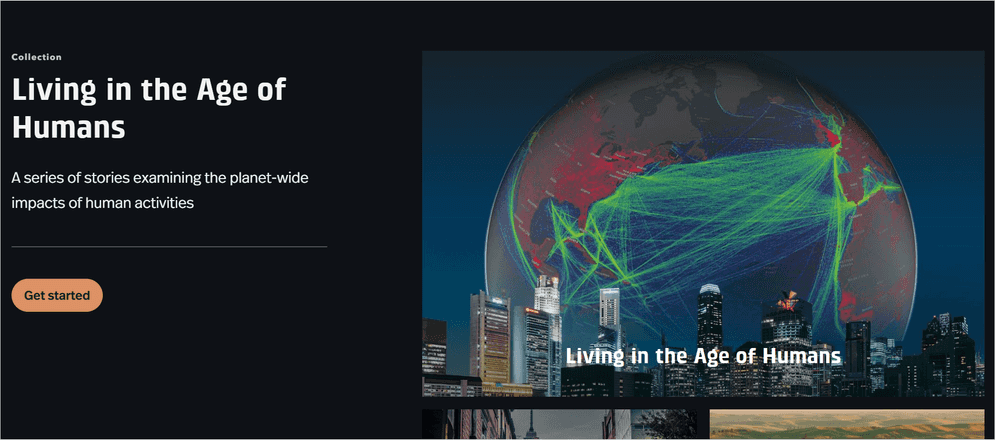What is Esri Story Maps?
Esri Story Maps, also known as classic story maps, is a first-generation web-based application that allows users to create stories with maps, text, images, and other media.
Esri Story Maps allows users to create stories from a collection of storytelling templates:
-
Map Journal: A scrolling, immersive story that combines maps, text, images, and multimedia.
-
Map Tour: A story that uses a series of maps and images to take the reader on a virtual tour of a place or topic.
-
Swipe: A story that allows the reader to swipe between two maps to compare changes over time.
-
Series: A collection of maps and stories that are organized into chapters or sections.
-
Cascade: A long-form scrolling story that combines maps, images, and multimedia in a visually stunning format.
These templates are designed to help you create visually appealing and engaging story maps.
Benefits of migrating
There are several reasons why you should migrate you app created in Esri Story Maps to ArcGIS StoryMaps:
-
Greater flexibility: ArcGIS StoryMaps offers more customization options allowing you to create unique and visually appealing stories. You can combine elements from various templates into one story.
-
Enhanced functionality: ArcGIS StoryMaps offers new and improved features, such as the ability to add 3D scenes, charts, and multimedia to your story map. This allows you to create more engaging and interactive story maps.
-
Improved performance: ArcGIS StoryMaps is built on the latest web technology and is optimized for faster loading times and better performance optimized for desktop and mobile devices.
-
Express map: ArcGIS StoryMaps offers improved experience for creating quick and simple maps.
How to migrate to ArcGIS StoryMaps
The migration from classic story map app to ArcGIS StoryMaps is a manual process. Depending on the complexity of your classic story map app, the migration process may be more involved. It is important to carefully review your classic story map and identify all the necessary components to ensure a seamless migration.
-
Identify the key components of your classic story map app, such as the title, text, images, and maps.
-
In a new story created with ArcGIS StoryMaps, identify which story blocks are suitable for content from your classic story map app.
-
Add content from your classic story to your new story.
- Copy and paste text.
- Upload any images or media files.
- Import existing maps.
-
Configure the appearance, navigation, and interactivity of your story.
-
Preview, test, and publish your story.
Tutorials

Customize a theme for impactful stories
Recreate an award-winning theme from the 2020 ArcGIS StoryMaps Competition to get to know the capabilities of the StoryMaps theme builder.
ArcGIS Online Location Platform dashboard

Build a sidecard in your story
Use a sidecar to allow others to access your mapped data one step at a time.
ArcGIS Online Location Platform dashboard