Create and use a raster layer made from a local raster file.
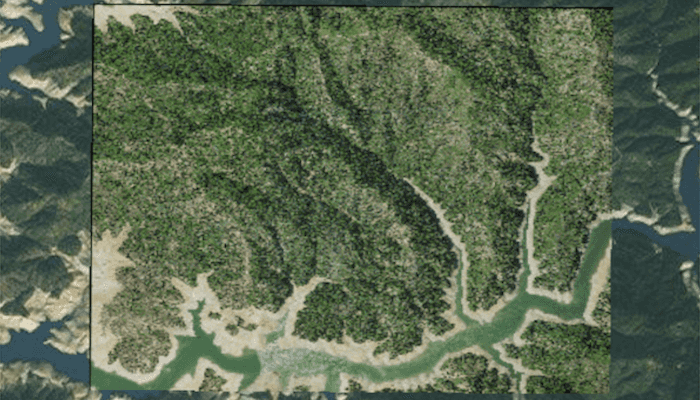
Use case
Rasters can be digital aerial photographs, imagery from satellites, digital pictures, or even scanned maps. An end-user will frequently need to import raster files acquired through various data-collection methods into their map to view and analyze the data.
How to use the sample
When the sample starts, a raster will be loaded from a file and displayed in the map view.
How it works
- Create a
Rasterfrom a raster file. - Create a
RasterLayerfrom the raster. - Add it as an operational layer with
map.getOperationalLayers().add(rasterLayer).
Relevant API
- Raster
- RasterLayer
Additional information
See the topic What is raster data? in the ArcMap documentation for more information about raster images.
Offline Data
- Download the data from ArcGIS Online.
- Extract the contents of the downloaded zip file to disk.
- Open your command prompt and navigate to the folder where you extracted the contents of the data from step 1.
- Push the data into the scoped storage of the sample app:
adb push raster-file /Android/data/com.esri.arcgisruntime.sample.rasterlayerfile/files/raster-file
Tags
data, image, import, layer, raster, visualization
Sample Code
/* Copyright 2017 Esri
*
* Licensed under the Apache License, Version 2.0 (the "License");
* you may not use this file except in compliance with the License.
* You may obtain a copy of the License at
*
* http://www.apache.org/licenses/LICENSE-2.0
*
* Unless required by applicable law or agreed to in writing, software
* distributed under the License is distributed on an "AS IS" BASIS,
* WITHOUT WARRANTIES OR CONDITIONS OF ANY KIND, either express or implied.
* See the License for the specific language governing permissions and
* limitations under the License.
*
*/
package com.esri.arcgisruntime.sample.rasterlayerfile;
import android.os.Bundle;
import androidx.appcompat.app.AppCompatActivity;
import com.esri.arcgisruntime.ArcGISRuntimeEnvironment;
import com.esri.arcgisruntime.layers.RasterLayer;
import com.esri.arcgisruntime.mapping.ArcGISMap;
import com.esri.arcgisruntime.mapping.BasemapStyle;
import com.esri.arcgisruntime.mapping.view.MapView;
import com.esri.arcgisruntime.raster.Raster;
/**
* A sample class which demonstrates loading a Raster from the local device.
*/
public class MainActivity extends AppCompatActivity {
private MapView mMapView;
@Override
protected void onCreate(Bundle savedInstanceState) {
super.onCreate(savedInstanceState);
setContentView(R.layout.activity_main);
// authentication with an API key or named user is required to access basemaps and other
// location services
ArcGISRuntimeEnvironment.setApiKey(BuildConfig.API_KEY);
// retrieve the MapView from layout
mMapView = findViewById(R.id.mapView);
// create a raster from a local raster file
Raster raster = new Raster(getExternalFilesDir(null) + getString(R.string.shasta_tif));
// create a raster layer
final RasterLayer rasterLayer = new RasterLayer(raster);
// create a Map with imagery basemap
ArcGISMap map = new ArcGISMap(BasemapStyle.ARCGIS_IMAGERY);
// add the map to a map view
mMapView.setMap(map);
// add the raster as an operational layer
map.getOperationalLayers().add(rasterLayer);
// set viewpoint on the raster
rasterLayer.addDoneLoadingListener(() -> mMapView.setViewpointGeometryAsync(rasterLayer.getFullExtent(), 50));
}
@Override
protected void onPause() {
mMapView.pause();
super.onPause();
}
@Override
protected void onResume() {
super.onResume();
mMapView.resume();
}
@Override
protected void onDestroy() {
mMapView.dispose();
super.onDestroy();
}
}