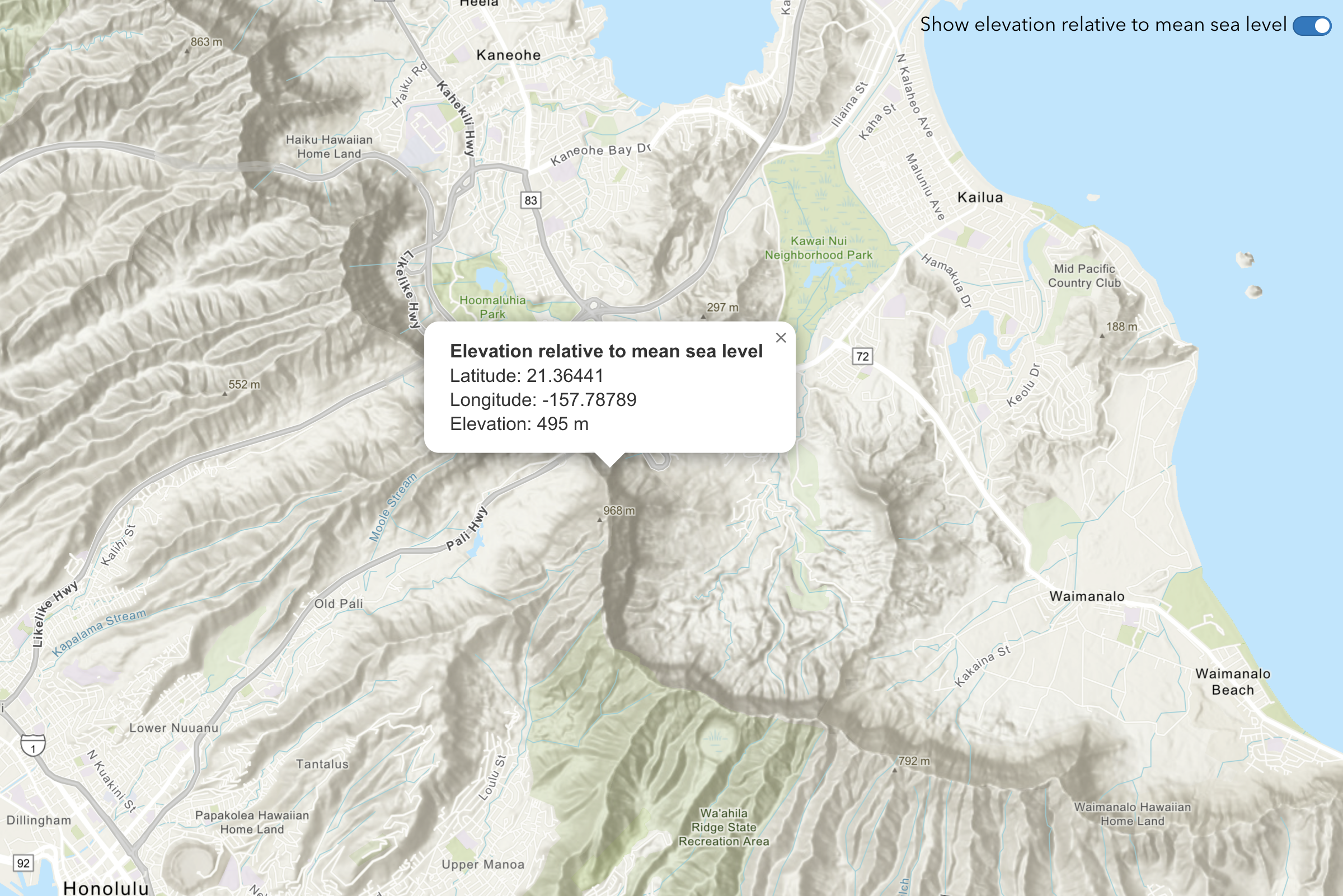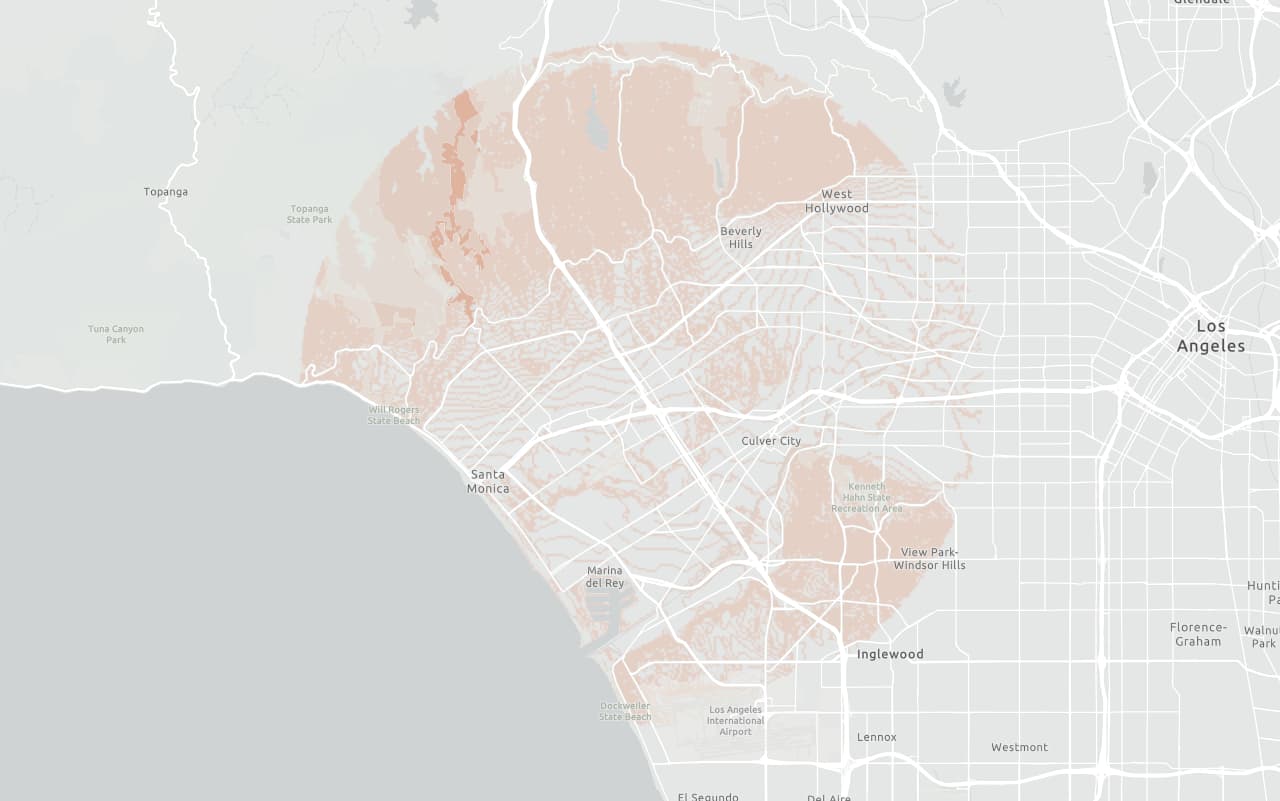Learn how to find elevation values for points along a path in New Zealand's South Island with the ArcGIS Elevation service.
The ArcGIS Elevation service is a location service that returns elevation values for a single location or multiple locations. Elevation coverage is provided for both topography (land elevations) and bathymetry (water depths) and takes location inputs as longitude and latitude coordinates.
In this tutorial, use ArcGIS REST JS to access the Elevation service and get elevation values for points along a path in New Zealand's South Island. The values will be returned as measures above mean sea level in meters.
Prerequisites
You need an ArcGIS Location Platform account.
ArcGIS Online and ArcGIS Enterprise accounts are not supported.
Steps
Get the starter app
Select a type of authentication and follow the steps to create a new app.
Choose API key authentication if you:
- Want the easiest way to get started.
- Want to build public applications that access ArcGIS Location Services and secure items.
- Have an ArcGIS Location Platform or ArcGIS Online account.
Choose user authentication if you:
- Want to build private applications.
- Require application users to sign in with their own ArcGIS account and access resources their behalf.
- Have an ArcGIS Online account.
To learn more about both types of authentication, go to Authentication.
Set up authentication
Set developer credentials
Use the API key or OAuth developer credentials so your application can access ArcGIS services.
Add script references
Reference the ArcGIS REST JS request and elevation packages to access the Elevation service.
-
Reference the
requestandelevationpackages from ArcGIS REST JS.Use dark colors for code blocks <!-- ArcGIS REST JS --> <script src="https://unpkg.com/@esri/arcgis-rest-request@4/dist/bundled/request.umd.js"></script> <script src="https://unpkg.com/@esri/arcgis-rest-elevation@1/dist/bundled/elevation.umd.js"></script> <!-- OpenLayers --> <link rel="stylesheet" href="https://cdn.jsdelivr.net/npm/ol@v10.7.0/ol.css"> <script src="https://cdn.jsdelivr.net/npm/ol@v10.7.0/dist/ol.js"></script> <script src="https://cdn.jsdelivr.net/npm/ol-mapbox-style@13.1.1/dist/olms.js"></script> <script src="https://unpkg.com/ol-popup@5.1.1/dist/ol-popup.js"></script> <link rel="stylesheet" href="https://unpkg.com/ol-popup@5.1.1/src/ol-popup.css">
Update the map
s
-
Set the basemap to
arcgis/topographicdisplay topographic details.Use dark colors for code blocks Copy const basemapId = "arcgis/topographic"; -
To focus on South Island, New Zealand, update the map's center to
169.0016,-44.6323and set the zoom level to12.Use dark colors for code blocks Copy const map = new ol.Map({ target: "map", view: new ol.View({ center: ol.proj.fromLonLat([169.0016, -44.6323]), zoom: 12 }) }); const basemapId = "arcgis/topographic";
Define points of interest
You need to define the coordinates of interest from Kingston to Frankton in New Zealand's South Island, passing through the Lake Wakatipu. You then draw a polyline connecting these points to visualize the route on the map.
-
Define a set of points starting from Kingston, passing through Lake Wakatipu, and reaching Frankton.
Use dark colors for code blocks const points = [ [168.957299, -44.665736], [168.970268, -44.655672], [168.993555, -44.645187], [169.007703, -44.630505], [168.999450, -44.609314], [169.026863, -44.610783], [169.056045, -44.609104] ]; -
After
olms.apply, create aLineto connect the points and add it to the map.String Use dark colors for code blocks olms.apply(map, basemapURL).then(() => { // Polyline const line = new ol.geom.LineString( points.map(([lon, lat]) => ol.proj.fromLonLat([lon, lat])) ); const lineLayer = new ol.layer.Vector({ source: new ol.source.Vector({ features: [new ol.Feature({ geometry: line })] }) }); map.addLayer(lineLayer); // Add Esri attribution // Learn more in https://esriurl.com/attribution const source = map.getLayers().item(0).getSource(); const poweredByEsriString = "Powered by <a href='https://www.esri.com/en-us/home' target='_blank'>Esri</a> | "; const attributionFn = source.getAttributions(); if (attributionFn) { source.setAttributions((ViewStateLayerStateExtent) => { return [poweredByEsriString, ...attributionFn(ViewStateLayerStateExtent)]; }); } else source.setAttributions(poweredByEsriString); }); -
Create an
Overlaymarker for each point on the map.Use dark colors for code blocks olms.apply(map, basemapURL).then(() => { // Polyline const line = new ol.geom.LineString( points.map(([lon, lat]) => ol.proj.fromLonLat([lon, lat])) ); const lineLayer = new ol.layer.Vector({ source: new ol.source.Vector({ features: [new ol.Feature({ geometry: line })] }) }); map.addLayer(lineLayer); points.forEach(([lon, lat]) => { // Marker const marker = new ol.Overlay({ position: ol.proj.fromLonLat([lon, lat]), positioning: "center-center", element: document.createElement("div"), stopEvent: false }); const element = marker.getElement(); element.className = "marker"; map.addOverlay(marker); }); // Add Esri attribution // Learn more in https://esriurl.com/attribution const source = map.getLayers().item(0).getSource(); const poweredByEsriString = "Powered by <a href='https://www.esri.com/en-us/home' target='_blank'>Esri</a> | "; const attributionFn = source.getAttributions(); if (attributionFn) { source.setAttributions((ViewStateLayerStateExtent) => { return [poweredByEsriString, ...attributionFn(ViewStateLayerStateExtent)]; }); } else source.setAttributions(poweredByEsriString); });
Get elevation data
After defining the points and drawing the route, you make a request to the Elevation service to get the elevations of the points along the route.
-
Define a function called
getand call it within theElevation Data() olmscallback.Use dark colors for code blocks // Add Esri attribution // Learn more in https://esriurl.com/attribution const source = map.getLayers().item(0).getSource(); const poweredByEsriString = "Powered by <a href='https://www.esri.com/en-us/home' target='_blank'>Esri</a> | "; const attributionFn = source.getAttributions(); if (attributionFn) { source.setAttributions((ViewStateLayerStateExtent) => { return [poweredByEsriString, ...attributionFn(ViewStateLayerStateExtent)]; }); } else source.setAttributions(poweredByEsriString); }); async function displayElevationData() { } -
Use
arcgisto make a request to the Elevation service, passing in the array of points.Rest.find Elevation At Many Points Use dark colors for code blocks async function displayElevationData() { const data = await arcgisRest.findElevationAtManyPoints({ coordinates: points, authentication: arcgisRest.ApiKeyManager.fromKey(accessToken) }); }
Display results
Once the elevation data is fetched, you can display the results on the map. This involves extracting the elevation values from the response and creating a marker at each point to show the elevation information.
-
Extract the
zvalues from the service response to be used for displaying the elevation at each point.Use dark colors for code blocks async function displayElevationData() { const data = await arcgisRest.findElevationAtManyPoints({ coordinates: points, authentication: arcgisRest.ApiKeyManager.fromKey(accessToken) }); const elevationValues = data.result.points.map((point) => point.z); } -
In the
head, reference theol-popuplibrary.Use dark colors for code blocks <!-- ArcGIS REST JS --> <script src="https://unpkg.com/@esri/arcgis-rest-request@4/dist/bundled/request.umd.js"></script> <script src="https://unpkg.com/@esri/arcgis-rest-elevation@1/dist/bundled/elevation.umd.js"></script> <!-- OpenLayers --> <link rel="stylesheet" href="https://cdn.jsdelivr.net/npm/ol@v10.7.0/ol.css"> <script src="https://cdn.jsdelivr.net/npm/ol@v10.7.0/dist/ol.js"></script> <script src="https://cdn.jsdelivr.net/npm/ol-mapbox-style@13.1.1/dist/olms.js"></script> <script src="https://unpkg.com/ol-popup@5.1.1/dist/ol-popup.js"></script> <link rel="stylesheet" href="https://unpkg.com/ol-popup@5.1.1/src/ol-popup.css"> -
Display a custom popup with the elevation value for each marker on the map.
Use dark colors for code blocks async function displayElevationData() { const data = await arcgisRest.findElevationAtManyPoints({ coordinates: points, authentication: arcgisRest.ApiKeyManager.fromKey(accessToken) }); const elevationValues = data.result.points.map((point) => point.z); // Points points.forEach(([lon, lat], index) => { const elevation = elevationValues[index]; // Popup const popup = new Popup(); popup.container.getElementsByClassName("ol-popup-closer")[0].remove(); popup.container.style = "width:30px;"; map.addOverlay(popup); popup.show(ol.proj.fromLonLat([lon, lat]), `${elevation} m`); }); }
Run the app
Run the app.
You should now see a map centered over the New Zealand's South Island, displaying the path between Kingston to Frankton, passing through the Lake Wakatipu, with elevation values along the route.What's next?
Learn how to use additional location services in these tutorials: