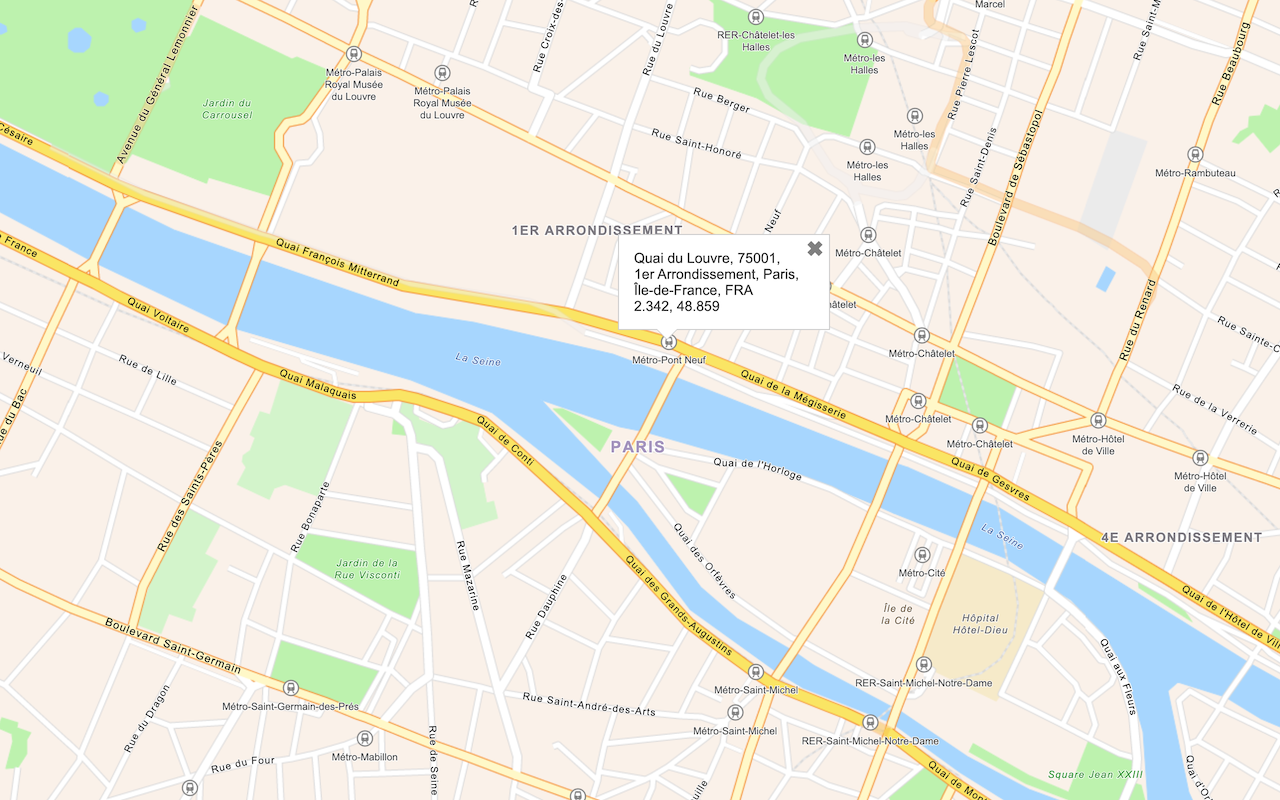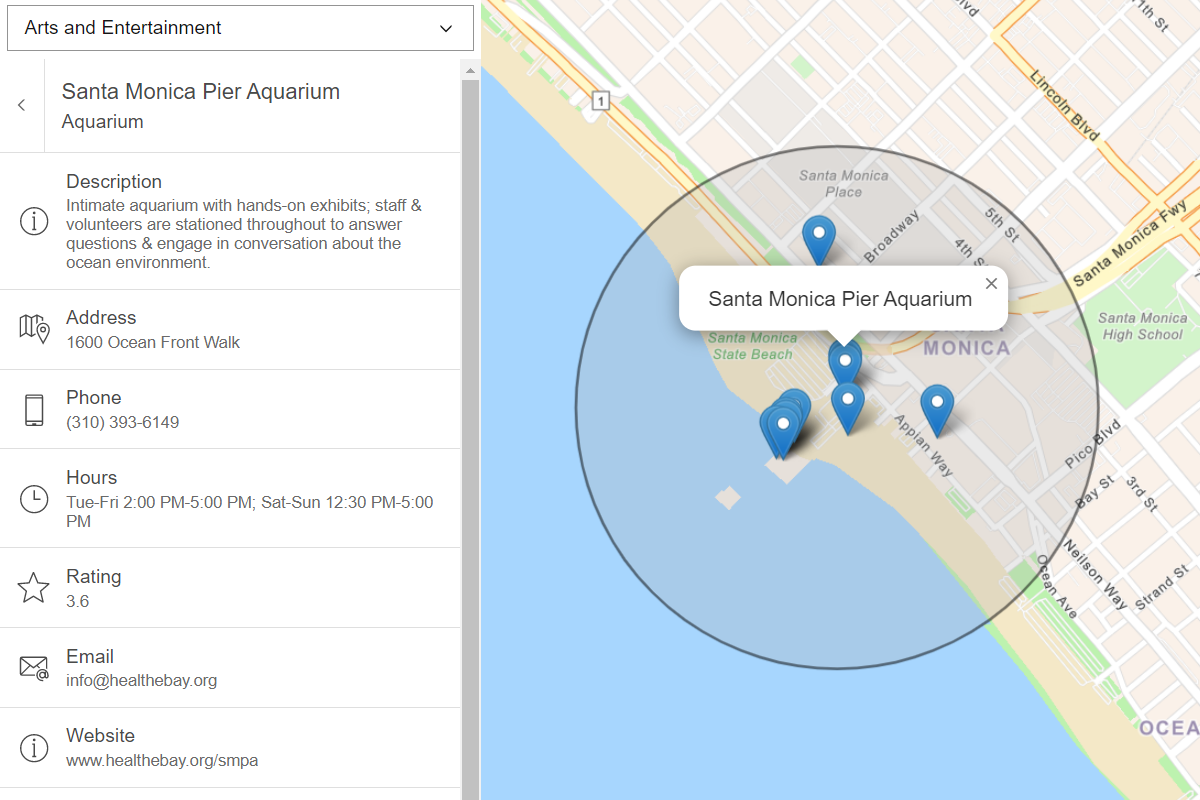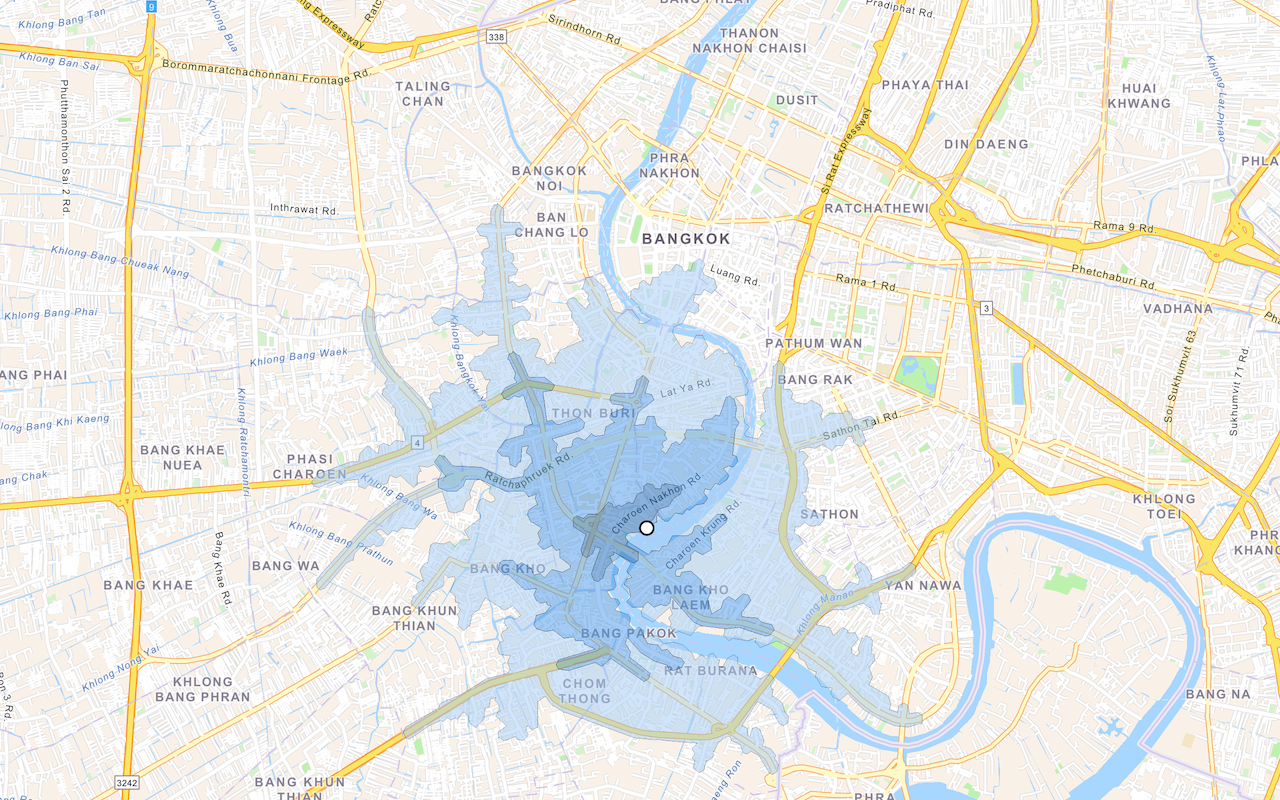Learn how to find a route and directions with the route service.
Routing is the process of finding the path from an origin to a destination in a street network. You can use the route service to find routes, get driving directions, calculate drive times, and solve complicated, multiple vehicle routing problems. To create a route, you typically define a set of stops (origin and one or more destinations) and use the service to find a route with directions. You can also use a number of additional parameters such as barriers and mode of travel to refine the results.
In this tutorial, you use ArcGIS REST JS to access the routing service to get route. You click on the map to get an origin and destination that are used to get a route and directions from the route service. The directions are also displayed on the map.
Prerequisites
You need an ArcGIS Location Platform or ArcGIS Online account.
Steps
Create a new pen
- To get started, either complete the Display a map tutorial or .
Get an access token
You need an access token with the correct privileges to access the resources used in this tutorial.
-
Go to the Create an API key tutorial and create an API key with the following privilege(s):
- Privileges
- Location services > Basemaps
- Location services > Routing
- Privileges
-
Copy the API key access token to your clipboard when prompted.
-
In CodePen, update the
accessvariable to use your access token.Token Use dark colors for code blocks const accessToken = "YOUR_ACCESS_TOKEN"; const basemapId = "arcgis/streets"; const basemapURL = `https://basemapstyles-api.arcgis.com/arcgis/rest/services/styles/v2/styles/${basemapId}?token=${accessToken}`; olms.apply(map, basemapURL);
To learn about the other types of authentication available, go to Types of authentication.
Add references to ArcGIS REST JS
-
In the
<head>element, add references to the ArcGIS REST JS library.Use dark colors for code blocks <link rel="stylesheet" href="https://cdn.jsdelivr.net/npm/ol@v8.2.0/ol.css" type="text/css" /> <script src="https://cdn.jsdelivr.net/npm/ol@v8.2.0/dist/ol.js"></script> <script src="https://cdn.jsdelivr.net/npm/ol-mapbox-style@10.6.0/dist/olms.js" type="text/javascript"></script> <script src="https://unpkg.com/@esri/arcgis-rest-request@4.0.0/dist/bundled/request.umd.js"></script> <script src="https://unpkg.com/@esri/arcgis-rest-routing@4.0.0/dist/bundled/routing.umd.js"></script>
Update the map
A navigation basemap layer is typically used in geocoding and routing applications. Update the basemap layer to use arcgis/navigation.
-
Update the basemap and the map initialization to center on location
[-79.3832,43.6532], Toronto.Use dark colors for code blocks <script> const accessToken = "YOUR_ACCESS_TOKEN"; const map = new ol.Map({ target: "map" }); const view = new ol.View({ center: ol.proj.fromLonLat([-79.3832, 43.6532]), // Toronto zoom: 13 }); map.setView(view); const basemapId = "arcgis/navigation"; const basemapURL = `https://basemapstyles-api.arcgis.com/arcgis/rest/services/styles/v2/styles/${basemapId}?token=${accessToken}`; olms.apply(map, basemapURL) </script>
Add end point layers
To display circles for the start and end of the route, you will create two circle vector layers.
-
Define variables to hold the start layer, end layer, and the route layer that you will create. Create a function called
add.Circle Layers Use dark colors for code blocks const view = new ol.View({ center: ol.proj.fromLonLat([-79.3832, 43.6532]), // Toronto zoom: 13 }); map.setView(view); let startLayer, endLayer, routeLayer; function addCircleLayers() { } -
Inside the function, create a new
Vectorlayer for thestart. Use aLayer Circlestyle to make a white circle with black stroke. Add it to the map withmap.add. Do the same forLayer end, but with a black fill and white stroke.Layer Use dark colors for code blocks let startLayer, endLayer, routeLayer; function addCircleLayers() { startLayer = new ol.layer.Vector({ style: new ol.style.Style({ image: new ol.style.Circle({ radius: 6, fill: new ol.style.Fill({ color: "white" }), stroke: new ol.style.Stroke({ color: "black", width: 2 }) }) }) }); map.addLayer(startLayer); endLayer = new ol.layer.Vector({ style: new ol.style.Style({ image: new ol.style.Circle({ radius: 7, fill: new ol.style.Fill({ color: "black" }), stroke: new ol.style.Stroke({ color: "white", width: 2 }) }) }) }); map.addLayer(endLayer); } -
Add a map load event handler by adding a
thenfunction to theolmsfunction. Inside, calladd.Circle Layers Use dark colors for code blocks const basemapId = "arcgis/navigation"; const basemapURL = `https://basemapstyles-api.arcgis.com/arcgis/rest/services/styles/v2/styles/${basemapId}?token=${accessToken}`; olms.apply(map, basemapURL) .then(function (map) { addCircleLayers(); });
Add a click handler
You need a start (origin) and end (destination) to create a route. The first click will set a source for the start and the second click will set a source for the end. You will use a Geo feature format to set these sources. Use a click event handler to respond to these clicks.
-
Add a variable to store whether the next click will be for the start or end of the route. Set it initially to
start. Add a variable to store the coordinates for each end. Create aGeofeature format and store it to aJSON geojsonvariable.Use dark colors for code blocks map.addLayer(endLayer); } let currentStep = "start"; let startCoords, endCoords; const geojson = new ol.format.GeoJSON({ defaultDataProjection: "EPSG:4326", featureProjection: "EPSG:3857" }); -
Add a
clickevent handler to the map. Inside, transform thecoordinateproperty of the event object to latitude and longitude and store it in a variable. Use this to create a GeoJSONPoint.Use dark colors for code blocks const geojson = new ol.format.GeoJSON({ defaultDataProjection: "EPSG:4326", featureProjection: "EPSG:3857" }); map.on("click", (e) => { const coordinates = ol.proj.transform(e.coordinate, "EPSG:3857", "EPSG:4326"); const point = { type: "Point", coordinates }; }); -
Use
seton the current layer to set a newSource Vectorsource. Use thereadmethod of theFeatures geojsonfeature format you defined earlier to set the data. Save the coordinates for later use.Use dark colors for code blocks map.on("click", (e) => { const coordinates = ol.proj.transform(e.coordinate, "EPSG:3857", "EPSG:4326"); const point = { type: "Point", coordinates }; if (currentStep === "start") { startLayer.setSource( new ol.source.Vector({ features: geojson.readFeatures(point) }) ); startCoords = coordinates; currentStep = "end"; } else { endLayer.setSource( new ol.source.Vector({ features: geojson.readFeatures(point) }) ); endCoords = coordinates; currentStep = "start"; } }); -
After setting the start point source, check if there are already end coordinates stored, indicating the user is resetting the route. If so, clear the
endvariable and theCoords clearmethod to remove the end point layer features.Use dark colors for code blocks startLayer.setSource( new ol.source.Vector({ features: geojson.readFeatures(point) }) ); startCoords = coordinates; // clear endCoords and route if they were already set if (endCoords) { endCoords = null; endLayer.getSource().clear(); } -
At the top right, click Run. You should be able to click in two places to set a white circle for the start, and a black circle for the end.
Add route layer
To display the route line that you will receive from the routing service, you will create another Vector layer.
-
Create an
addfunction. Inside, define aRoute Layer routewith a blue stroke, 4 pixel width and medium opacity. UseLayer map.addto add it to the map.Layer Use dark colors for code blocks } }); function addRouteLayer() { routeLayer = new ol.layer.Vector({ style: new ol.style.Style({ stroke: new ol.style.Stroke({ color: "hsl(205, 100%, 50%)", width: 4, opacity: 0.6 }) }) }); map.addLayer(routeLayer); } -
Inside the map load event handler, call
add.Route Layer Use dark colors for code blocks .then(function (map) { addCircleLayers(); addRouteLayer(); }); -
Update the click event handler to also clear the route when clearing the end point layer.
Use dark colors for code blocks // clear endCoords and route if they were already set if (endCoords) { endCoords = null; endLayer.getSource().clear(); routeLayer.getSource().clear();
Get the route
To find the route, you use ArcGIS REST JS to call the solve function to access the route service. Make sure to warn the user if there is a problem accessing the service.
To update the route with the route, you create a new Vector source from the response's routes.geo property.
-
Create a function called
update. Inside, create a newRoute Apito access the route service. CallK e y Manager solvewith the two sets of coordinates as aRoute stopsarray.Use dark colors for code blocks map.addLayer(routeLayer); } function updateRoute() { const authentication = arcgisRest.ApiKeyManager.fromKey(accessToken); arcgisRest .solveRoute({ stops: [startCoords, endCoords], authentication }) } -
Create a response handler. Inside, create a new
Vector, using thegeojsonfeature format to read features from the response'sroutes.geoproperty.Json Use dark colors for code blocks .solveRoute({ stops: [startCoords, endCoords], authentication }) .then((response) => { routeLayer.setSource( new ol.source.Vector({ features: geojson.readFeatures(response.routes.geoJson) }) ); }) -
Add an error handler. Inside, show an alert and log a message.
Use dark colors for code blocks routeLayer.setSource( new ol.source.Vector({ features: geojson.readFeatures(response.routes.geoJson) }) ); }) .catch((error) => { alert("There was a problem using the geocoder. See the console for details."); console.error(error); }); -
Update the click event handler to call
updateafter updating the endpoint layer.Route Use dark colors for code blocks endLayer.setSource( new ol.source.Vector({ features: geojson.readFeatures(point) }) ); endCoords = coordinates; currentStep = "start"; updateRoute(startCoords, endCoords);
Show directions
The data returned from the route service contains directions information. To display it, you can create a styled <div> element. You will populate this with data drawn from the directions attribute of the response.
-
In the
<body>section, add a<div>element with an id ofdirections.Use dark colors for code blocks <body> <div id="map"></div> <div id="directions">Click on the map to create a start and end for the route.</div> -
In the
<style>section, style the#directionselement withabsoluteposition so it sits in front of the map, and a fixed width and height.Use dark colors for code blocks <style> html, body, #map { padding: 0; margin: 0; height: 100%; width: 100%; font-family: Arial, Helvetica, sans-serif; font-size: 14px; color: #323232; } #directions { position: absolute; width: 30%; max-height: 50%; right: 20px; top: 20px; overflow-y: auto; /* Show a scrollbar if needed */ background: white; font-family: Arial, Helvetica, Verdana; line-height: 1.5; font-size: 14px; padding: 10px; } </style> -
In the query response handler, set the contents of the
<div>element using thedirectionsattribute. Join thetextattributes of each element of thefeaturesarray to make the HTML contents of the<div>element. Use<br>tags between each line to create a line break.The
directionselement is an array where each element corresponds to one route. Itsfeaturesattribute is an array with information about each step on the route, including the length of the maneuver, the kind of maneuver, and the text that should be shown to the user.Use dark colors for code blocks .then((response) => { routeLayer.setSource( new ol.source.Vector({ features: geojson.readFeatures(response.routes.geoJson) }) ); const directionsHTML = response.directions[0].features.map((f) => f.attributes.text).join("<br/>"); document.getElementById("directions").innerHTML = directionsHTML; document.getElementById("directions").style.display = "block"; }) -
Update the click handler to also clear the directions when clearing the route.
Use dark colors for code blocks // clear endCoords and route if they were already set if (endCoords) { endCoords = null; endLayer.getSource().clear(); routeLayer.getSource().clear(); document.getElementById("directions").innerHTML = ""; document.getElementById("directions").style.display = "none";
Run the app
In CodePen, run your code to display the map.
When the map displays, you should be able to click on it once to create an origin point and again to create a destination point. The routing service should then display the resulting route and turn-by-turn directions.
What's next?
Learn how to use additional ArcGIS location services in these tutorials: