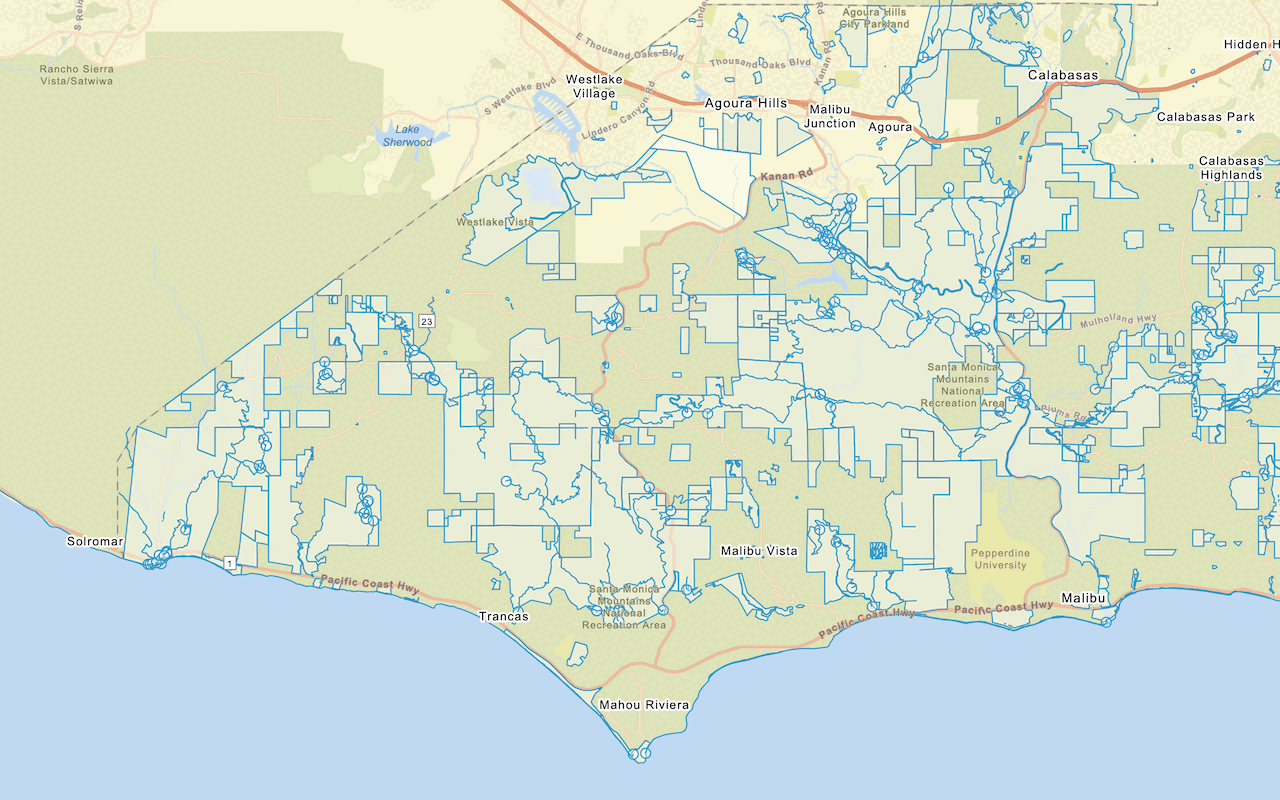Data services, also known as hosted data services, are services hosted in a portal that are used to securely store, manage, and access geographic data. They are typically created as an item in your organization's portal.
You can access data from data services by creating client-side data layers in your application. These are also known as operational layers, and can be used to display features, vector tiles, map tiles, and more.
Feature layers
If you have features containing geometry and attributes, you can import the data to create an ArcGIS feature layer in a feature service. To access the data, you can use the URL of the service to query and return features. You can style and display the results in a map or scene. Feature layers can also contain styling information as part of the service response.
How to publish and display a feature layer
To access and display a hosted feature layer, you use the OpenLayers Vector and Vector classes.
- Import your data from a CSV, XLS, GeoJSON, or Shapefile file to create a hosted feature layer.
- Get the URL for the feature layer.
- In your code, reference the OpenLayers CSS, JS, and
ol-mapbox-stylelibraries. - Define a
Vectorto access and query the feature service to return GeoJSON features.Source - Display the data in a
Vectorand add the layer to your map.Layer
Example
Display a feature layer (as GeoJSON)
This example demonstrates how to display a feature layer. To get GeoJSON features from a feature layer, you need to provide a URL that queries the feature service and returns the features in GeoJSON format.
<link rel="stylesheet" href="https://cdn.jsdelivr.net/gh/openlayers/openlayers.github.io@master/en/v6.15.1/css/ol.css" type="text/css" />
<script src="https://cdn.jsdelivr.net/gh/openlayers/openlayers.github.io@master/en/v6.15.1/build/ol.js"></script>
<script src="https://cdn.jsdelivr.net/npm/ol-mapbox-style@6.1.4/dist/olms.js" type="text/javascript"></script>
<script>
olms.apply(map, basemapURL).then(function (map) {
const pointLayerName = "Trailheads";
const pointSource = new ol.source.Vector({
format: new ol.format.GeoJSON(),
url: "https://services3.arcgis.com/GVgbJbqm8hXASVYi/arcgis/rest/services/" +
pointLayerName +
"/FeatureServer/0/query?where=1%3D1&outFields=*&returnGeometry=true&f=geojson"
});
const pointLayer = new ol.layer.Vector({
source: pointSource
});
map.addLayer(pointLayer);
});
</script>Vector tile layers
If you want to access and display your data as vector tile data, you can publish a vector tile service from an existing tile layer or feature layer using your portal.
Vector tile layers closely follow the Mapbox vector tile specification, but the URL endpoints end in /{z}/{y}/{x}.pbf, rather than /{z}/{x}/{y}.pbf.
How to publish and display a vector tile layer
To display the hosted layer in your application, you use the OpenLayers Vector and Vector classes.
- Import your data from a CSV, XLS, GeoJSON, or Shapefile file to create a hosted feature layer.
- Style and publish the feature layer as a vector tile layer using your portal.
- Get the URL for the vector tile layer.
- In your code, reference the OpenLayers CSS, JS, and
ol-mapbox-stylelibraries. - Define a
Vectorsource to access and query the vector tile layer.Tile - Display the data in a
Vectorand add the layer to your map.Tile Layer - Define the style of the vector tile layer, found in the Style tab of the item page in your portal.
Example
Display a vector tile layer
<link rel="stylesheet" href="https://cdn.jsdelivr.net/npm/ol@v10.4.0/ol.css" type="text/css" />
<script src="https://cdn.jsdelivr.net/npm/ol@v10.4.0/dist/ol.js"></script>
<script src="https://cdn.jsdelivr.net/npm/ol-mapbox-style@12.3.5/dist/olms.js"></script>
<script>
/* Use for API key authentication */
const accessToken = "YOUR_ACCESS_TOKEN";
// or
/* Use for user authentication */
// const session = await arcgisRest.ArcGISIdentityManager.beginOAuth2({
// clientId: "YOUR_CLIENT_ID", // Your client ID from OAuth credentials
// redirectUri: "YOUR_REDIRECT_URI", // The redirect URL registered in your OAuth credentials
// portal: "YOUR_PORTAL_URL" // Your portal URL
// })
// const accessToken = session.token;
const basemapId = "arcgis/outdoor";
const basemapURL = `https://basemapstyles-api.arcgis.com/arcgis/rest/services/styles/v2/styles/${basemapId}?token=${accessToken}`;
olms.apply(map, basemapURL).then((map) => {
const parcelsSource = new ol.source.VectorTile({
format: new ol.format.MVT(),
url: `https://vectortileservices3.arcgis.com/GVgbJbqm8hXASVYi/arcgis/rest/services/Santa_Monica_Mountains_Parcels_VTL/VectorTileServer/tile/{z}/{y}/{x}.pbf`,
// Attribution text retrieved from https://arcgis.com/home/item.html?id=f0298e881b5b4743bbdf2c7d378acc84
attributions: ['| County of Los Angeles Office of the Assessor']
});
const parcelsLayer = new ol.layer.VectorTile({
source: parcelsSource
});
map.addLayer(parcelsLayer);
// Add Esri attribution
// Learn more in https://esriurl.com/attribution
const source = map.getLayers().item(0).getSource();
source.setAttributions("Powered by <a href='https://www.esri.com/en-us/home' target='_blank'>Esri</a> | ")
});
</script>
Map tile layers
If you want to access and display a map tile service containing raster data, you need to use your portal to upload the tile data or publish it from an existing feature layer.
How to publish and display a map tile layer
To display the layer, you use the OpenLayers XYZ and Tile layer classes.
- In your portal, import your data from a CSV, XLS, GeoJSON, or Shapefile file to create a hosted feature layer.
- Create a tile layer in your portal by navigating to the feature layer's item page > Publish > Tile layer.
- Get the URL for the new tile layer.
- In your code, reference the OpenLayers CSS, JS, and
ol-mapbox-stylelibraries. - Define an
XYZsource to access and query the vector tile layer. - Display the data in a
Tilelayer and add the layer to your map.
Example
Display a map tile layer
<link rel="stylesheet" href="https://cdn.jsdelivr.net/npm/ol@v10.4.0/ol.css" type="text/css" />
<script src="https://cdn.jsdelivr.net/npm/ol@v10.4.0/dist/ol.js"></script>
<script src="https://cdn.jsdelivr.net/npm/ol-mapbox-style@12.3.5/dist/olms.js" type="text/javascript"></script>
<script>
olms.apply(map, basemapURL)
.then(function (map) {
const contoursURL = "https://services3.arcgis.com/GVgbJbqm8hXASVYi/arcgis/rest/services/Santa_Monica_contours_(map_tiles)/MapServer/tile/{z}/{y}/{x}";
const contoursSource = new ol.source.XYZ({
url: contoursURL,
// Attribution text retrieved from https://arcgis.com/home/item.html?id=5fd812155876416997c1a03e841e8821
attributions: ['| City of Santa Monica GIS Data']
});
const tileLayer = new ol.layer.Tile({
source: contoursSource,
opacity: 0.3
});
map.addLayer(tileLayer);
// Add Esri attribution
// Learn more in https://esriurl.com/attribution
const source = map.getLayers().item(0).getSource();
source.setAttributions("Powered by <a href='https://www.esri.com/en-us/home' target='_blank'>Esri</a> | ")
});
</script>