Add, remove, and reorder operational layers in a map.
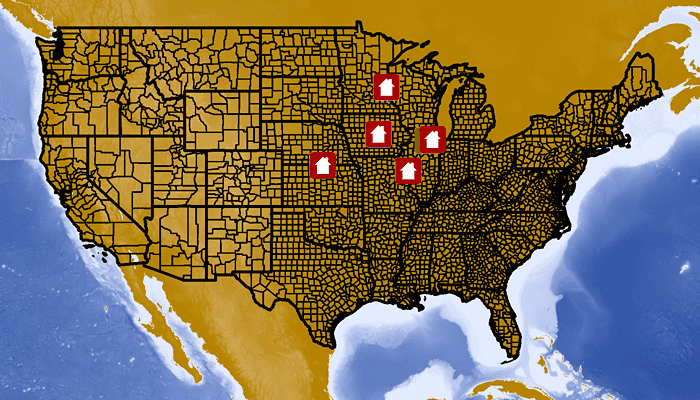
Use case
Operational layers display the primary content of the map and usually provide dynamic content for the user to interact with (as opposed to basemap layers that provide context).
The order of operational layers in a map determines the visual hierarchy of layers in the view. You can bring attention to a specific layer by rendering it above other layers.
How to use the sample
When the app starts, the display lists of operational layers and any removed layers. Tap the up/down buttons to change its position, or the visibility button to add it from the map. Tap removed layers to add them back to the map. The map will be updated automatically.
How it works
- Get the operational layers
MutableList<Layer>from the map usingmap.operationalLayers. - Add or remove layers using
mutableLayerList.add(layer)andlayerList.remove(layer)respectively. The last layer in the list will be rendered on top.
Relevant API
- ArcGISMap
- ArcGISMapImageLayer
- LayerList
Additional information
This sample uses the GeoViewCompose Toolkit module to be able to implement a Composable MapView. You cannot add the same layer to the map multiple times or add the same layer to multiple maps. Instead, clone the layer with layer.clone() before duplicating.
Tags
add, delete, geoviewcompose, layer, map, remove, toolkit
Sample Code
/* Copyright 2023 Esri
*
* Licensed under the Apache License, Version 2.0 (the "License");
* you may not use this file except in compliance with the License.
* You may obtain a copy of the License at
*
* http://www.apache.org/licenses/LICENSE-2.0
*
* Unless required by applicable law or agreed to in writing, software
* distributed under the License is distributed on an "AS IS" BASIS,
* WITHOUT WARRANTIES OR CONDITIONS OF ANY KIND, either express or implied.
* See the License for the specific language governing permissions and
* limitations under the License.
*
*/
package com.esri.arcgismaps.sample.manageoperationallayers
import android.os.Bundle
import androidx.activity.ComponentActivity
import androidx.activity.compose.setContent
import androidx.compose.material3.MaterialTheme
import androidx.compose.material3.Surface
import androidx.compose.runtime.Composable
import com.arcgismaps.ApiKey
import com.arcgismaps.ArcGISEnvironment
import com.esri.arcgismaps.sample.sampleslib.theme.SampleAppTheme
import com.esri.arcgismaps.sample.manageoperationallayers.screens.MainScreen
class MainActivity : ComponentActivity() {
override fun onCreate(savedInstanceState: Bundle?) {
super.onCreate(savedInstanceState)
// authentication with an API key or named user is
// required to access basemaps and other location services
ArcGISEnvironment.apiKey = ApiKey.create(BuildConfig.API_KEY)
setContent {
SampleAppTheme {
ManageOperationalLayersApp()
}
}
}
@Composable
private fun ManageOperationalLayersApp() {
Surface(
color = MaterialTheme.colorScheme.background
) {
MainScreen(
sampleName = getString(R.string.app_name)
)
}
}
}