Export tiles from an online vector tile service.
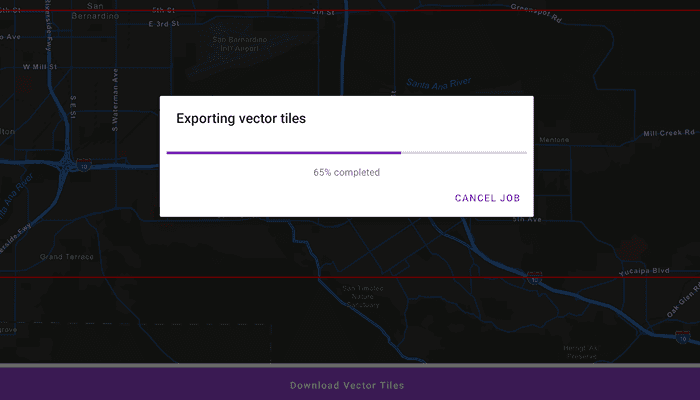
Use case
Field workers with limited network connectivity can use exported vector tiles as a basemap for use while offline.
How to use the sample
When the vector tiled layer loads, zoom in to the extent you want to export. The red box shows the extent that will be exported. Click the "Export Vector Tiles" button to start the job. An error will show if the extent is larger than the maximum limit allowed. When finished, a dialog will show the exported result in a new map view.
How it works
- Create an
ArcGISVectorTiledLayerfrom the map's base layers. - Create an
ExportVectorTilesTaskusing the vector tiled layer's URL. - Create default
ExportVectorTilesParametersfrom the task, specifying extent and maximum scale. - Create a
ExportVectorTilesJobfrom the task using the parameters, and specifying a vector tile cache path and an item resource path. The resource path is required if you want to export the tiles with the style. - Start the job, and once it completes successfully, get the resulting
ExportVectorTilesResult. - Get the
VectorTileCachefrom the result to create anArcGISVectorTiledLayerthat can be displayed to the map view.
Relevant API
- ArcGISVectorTiledLayer
- ExportVectorTilesJob
- ExportVectorTilesParameters
- ExportVectorTilesResult
- ExportVectorTilesTask
- VectorTileCache
Additional information
NOTE: Downloading Tiles for offline use requires authentication with the web map's server. To use this sample, you will require an ArcGIS Online account.
Vector tiles have high drawing performance and smaller file size compared to regular tiled layers, due to consisting solely of points, lines, and polygons. However, in ArcGIS Maps SDK they cannot be displayed in scenes. Visit the ArcGiS Online Developer's portal to Learn more about the characteristics of ArcGIS vector tiled layers.
Tags
cache, download, offline, vector
Sample Code
/* Copyright 2022 Esri
*
* Licensed under the Apache License, Version 2.0 (the "License");
* you may not use this file except in compliance with the License.
* You may obtain a copy of the License at
*
* http://www.apache.org/licenses/LICENSE-2.0
*
* Unless required by applicable law or agreed to in writing, software
* distributed under the License is distributed on an "AS IS" BASIS,
* WITHOUT WARRANTIES OR CONDITIONS OF ANY KIND, either express or implied.
* See the License for the specific language governing permissions and
* limitations under the License.
*
*/
package com.esri.arcgismaps.sample.downloadvectortilestolocalcache
import android.os.Bundle
import android.util.Log
import android.view.View
import android.view.ViewGroup
import androidx.appcompat.app.AppCompatActivity
import androidx.databinding.DataBindingUtil
import androidx.lifecycle.lifecycleScope
import com.arcgismaps.ApiKey
import com.arcgismaps.ArcGISEnvironment
import com.arcgismaps.Color
import com.arcgismaps.geometry.Envelope
import com.arcgismaps.mapping.ArcGISMap
import com.arcgismaps.mapping.Basemap
import com.arcgismaps.mapping.BasemapStyle
import com.arcgismaps.mapping.Viewpoint
import com.arcgismaps.mapping.ViewpointType
import com.arcgismaps.mapping.layers.ArcGISVectorTiledLayer
import com.arcgismaps.mapping.symbology.SimpleLineSymbol
import com.arcgismaps.mapping.symbology.SimpleLineSymbolStyle
import com.arcgismaps.mapping.view.Graphic
import com.arcgismaps.mapping.view.GraphicsOverlay
import com.arcgismaps.mapping.view.ScreenCoordinate
import com.arcgismaps.tasks.exportvectortiles.ExportVectorTilesJob
import com.arcgismaps.tasks.exportvectortiles.ExportVectorTilesParameters
import com.arcgismaps.tasks.exportvectortiles.ExportVectorTilesResult
import com.arcgismaps.tasks.exportvectortiles.ExportVectorTilesTask
import com.esri.arcgismaps.sample.downloadvectortilestolocalcache.databinding.ActivityMainBinding
import com.esri.arcgismaps.sample.downloadvectortilestolocalcache.databinding.ProgressDialogLayoutBinding
import com.google.android.material.button.MaterialButton
import com.google.android.material.dialog.MaterialAlertDialogBuilder
import com.google.android.material.snackbar.Snackbar
import kotlinx.coroutines.launch
import java.io.File
class MainActivity : AppCompatActivity() {
private val downloadArea: Graphic = Graphic()
private var hasCurrentJobCompleted: Boolean = true
// set up data binding for the activity
private val activityMainBinding: ActivityMainBinding by lazy {
DataBindingUtil.setContentView(this, R.layout.activity_main)
}
private val mapView by lazy {
activityMainBinding.mapView
}
private val previewMapView by lazy {
activityMainBinding.previewMapView
}
private val exportVectorTilesButton: MaterialButton by lazy {
activityMainBinding.exportVectorTilesButton
}
private val closePreviewButton: MaterialButton by lazy {
activityMainBinding.closePreviewButton
}
// inflate the progress dialog
private val dialogLayoutBinding by lazy {
ProgressDialogLayoutBinding.inflate(layoutInflater)
}
override fun onCreate(savedInstanceState: Bundle?) {
super.onCreate(savedInstanceState)
// authentication with an API key or named user is
// required to access basemaps and other location services
ArcGISEnvironment.apiKey = ApiKey.create(BuildConfig.API_KEY)
// add mapView to the lifecycle
lifecycle.addObserver(mapView)
lifecycle.addObserver(previewMapView)
// create a graphic to show a red outline square around the vector tiles to be downloaded
downloadArea.symbol = SimpleLineSymbol(SimpleLineSymbolStyle.Solid, Color.red, 2f)
// create a graphics overlay and add the downloadArea graphic
val graphicsOverlay = GraphicsOverlay(listOf(downloadArea))
mapView.apply {
// set the map to BasemapType navigation night
map = ArcGISMap(BasemapStyle.ArcGISStreetsNight)
// disable rotation
interactionOptions.isRotateEnabled = false
// set the viewpoint of the sample to ESRI Redlands, CA campus
setViewpoint(Viewpoint(34.056295, -117.195800, 100000.0))
// add the graphics overlay to the MapView
graphicsOverlays.add(graphicsOverlay)
}
lifecycleScope.launch {
mapView.map?.load()?.onSuccess {
// enable the export tiles button
exportVectorTilesButton.isEnabled = true
// update the red square whenever the viewpoint changes
mapView.viewpointChanged.collect {
updateDownloadAreaGeometry()
}
}?.onFailure {
showMessage("Error loading map")
}
}
}
/**
* Sets up the ExportVectorTilesTask on export button click.
* Then calls handleExportVectorTilesJob()
*/
fun exportButtonClick(view: View) {
// check that the layer from the basemap is a vector tiled layer
val vectorTiledLayer =
mapView.map?.basemap?.value?.baseLayers?.get(0) as ArcGISVectorTiledLayer
lifecycleScope.launch {
// update the download area's geometry using the current viewpoint
updateDownloadAreaGeometry()
// create a new export vector tiles task
val exportVectorTilesTask = ExportVectorTilesTask(vectorTiledLayer.uri.toString())
val geometry = downloadArea.geometry
if (geometry == null) {
showMessage("Error retrieving download area geometry")
return@launch
}
// set the parameters of the export vector tiles task
// using the geometry of the area to export and it's max scale
val exportVectorTilesParametersResult = exportVectorTilesTask
.createDefaultExportVectorTilesParameters(
geometry,
// set the max scale parameter to 10% of the map's scale so the
// number of tiles exported are within the vector tiled layer's max tile export limit
mapView.mapScale.value * 0.1
)
// get the loaded vector tile parameters
val exportVectorTilesParameters = exportVectorTilesParametersResult.getOrElse {
showMessage(it.message.toString())
return@launch
}
if (hasCurrentJobCompleted) {
// create a job to export vector tiles
initiateExportTilesJob(
exportVectorTilesParameters,
exportVectorTilesTask
)
} else {
showMessage("Previous job is cancelling asynchronously")
}
}
}
/**
* Start the export vector tiles job using [exportVectorTilesTask] and the
* [exportVectorTilesParameters]. The vector tile package is exported as "file.vtpk"
*/
private fun initiateExportTilesJob(
exportVectorTilesParameters: ExportVectorTilesParameters,
exportVectorTilesTask: ExportVectorTilesTask
) {
// create a .vtpk and directory in the app's cache for saving exported tiles
val vtpkFile = File(externalCacheDir, "/StyleItemResources/myVectorTiles.vtpk")
val resDir = File(externalCacheDir, "/StyleItemResources")
resDir.deleteRecursively()
resDir.mkdir()
// create a job with the export vector tile parameters
// and exports the vector tile package as "file.vtpk"
val exportVectorTilesJob = exportVectorTilesTask.createExportVectorTilesJob(
exportVectorTilesParameters,
vtpkFile.absolutePath, resDir.absolutePath
).apply {
// start the export vector tile cache job
start()
}
// display the progress dialog
val dialog = createProgressDialog(exportVectorTilesJob).show()
// since job is now started, set to false
hasCurrentJobCompleted = false
// set the value of the job's progress
with(lifecycleScope) {
// collect the progress of the job
launch {
exportVectorTilesJob.progress.collect {
val progress = exportVectorTilesJob.progress.value
dialogLayoutBinding.progressBar.progress = progress
dialogLayoutBinding.progressTextView.text = "$progress% completed"
}
}
// display map if job succeeds
launch {
exportVectorTilesJob.result().onSuccess {
// display the map preview using the result from the completed job
showMapPreview(it)
// set job is completed
hasCurrentJobCompleted = true
// display the path of the saved vector tiles
showMessage(it.vectorTileCache?.path.toString())
// dismiss loading dialog
dialog.dismiss()
}.onFailure {
showMessage(it.message.toString())
dialog.dismiss()
hasCurrentJobCompleted = true
}
}
}
}
/**
* Updates the [downloadArea]'s geometry when called with viewpoint change
* or when export tiles button is clicked.
*/
private fun updateDownloadAreaGeometry() {
// upper left corner of the downloaded tile cache area
val minScreenPoint = ScreenCoordinate(150.0, 175.0)
// lower right corner of the downloaded tile cache area
val maxScreenPoint = ScreenCoordinate(
mapView.width - 150.0,
mapView.height - 250.0
)
// convert screen points to map points
val minPoint = mapView.screenToLocation(minScreenPoint)
val maxPoint = mapView.screenToLocation(maxScreenPoint)
if (minPoint != null && maxPoint != null) {
// use the points to define and return an envelope
downloadArea.geometry = Envelope(minPoint, maxPoint)
} else {
showMessage("Error getting screen coordinate")
}
}
/**
* Create a progress dialog to track the progress of the [exportVectorTilesJob]
*/
private fun createProgressDialog(exportVectorTilesJob: ExportVectorTilesJob): MaterialAlertDialogBuilder {
return MaterialAlertDialogBuilder(this@MainActivity).apply {
setTitle("Exporting vector tiles")
setNegativeButton("Cancel job") { _, _ ->
lifecycleScope.launch {
// cancels the export job asynchronously
exportVectorTilesJob.cancel().getOrElse {
showMessage(it.message.toString())
}
// cancel is completed, so set to true
hasCurrentJobCompleted = true
}
}
// removes parent of the progressDialog layout, if previously assigned
dialogLayoutBinding.root.parent?.let { parent ->
(parent as ViewGroup).removeAllViews()
}
setCancelable(false)
setView(dialogLayoutBinding.root)
}
}
/**
* Display the preview of the exported map using the
* [vectorTilesResult] from the completed job
*/
private fun showMapPreview(vectorTilesResult: ExportVectorTilesResult) {
val vectorTileCache = vectorTilesResult.vectorTileCache
if (vectorTileCache == null) {
showMessage("Cannot find tile cache")
return
}
// get the layer exported for the preview MapView
val vectorTiledLayer = ArcGISVectorTiledLayer(
vectorTileCache,
vectorTilesResult.itemResourceCache
)
// control UI visibility
previewMapVisibility(true)
// set up the preview MapView
previewMapView.apply {
map = ArcGISMap(Basemap(vectorTiledLayer))
mapView.getCurrentViewpoint(ViewpointType.CenterAndScale)?.let { setViewpoint(it) }
}
closePreviewButton.setOnClickListener {
previewMapVisibility(false)
}
}
/**
* Controls the visibility of the preview map and the export buttons.
*/
private fun previewMapVisibility(isVisible: Boolean) = if (isVisible) {
exportVectorTilesButton.visibility = View.INVISIBLE
closePreviewButton.visibility = View.VISIBLE
previewMapView.visibility = View.VISIBLE
} else {
exportVectorTilesButton.visibility = View.VISIBLE
closePreviewButton.visibility = View.INVISIBLE
previewMapView.visibility = View.GONE
}
private fun showMessage(message: String) {
Log.e(localClassName, message)
Snackbar.make(mapView, message, Snackbar.LENGTH_SHORT).show()
}
}