A portal provides tools and functionality for creating and managing geospatial content and data. This topic describes what a portal is, how to access it, and the key capabilities developers use to build applications.
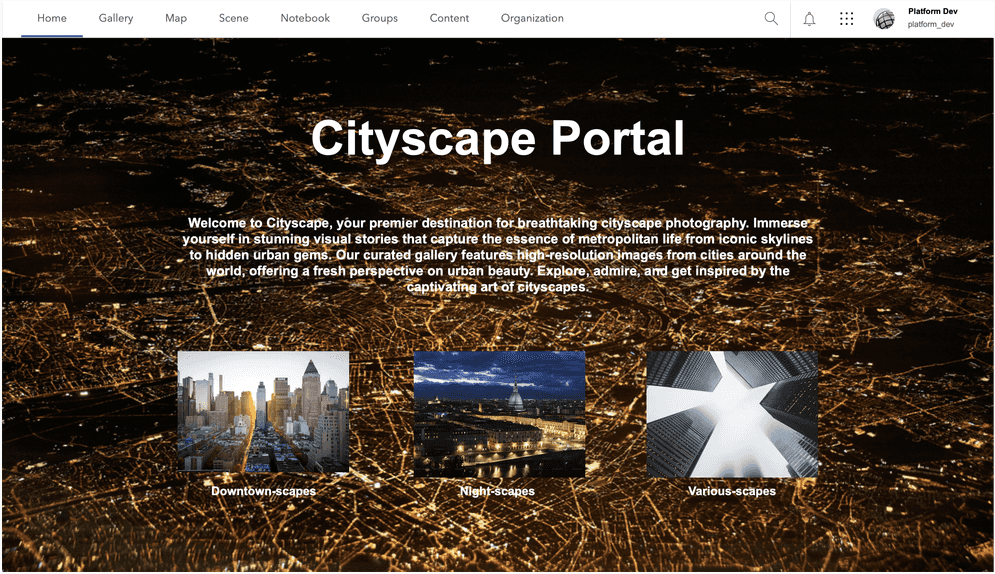
What is a portal?
A portal is a website with tools that can be used to create, manage, access, and share geospatial content and data. It supports many different types of content such as web maps, web scenes, hosted layers, data services, files, low-code/no-code applications, and notebooks. A portal also contain a number of tools and capabilities to perform tasks such as creating maps and layers, importing data and creating data services, managing users and groups, and managing the organization. A portal also supports an organization with a list of members who are approved to sign in and interact with the portal.
As a developer, you use a portal to manage developer credentials and create content and data services for your applications.
Below is a list of the key capabilities a portal provides:
- Security and authentication: Private access to a website with tools to manage content and data services for applications.
- Developer credentials: Create and manage API key and OAuth 2.0 credentials for your custom applications.
- Content management: Create and share web maps, web scenes, and hosted layers for your applications.
- Data services: Create and host data as feature services, vector tile services, map tile services, and image services for your applications.
- Portal service: Access the portal service to build portal applications and automate workflows.
- Low-code/no-code apps: Create, store, and share apps by configuring them with app builders.
Portal components
The main components of a portal are the following:
- Website: Unique domain and URL with pages and tools that support all portal content management and administration tasks.
- Portal service: The service instance that can be used to access the portal directly.
- Data store: The infrastructure for storing all portal content and data services data.
- Organization: Administration settings for the site and a list of members that can access the portal.
- Tools and application: Collection of tools and apps for mapping, spatial analysis, data management, and sharing geospatial content, including configurable web apps, dashboards, story maps, and field data collection apps.
How to access your portal
All developers who have an account for ArcGIS Location Platform, ArcGIS Online, or ArcGIS Enterprise (with Portal for ArcGIS) have the ability to access their own portal or their organization's portal.
ArcGIS Location Platform and ArcGIS Online
ArcGIS Location Platform and ArcGIS Online developers can access their own portal after they sign up for ArcGIS Location Platform or subscribe to ArcGIS Online. A portal website, portal service, data store, and organization are all created automatically as part of the sign-up process and hosted in Esri's infrastructure in the cloud. By default, the portal is private and has a unique domain that you define when you sign up. The portal can only be accessed by the owner (administrator) and members who have an ArcGIS account and have been added to the organization.
ArcGIS Location Platform and ArcGIS Online developers sign in to their own portals at https://www.arcgis.com/home/signin.html.
ArcGIS Enterprise
ArcGIS Enterprise developers can also create and access their own portal by installing Portal for ArcGIS. The portal website, portal service, data store, and organization are all hosted in your own infrastructure. The domain to access it is configured with the web adaptor where it is installed. The portal can only be accessed by members who have an ArcGIS Enterprise account and have been added to the organization.
ArcGIS Enterprise developers sign in to their portal at https.
Portal capabilities
A portal supports a number of tools and capabilities for creating and sharing content, data, and apps. Below is a list of the key capabilities related to application development that all developers should be aware of.
Security and authentication
A portal provides secure access to all resources in a portal.
- Sign-in and user authentication.
- OAuth 2.0 authentication.
- API key authentication.
- Access token creation.
- Access token verification.
- Member and group security.
- Content security.
- Data service security.
Developer credentials
A portal allows you to create and manage developer credentials to allow custom applications to access specific resources.
- Create and manage API key and OAuth 2.0 credentials.
- Assign and manage privileges for credentials.
- Grant access to specific items in a portal.
- Grant access to specific data services.
- Create client IDs and client secrets.
- Create temporary access tokens.
- Recycle API keys access tokens.
Content management
A portal supports creating and sharing content items.
- Create, manage, and share items.
- Create hosted feature layers, vector tile layers, map tile layers, imagery layer, and more.
- Create and author web maps and web scenes for applications or low-code/no-code applications.
- Set the sharing level of all items to either private, groups, organization, or public.
- Share maps, layers and applications to support collaboration.
- Create and manage groups to share content items in your portal.
- Search for content in your organization.
- Organize content in folders.
- Define metadata for all content.
- Filter, categorize, and tag content.
Data services
A portal supports hosted layers and data services for applications.
- Create, manage, and organize geospatial content, files, and data.
- Import your data to create hosted layers and feature services.
- Update, edit, and manage access to feature service data.
- Create data services such as vector tile services and map tile services.
Portal service
A portal supports a portal service and administration tools that allow you to manage and administer the features and members of the organization.
- Manage the subscription.
- Add and remove members to the portal's organization.
- Manage user types, privileges, and roles.
- Monitor site service status resource usage such as data storage.
- Manage all licenses.
- Configure the website behavior and functionality.
- Configure all portal privacy and item access settings.
Low-code/no-code apps
A portal supports creating and hosting apps with builders.
- Use builders such as Instant Apps to create applications hosted in your portal.
- Configure and re-configure applications.
- Share applications with everyone or just members of your organization.
Tools
Tools are ArcGIS software applications that you can use to prepare maps and data for custom applications you are building.
ArcGIS portal
An ArcGIS portal contains web-based applications and tools that can create, manage, share, and analyze geospatial content and data. Use your portal to create developer credentials, create web maps and hosted layers, create custom basemap styles, perform feature and raster analyses, import data and files, and create data services for your applications. Learn more about a portal's capabilities at Introduction to portals.
Development
Mapping
Map Viewer
Create, explore, and share web maps for 2D applications.
Scene Viewer
Create, style, and explore web scenes.
Vector Tile Style Editor
Create styles for basemap and vector tile layers.
Content, data, and analysis
Content management tools
Create, manage, organize, and share items in a portal.
Data management tools
Import data and create hosted layers and data services. Upload and manage documents, images, and other files.
Spatial analysis tools
Perform feature and raster analysis to create new datasets with the Map Viewer.
ArcGIS Pro
ArcGIS Pro is a desktop GIS application with tools to create, manage, and analyze 2D and 3D maps and geospatial data. Use the application to create maps and layers, create and manage content in a portal, run geoprocessing tasks, perform feature and raster analyses, import data and files, and create data services for your applications. Learn more about ArcGIS Pro's capabilities at Introduction to ArcGIS Pro.