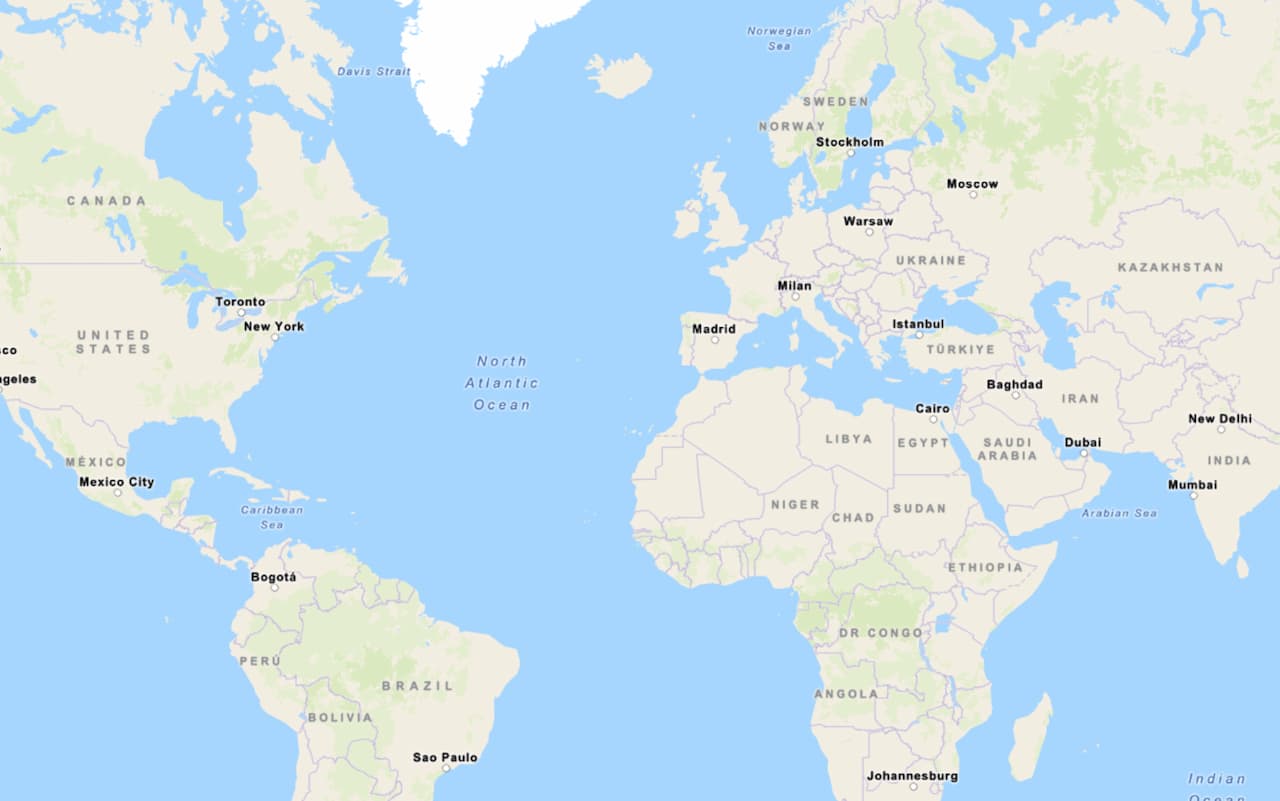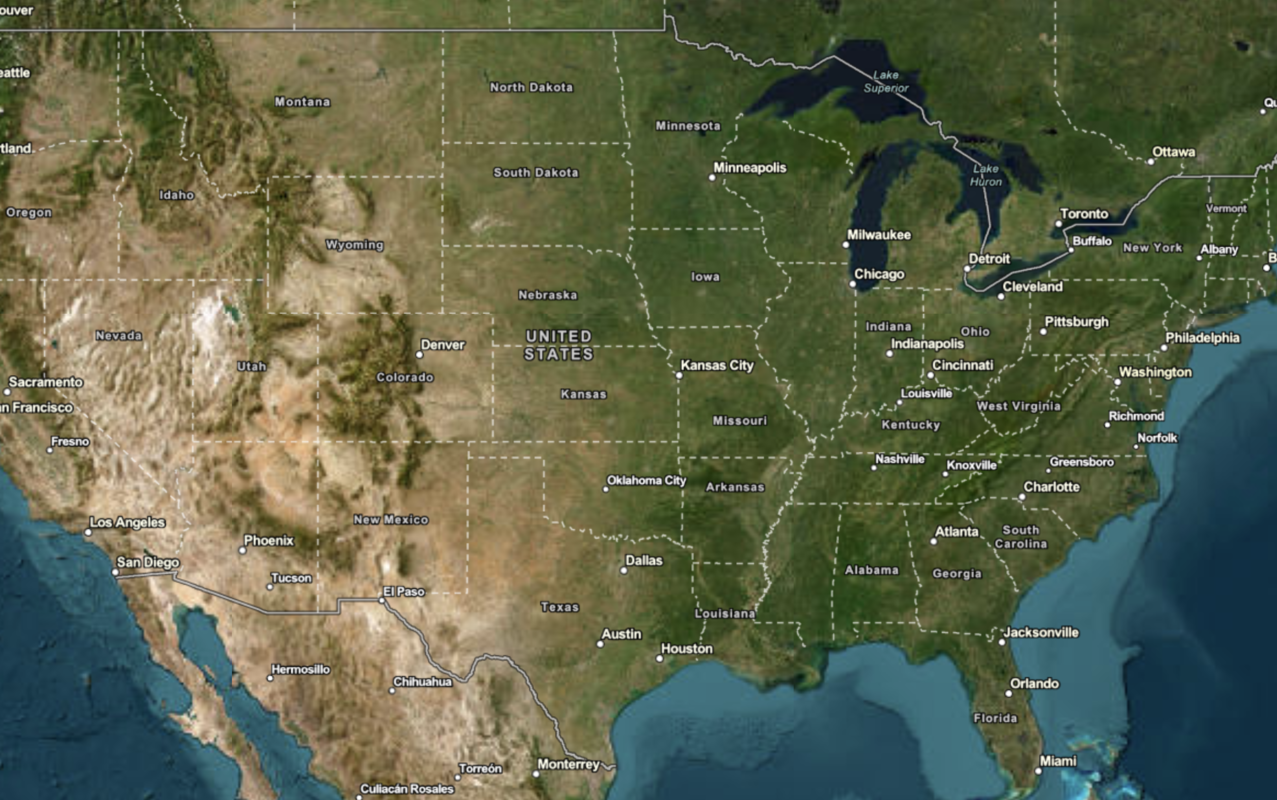A basemap provides the overall geographic and visual context for a map. To display a specific type of basemap and style, use a basemap service to access vector tile basemaps or raster tile basemaps.
Vector tile basemaps
The ArcGIS Basemap Styles service provides vector tile basemaps. The service supports all of the styles in the ArcGIS style and Open style family. The service also supports accessing your own custom styles.
Steps
- Select a basemap from the ArcGIS style or Open style family.
- Set the location of the map.
- Display the style with the Esri Leaflet plugin.
Learn about basemap usage models
If you have ArcGIS Location Platform you can access the Basemap styles service with one of the following usage models:
- Tile usage model: Usage for the total number of basemap tiles consumed. You are billed for each tile consumed by your application and recorded against the access token supplied. See the example.
- Session usage model: Usage for the total number of basemap sessions created. You are billed for each session created by your application and recorded against the access token supplied. See the example.
For more details, go to Mapping and location services > Basemap usage .
Display a basemap style
Learn how to display a basemap style with the L.esri. class. This example displays the arcgis/outdoor style.
This tutorial provides the easiest way to display a map. It uses an access token and the tiles usage model.
Display a map with a basemap session
Learn how to display a basemap style with a basemap session created with ArcGIS REST JS Basemap class.
This tutorial is an example of how to display a map with a session token. It uses the basemap session usage model.
Tutorials
Raster tile basemaps
The ArcGIS Static Basemap Tiles service provides pre-styled and pre-rendered map tiles (raster tiles). The service supports ArcGIS styles.
Steps
- Select a basemap style.
- Set the location of the map.
- Display the style with the Esri Leaflet plugin.
Display a raster tile basemap
Learn how to display a raster tile basemap with the L.esri. class. This example displays the arcgis/navigation style as pre-rendered raster tiles.