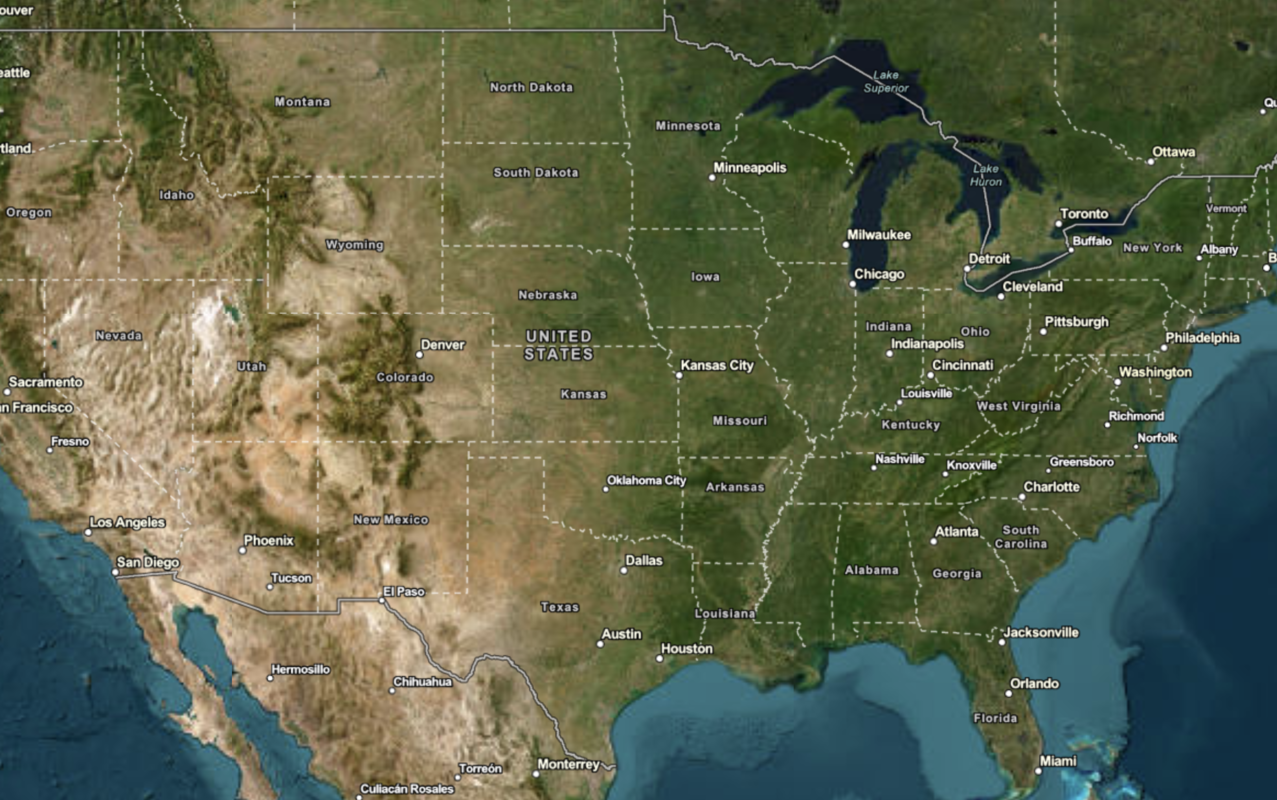Learn how to change language labels in a map.
The ArcGIS Static Basemap Tiles service provides a number of different styles that you can use in your Esri Leaflet applications. Each style accepts a language parameter, which allows you to localize place labels. There are currently more than 5 different languages available.
In this tutorial, you use a <select dropdown menu to toggle between a number of different language labels for the static basemap tiles.
Prerequisites
You need an ArcGIS Location Platform account.
ArcGIS Online and ArcGIS Enterprise accounts are not supported.
Steps
Get the starter app
Select a type of authentication and follow the steps to create a new app.
Choose API key authentication if you:
- Want the easiest way to get started.
- Want to build public applications that access ArcGIS Location Services and secure items.
- Have an ArcGIS Location Platform or ArcGIS Online account.
Choose user authentication if you:
- Want to build private applications.
- Require application users to sign in with their own ArcGIS account and access resources their behalf.
- Have an ArcGIS Online account.
To learn more about both types of authentication, go to Authentication.
Set up authentication
Set developer credentials
Use the API key or OAuth developer credentials so your application can access ArcGIS services.
Update the map's viewpoint
-
Change the map's center to
[47.14, 8.90]and zoom level to7. This will focus the map on Switzerland.Use dark colors for code blocks Copy /* Use for API key authentication */ const accessToken = "YOUR_ACCESS_TOKEN"; // or /* Use for user authentication */ // const session = await arcgisRest.ArcGISIdentityManager.beginOAuth2({ // clientId: "YOUR_CLIENT_ID", // Your client ID from OAuth credentials // redirectUri: "YOUR_REDIRECT_URI", // The redirect URL registered in your OAuth credentials // portal: "YOUR_PORTAL_URL" // Your portal URL // }) // const accessToken = session.token; const map = L.map("map", { minZoom: 2 }); map.setView([47.14, 8.90], 7);
Add the language labels
You will get all the available languages for your selected basemap style and create a menu that allows users to change the display language of your map.
-
Remove the code that adds a basemap layer because you will load it dynamically from a menu instead.
Use dark colors for code blocks const basemapEnum = "arcgis/navigation"; L.esri.Static.staticBasemapTileLayer(basemapEnum, { token: accessToken }).addTo(map); -
Use the
getmethod fromSelf L.esri.to make a request to the Static Basemap Tiles service that returns all available basemap styles and their metadata.Static. Util Use dark colors for code blocks /* Use for API key authentication */ const accessToken = "YOUR_ACCESS_TOKEN"; // or /* Use for user authentication */ // const session = await arcgisRest.ArcGISIdentityManager.beginOAuth2({ // clientId: "YOUR_CLIENT_ID", // Your client ID from OAuth credentials // redirectUri: "YOUR_REDIRECT_URI", // The redirect URL registered in your OAuth credentials // portal: "YOUR_PORTAL_URL" // Your portal URL // }) // const accessToken = session.token; const map = L.map("map", { minZoom: 2 }); map.setView([47.14, 8.90], 7); const basemapStyle = "arcgis/navigation"; L.esri.Static.Util.getSelf(accessToken).then((data) => { }); -
Create a
languagesobject to store all the returned languages available forarcgis/navigation.Use dark colors for code blocks L.esri.Static.Util.getSelf(accessToken).then((data) => { const languages = {}; }); -
Iterate through each language and create an
L.esri., passing the language code to theStatic.static Basemap Tile Layer languageproperty. Store it inside thelanguagesobject.Use dark colors for code blocks L.esri.Static.Util.getSelf(accessToken).then((data) => { const languages = {}; data.languages.forEach((language) => { languages[language.name] = L.esri.Static.staticBasemapTileLayer(basemapStyle, { token: accessToken, language: language.code }); }); }); -
Create a
Layerscontrol that referenceslanguagesand add it to your map.Use dark colors for code blocks L.esri.Static.Util.getSelf(accessToken).then((data) => { const languages = {}; data.languages.forEach((language) => { languages[language.name] = L.esri.Static.staticBasemapTileLayer(basemapStyle, { token: accessToken, language: language.code }); }); L.control.layers(languages, null, { collapsed: false }).addTo(map); }); -
Append
addto theTo Frenchentry so that it is the default language when the application loads.Use dark colors for code blocks L.esri.Static.Util.getSelf(accessToken).then((data) => { const languages = {}; data.languages.forEach((language) => { languages[language.name] = L.esri.Static.staticBasemapTileLayer(basemapStyle, { token: accessToken, language: language.code }); }); L.control.layers(languages, null, { collapsed: false }).addTo(map); languages["French"].addTo(map); });
Run the app
Run the app.
The map should be displayed in French and you should be able to use the controls to switch between language labels.What's next?
Learn how to use additional location services in these tutorials: