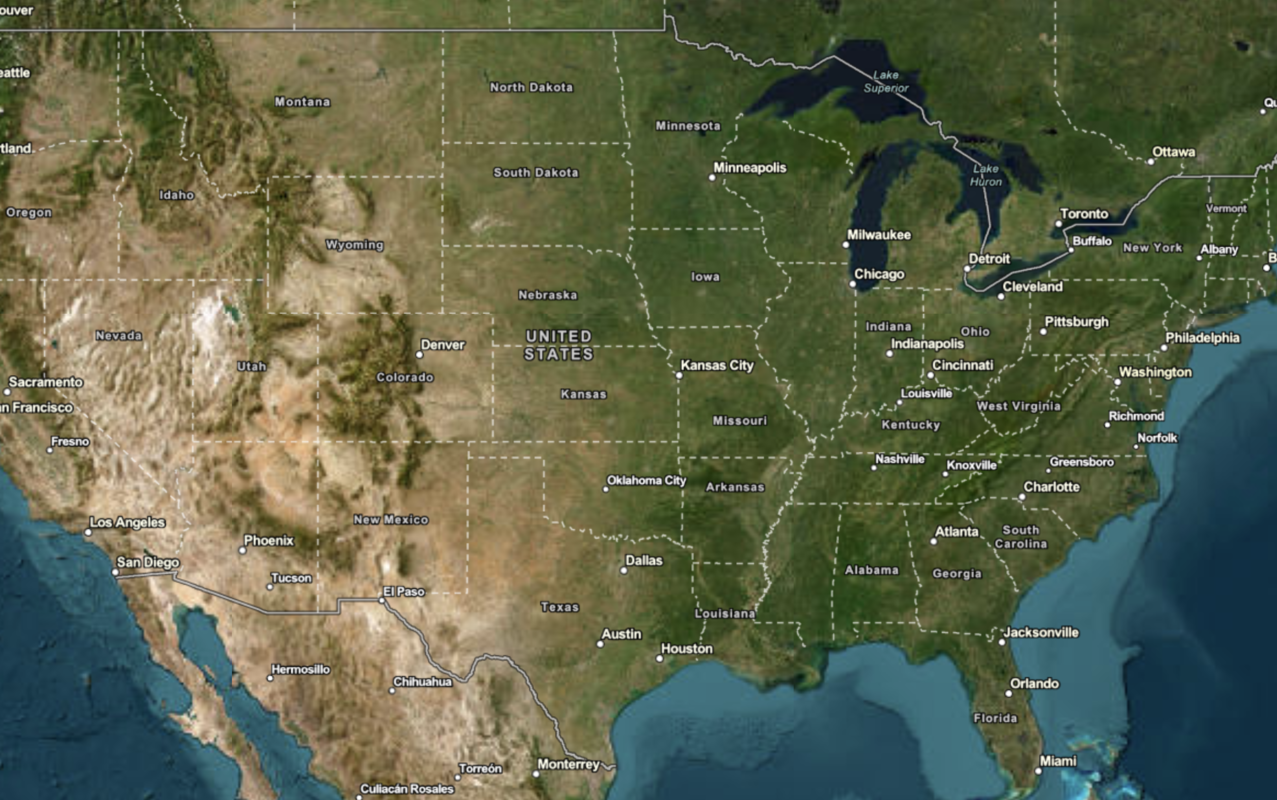Learn how to change the static basemap tiles style.
The ArcGIS Static Basemap Tiles service provides access to raster basemap tiles for the world. The service supports a number of ArcGIS styles such as navigation, streets, outdoor, and light-gray. The tiles are returned as PNG files.
In this tutorial, you use the L.esri. class to change the static basemap tiles style.
Prerequisites
You need an ArcGIS Location Platform account.
ArcGIS Online and ArcGIS Enterprise accounts are not supported.
Steps
Get the starter app
Select a type of authentication and follow the steps to create a new app.
Choose API key authentication if you:
- Want the easiest way to get started.
- Want to build public applications that access ArcGIS Location Services and secure items.
- Have an ArcGIS Location Platform or ArcGIS Online account.
Choose user authentication if you:
- Want to build private applications.
- Require application users to sign in with their own ArcGIS account and access resources their behalf.
- Have an ArcGIS Online account.
To learn more about both types of authentication, go to Authentication.
Set up authentication
Set developer credentials
Use the API key or OAuth developer credentials so your application can access ArcGIS services.
Update the map's viewpoint
-
Change the map's center to
[37.1174, -91.2996]and zoom level to5. This will focus the map on the United States of America.Use dark colors for code blocks map.setView([37.1174, -91.2996], 5);
Add the basemap styles
You will get all the available basemap styles from the Static Basemap Tiles service and create a menu that allows users to change the basemap style of your map.
-
Remove the code that adds a basemap layer because you will load it dynamically from a menu instead.
Use dark colors for code blocks const basemapEnum = "arcgis/navigation"; L.esri.Static.staticBasemapTileLayer(basemapEnum, { token: accessToken }).addTo(map); -
Use the
getmethod fromSelf L.esri.to make a request to the Static Basemap Tiles service that returns all available basemap styles and their metadata.Static. Util Use dark colors for code blocks <script> /* Use for API key authentication */ const accessToken = "YOUR_ACCESS_TOKEN"; // or /* Use for user authentication */ // const session = await arcgisRest.ArcGISIdentityManager.beginOAuth2({ // clientId: "YOUR_CLIENT_ID", // Your client ID from OAuth credentials // redirectUri: "YOUR_REDIRECT_URI", // The redirect URL registered in your OAuth credentials // portal: "YOUR_PORTAL_URL" // Your portal URL // }) // const accessToken = session.token; const map = L.map("map", { minZoom: 2 }); map.setView([37.1174, -91.2996], 5); L.esri.Static.Util.getSelf(accessToken).then((data) => { }); </script> -
Create a
basemapobject to store all the returned basemap styles.Layers Use dark colors for code blocks L.esri.Static.Util.getSelf(accessToken).then((data) => { const basemapLayers = {}; }); -
Iterate through each basemap style and create an
L.esri.from theStatic.static Basemap Tile Layer style. Store it inside thebasemapobject.Layers Use dark colors for code blocks L.esri.Static.Util.getSelf(accessToken).then((data) => { const basemapLayers = {}; data.styles.forEach((style) => { basemapLayers[style.name] = L.esri.Static.staticBasemapTileLayer(style.path, { token: accessToken }); }); }); -
Create a
Layerscontrol that referencesbasemapand add it to your map.Layers Use dark colors for code blocks L.esri.Static.Util.getSelf(accessToken).then((data) => { const basemapLayers = {}; data.styles.forEach((style) => { basemapLayers[style.name] = L.esri.Static.staticBasemapTileLayer(style.path, { token: accessToken }); }); L.control.layers(basemapLayers, null, { collapsed: false }).addTo(map); }); -
Add
ArcGIto the map so that it is the default style when the application first loads.S Navigation Use dark colors for code blocks L.esri.Static.Util.getSelf(accessToken).then((data) => { const basemapLayers = {}; data.styles.forEach((style) => { basemapLayers[style.name] = L.esri.Static.staticBasemapTileLayer(style.path, { token: accessToken }); }); L.control.layers(basemapLayers, null, { collapsed: false }).addTo(map); basemapLayers["ArcGIS Navigation"].addTo(map); });
Run the app
Run the app.
Use the layers control in the top right to select and explore different styles from the Static Basemap Tiles service.What's next?
Learn how to use additional location services in these tutorials: