
What are military symbology styles?
Military symbology styles are a type of advanced symbology built to conform to military symbol specifications such as US MIL-STD-2525 and NATO APP-6. These specifications define a common set of military symbols that represent units, installations, activities, control measures, or tactical tasks relevant to military operations. Each aspect of a military symbol is based on a different characteristic of the object it represents. Each symbol has a unique symbol ID code (SIDC) that can optionally be used to ensure that symbols are shared across systems in an easy and concise way.
While military symbology specifications are complex, the symbols themselves are instantly identifiable so that military commanders, planners and analysts can quickly understand the situation and act accordingly.
How military symbology styles work
Military symbology specifications are implemented as dictionary styles in ArcGIS. Military dictionary styles are SQLite databases that contain symbol components and instructions for piecing together components into a composite symbol according to military symbology specifications. These styles are used to apply military symbols to feature data in ArcGIS apps and custom apps built with the ArcGIS Maps SDK for JavaScript and the ArcGIS Maps SDKs for Native Apps.
To visualize features in a map or scene as military symbols, specify the dictionary style for the appropriate military symbology standard in a dictionary renderer, and set the renderer on your feature layer. The dictionary renderer provides an optimized solution to the complex symbology requirements of military specifications by allowing you to connect your data to the specification’s dictionary style.
-
Access a feature layer with point, polyline, or polygon feature layer in your mapping application.
-
Access the dictionary style and apply the style.
Dictionary styles are available as both web styles and desktop styles. To use a web style, provide the URL that points to the dictionary style. To use a desktop style, point to a style file (.stylx).
Both web styles and desktop style are supported in the ArcGIS Maps SDKs for Native Apps and ArcGIS Pro. The ArcGIS Maps SDK for JavaScript only supports web styles.
-
Map the fields expected by the dictionary style to the fields in your data. If the input field names match the dictionary style's expected fields for symbols and text, field mapping is not required.
Military symbology styles allow you to choose whether to assemble and render symbols based on a single attribute with a unique Symbol ID Code (SIC or SIDC) or based on a series of predefined attributes. If your data includes a field for SIDC values, then the SIDC field is the only symbol field that needs to be mapped.
Field mapping overrides are defined with two sets of key-value pairs: one for symbol fields and one for text fields. Each key identifies an expected field (defined in the dictionary's symbol and text properties) and the value identifies the corresponding mapped field (from the dataset). Field names are not case sensitive.
-
Apply and set the configuration property values for the symbol style.
Configuration properties are stored in a read-only list of symbol style configuration objects. You can access the desired configuration in the list and change its value. This step is only necessary if you want to change any of the default configuration settings.
Latest dictionary styles
The latest version of these military symbology styles are released with ArcGIS Pro and ArcGIS Enterprise. They are also available in the ArcGIS Living Atlas and shared to the Dictionary Symbology Styles group in ArcGIS Online.
Dictionary styles are provided for the following United States and NATO military symbology standards:
- APP-6(B)
- APP-6(D)
- APP-6(E)
- MIL-STD-2525B with change 2
- MIL-STD-2525C
- MIL-STD-2525D
- MIL-STD-2525D with change 1
- MIL-STD-2525E
When working with the latest APP-6(B), APP-6(D), MIL-STD-2525B change 2, MIL-STD-2525C, and MIL-STD-2525D dictionary styles, the minimum required versions of ArcGIS clients and SDKs are:
- ArcGIS Pro 3.2
- ArcGIS Maps SDK for JavaScript 4.27
- ArcGIS Maps SDKs for Native Apps 200.2
When working with the latest APP-6(E), MIL-STD-2525D change 1, and MIL-STD-2525E dictionary styles, the minimum required versions of ArcGIS clients and SDKs are:
- ArcGIS Pro 3.4
- ArcGIS Maps SDK for JavaScript 4.31
- ArcGIS Maps SDKs for Native Apps 200.6
Change log
The latest dictionary styles contain the updates documented in this change log. The log also captures the first version of ArcGIS Pro and ArcGIS Enterprise these changes are installed with.
| Updates | Minimum Versions | Released Versions |
|---|---|---|
| Fix: Leadership amplifier for Dismounted Individuals is missing in MIL-STD-2525E and APP-6(E) | ArcGIS Pro 3.4, JavaScript Maps SDK 4.31, Native Maps SDKs 200.6 | ArcGIS Pro 3.5 |
| Fix: No Frame Identifier (23rd pos) in MIL-STD-2525E and APP-6(E) | ArcGIS Pro 3.4, JavaScript Maps SDK 4.31, Native Maps SDKs 200.6 | ArcGIS Pro 3.5, ArcGIS Enterprise 11.5 |
| New styles released to support MIL-STD-2525D with Change 1, MIL-STD-2525E, and APP-6(E) | ArcGIS Pro 3.4, JavaScript Maps SDK 4.31, Native Maps SDKs 200.6 | ArcGIS Pro 3.5, ArcGIS Enterprise 11.5 |
| Fix: Proper drawing of Minimum Safe Distance Zone symbols | ArcGIS Pro 3.4, JavaScript Maps SDK 4.31, Native Maps SDKs 200.6 | ArcGIS Pro 3.4, ArcGIS Enterprise 11.5 |
| Fix: Proper drawing of Trip Wire and Counterattack by Fire symbols | ArcGIS Pro 3.3, JavaScript Maps SDK 4.30, Native Maps SDKs 200.5 | ArcGIS Pro 3.3, ArcGIS Enterprise 11.5 |
| Version 4.0.0 styles released introducing support for native field types | ArcGIS Pro 3.2, JavaScript Maps SDK 4.27, Native Maps SDKs 200.2 | ArcGIS Pro 3.2, ArcGIS Enterprise 11.5 |
Older dictionary styles
Dictionary styles that support older versions of ArcGIS Pro, the ArcGIS Runtime SDKs, and the ArcGIS API for JavaScript are available in ArcGIS Online for the following military symbol standards:
- APP-6(B)
- APP-6(D)
- MIL-STD-2525B with change 2
- MIL-STD-2525C
- MIL-STD-2525D
Select a military symbol standard below and use the table to access the appropriate dictionary style.
Product and minimum version support for APP-6(B) dictionary styles:
| Version | ArcGIS Pro | ArcGIS Runtime SDKs | JavaScript API |
|---|---|---|---|
| Final version 3.0.0 styles | 2.9 | 100.13 | 4.22 |
| Earlier version 3.0.0 style | 2.5 | 100.7 | 4.16 |
| Final version 2.0.0 style | 2.4 | 100.6 | Not supported |
| Runtime 100.x - 100.5 style | 1.2 | 100.1 | Not supported |
| Runtime 10.2.x style | 1.1 | 10.2.6 | Not supported |
Samples

Apply military symbols to a feature layer
Convert features into graphics to show them with MIL-STD-2525D symbols using the dictionary renderer.
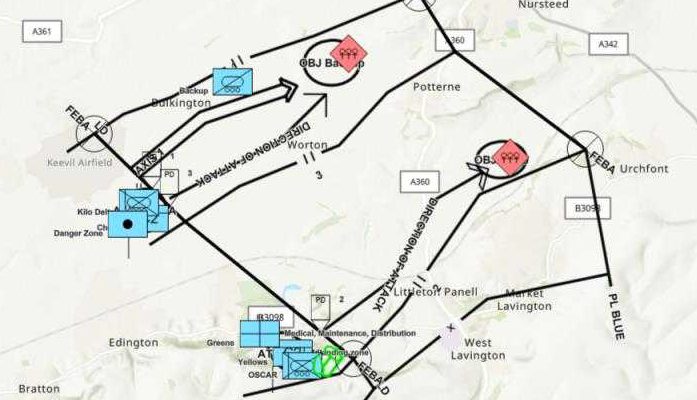
Apply military symbols to a graphics overlay
Create graphics from an XML file and display military symbols using a MIL-STD-2525D web style.
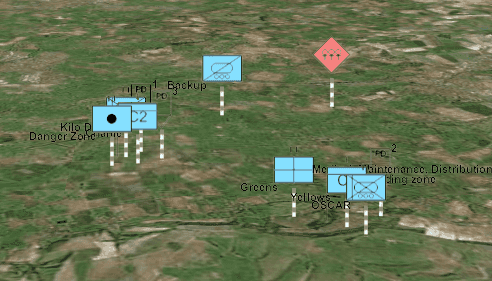
Apply military symbols to a graphics overlay in a 3D scene
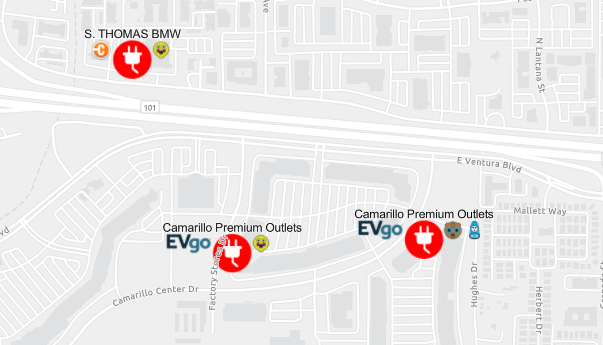
Visualize dictionary symbols
Visualize data with a custom dictionary style using a dictionary renderer.