Add, remove, and reorder operational layers in a map.
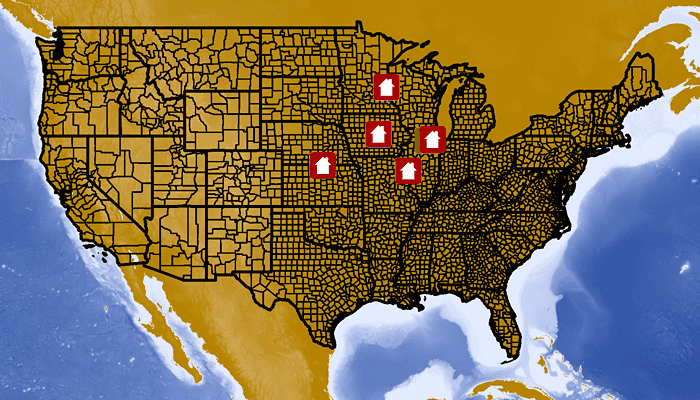
Use case
Operational layers display the primary content of the map and usually provide dynamic content for the user to interact with (as opposed to basemap layers that provide context).
The order of operational layers in a map determines the visual hierarchy of layers in the view. You can bring attention to a specific layer by rendering it above other layers.
How to use the sample
When the app starts, the display lists of operational layers and any removed layers. Tap the up/down buttons to change its position, or the visibility button to add it from the map. Tap removed layers to add them back to the map. The map will be updated automatically.
How it works
- Get the operational layers
MutableList<Layer>from the map usingmap.operationalLayers. - Add or remove layers using
mutableLayerList.add(layer)andlayerList.remove(layer)respectively. The last layer in the list will be rendered on top.
Relevant API
- ArcGISMap
- ArcGISMapImageLayer
- LayerList
Additional information
This sample uses the GeoView-Compose Toolkit module to be able to implement a composable MapView. You cannot add the same layer to the map multiple times or add the same layer to multiple maps. Instead, clone the layer with layer.clone() before duplicating.
Tags
add, delete, geoview-compose, layer, map, remove, toolkit
Sample Code
/* Copyright 2023 Esri
*
* Licensed under the Apache License, Version 2.0 (the "License");
* you may not use this file except in compliance with the License.
* You may obtain a copy of the License at
*
* http://www.apache.org/licenses/LICENSE-2.0
*
* Unless required by applicable law or agreed to in writing, software
* distributed under the License is distributed on an "AS IS" BASIS,
* WITHOUT WARRANTIES OR CONDITIONS OF ANY KIND, either express or implied.
* See the License for the specific language governing permissions and
* limitations under the License.
*
*/
package com.esri.arcgismaps.sample.manageoperationallayers.components
import android.app.Application
import androidx.compose.runtime.mutableStateListOf
import androidx.lifecycle.AndroidViewModel
import com.arcgismaps.mapping.ArcGISMap
import com.arcgismaps.mapping.BasemapStyle
import com.arcgismaps.mapping.Viewpoint
import com.arcgismaps.mapping.layers.ArcGISMapImageLayer
import com.arcgismaps.mapping.layers.Layer
import com.esri.arcgismaps.sample.manageoperationallayers.R
class MapViewModel(
application: Application
) : AndroidViewModel(application) {
// create an ArcGISMap
val arcGISMap: ArcGISMap = ArcGISMap(BasemapStyle.ArcGISTopographic)
// a list of the active map image layer names
var activateLayerNames = mutableStateListOf<String>()
private set
// a list of the inactive map image layer names
var inactiveLayers = mutableStateListOf<Layer>()
private set
init {
// set the three map image layers
val imageLayerElevation = ArcGISMapImageLayer(
url = application.getString(R.string.elevationServiceURL)
)
val imageLayerCensus = ArcGISMapImageLayer(
url = application.getString(R.string.censusServiceURL)
)
val imageLayerDamage = ArcGISMapImageLayer(
url = application.getString(R.string.damageServiceURL)
)
// get a list of the layer names
activateLayerNames.addAll(
listOf(
imageLayerElevation.name,
imageLayerCensus.name,
imageLayerDamage.name
)
)
// add the layers to the map's operational layers
arcGISMap.apply {
initialViewpoint = Viewpoint(39.8, -98.6, 5e7)
operationalLayers.addAll(
listOf(
imageLayerElevation,
imageLayerCensus,
imageLayerDamage
)
)
}
}
/**
* Swap the active layer with the layer on top.
*/
fun moveLayerUp(layerName: String) {
// get a copy of the operational layers
val operationalLayers = arcGISMap.operationalLayers.toMutableList()
// if move up on the first item is selected, then return
if (operationalLayers.first().name == layerName) {
return
}
// get the index of the tapped layer
val layerIndex = operationalLayers.indexOf(operationalLayers.find { it.name == layerName })
// swap the selected layer with the layer on top
operationalLayers.swap(layerIndex, layerIndex - 1)
// update the layer names list
activateLayerNames.apply {
clear()
addAll(operationalLayers.map { layer -> layer.name })
}
// update the operational layers
arcGISMap.operationalLayers.apply {
clear()
addAll(operationalLayers)
}
}
/**
* Swap the active layer with the layer on bottom.
*/
fun moveLayerDown(layerName: String) {
// get a copy of the operational layers
val operationalLayers = arcGISMap.operationalLayers.toMutableList()
// if move down on the last item is selected, then return
if (operationalLayers.last().name == layerName) {
return
}
// get the index of the tapped layer
val layerIndex = operationalLayers.indexOf(operationalLayers.find { it.name == layerName })
// swap the selected layer with the layer on bottom
operationalLayers.swap(layerIndex, layerIndex + 1)
// update the layer names list
activateLayerNames.apply {
clear()
addAll(operationalLayers.map { layer -> layer.name })
}
// update the operational layers
arcGISMap.operationalLayers.apply {
clear()
addAll(operationalLayers)
}
}
/**
* Removes [layerName] from map and adds it to the list of [inactiveLayers].
*/
fun removeLayerFromMap(layerName: String) {
arcGISMap.operationalLayers.apply {
val layerIndex = indexOf(find { it.name == layerName })
inactiveLayers.add(get(layerIndex))
removeAt(layerIndex)
activateLayerNames.removeAt(layerIndex)
}
}
/**
* Adds the [layerName] from the list of [inactiveLayers] to the map's operational layers.
*/
fun addLayerToMap(layerName: String) {
inactiveLayers.apply {
val layerIndex = indexOf(find { it.name == layerName })
arcGISMap.operationalLayers.add(get(layerIndex))
activateLayerNames.add(get(layerIndex).name)
removeAt(layerIndex)
}
}
}
/**
* Extension function to swap two values of a mutable list.
*/
private fun <T> MutableList<T>.swap(index1: Int, index2: Int) {
val tmp = this[index1]
this[index1] = this[index2]
this[index2] = tmp
}