Image overlays can be used to quickly render frequently changing images in a map view or scene view. For example, you can render real-time sensor data, such as weather, where each static image displayed represents a single frame from the radar satellite image. A user perceives the display of the static images in succession as an animation if the images are displayed at small enough time intervals.
Image overlays and graphics overlays both render above all layers in the map or scene. Image overlays render below any graphics overlays you've added to the view. This order ensures that graphics you want to display won't be obscured by your image overlays. For example, you might want to show graphics representing aircraft on top of image overlays showing the sensor data they are collecting.
Since they are designed for quick display, image overlays do not support the rich processing and rendering capabilities of a raster layer, which still provides the best option for workflows that require static image rendering, analysis, and persistence. See Add raster data for more information about working with raster layers.
Add an image overlay
A map or scene view manages a collection of image overlays. Each ImageOverlay contains a single ImageFrame that defines an image to display. Georeferenced images (those with a world file) are added at the correct geographic location. Otherwise, you must define a geographic extent for the image frame. If a spatial reference is not defined for the extent, it is assumed to be the same as the map or scene. If the spatial reference of the extent is different from that of the map or scene, the image will fail to render.
-
If your image doesn't have georeference information, define an extent for the image using an
Envelopeor quadrilateralPolygon.Create envelopeUse dark colors for code blocks Copy /// An envelope of the Pacific sector in southwest US for displaying the image frame. private let pacificSouthwestEnvelope = Envelope( center: Point(latitude: 35.131016955536694, longitude: -120.0724273439448), width: 15.09589635986124, height: -14.3770441522488 )You can also define a geographic extent using a polygon that has exactly four points (to define each corner of the image). The polygon can be any quadrilateral; it need not be a rectangle.
Create polygonUse dark colors for code blocks Copy /// (untransformed) Lower-left -> Upper-left -> Upper-right -> Lower-right private let pacificSouthwestPolygon = Polygon( points: [ Point(x: -123, y: 27), Point(x: -123, y: 40), Point(x: -120, y: 40), Point(x: -120, y: 27) ] )When you define the polygon, the order in which you specify the vertices has significance and can result in rotating or reflecting the image displayed within the polygon.
In the following descriptions, all starting positions refer to the original (untransformed) position.
When specifying vertices in the clockwise direction: Start in the lower-left corner to display the image in its original orientation. Starting at the next clockwise vertex rotates the image 90° clockwise, and so on.
When specifying vertices in the counterclockwise direction: Start in the lower-right corner to reflect the image around the y-axis. Starting at the next counterclockwise vertex rotates the reflected image 90° counterclockwise, and so on.
-
Create an image frame and pass an
UIinto the constructor. These formats are supported forImage UI: TIFF, GeoTIFF, ICO, BMP, GIF, JPEG and PNG. Animated GIF is not supported, but can be displayed as a static image. If you need to define the extent explicitly, also pass the envelope or polygon to the constructor.Image Create image frame using UIImageUse dark colors for code blocks Copy let frame = ImageFrame(image: uiImage, extent: pacificSouthwestEnvelope)Create image frame using URLUse dark colors for code blocks Copy let frame = ImageFrame(url: urlToImage, extent: pacificSouthwestEnvelope) -
Attach the initial image frame to the image overlay. The image overlay has properties to control visibility and opacity of the image. Set the opacity less than 1.0 to make the image semi-transparent so data underneath can be seen.
Add image frame to an image overlayUse dark colors for code blocks Copy imageOverlay.imageFrame = frame imageOverlay.opacity = 0.5 -
Add the image overlay to the map or scene view's image overlay collection. To zoom to the extent of the image, you can set the viewpoint using the image frame extent.
Add image overlay to scene view's image overlay collectionUse dark colors for code blocks Copy // Create a scene view to display the scene. SceneView(scene: model.scene, imageOverlays: [model.imageOverlay])Set viewpoint with the image frame's extentUse dark colors for code blocks Copy // Creates a scene and set an initial viewpoint. let scene = Scene(basemapStyle: .arcGISDarkGrayBase) let point = Point(x: -116.621, y: 24.7773, z: 856977, spatialReference: .wgs84) let camera = Camera(location: point, heading: 353.994, pitch: 48.5495, roll: 0) scene.initialViewpoint = Viewpoint(boundingGeometry: imageFrame.extent!, camera: camera)

Animate an image overlay
You can animate the display of image overlays by changing the frame they contain at a specified interval. You might use a timer, for example, to read the next image in a sequence, use it to create a new ImageFrame, and replace the current frame in the ImageOverlay.
-
Create a function that sets the image frame. The function is called for each image.
Function that sets the image frameUse dark colors for code blocks Copy /// Sets the image frame to the next one. @objc func setImageFrame() { if let uiImage = imagesIterator.next() { let frame = ImageFrame(image: uiImage, extent: pacificSouthwestEnvelope) imageOverlay.imageFrame = frame imageOverlay.opacity = 0.5 } } -
Define a function that returns a CADisplayLink that will call the
setfunction at set intervals.Image Frame() Define function returning a CADisplayLinkUse dark colors for code blocks Copy /// Creates a display link timer for the image overlay animation. /// - Returns: A new `CADisplayLink` object. func makeDisplayLink() -> CADisplayLink { // Create new display link. let newDisplayLink = CADisplayLink(target: self, selector: #selector(setImageFrame)) // Set the default frame rate to 60 fps. newDisplayLink.preferredFramesPerSecond = 60 newDisplayLink.isPaused = true // Add to main thread common mode run loop, so it is not effected by UI events. newDisplayLink.add(to: .main, forMode: .common) return newDisplayLink } -
Create the CADisplayLink and load the first image.
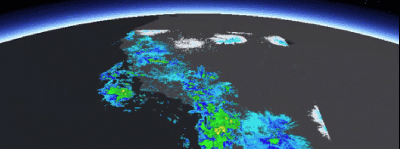 Create CADisplayLink
Create CADisplayLinkUse dark colors for code blocks Copy init() { // Create display link and load first image. displayLink = makeDisplayLink() setImageFrame() }