Use pictures for markers.
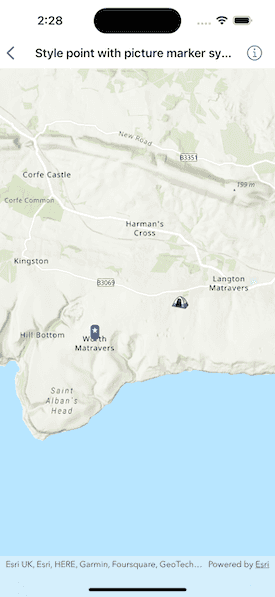
Use case
When marking geoelements on a map, using custom, unique symbols can be helpful for highlighting and differentiating between locations. For example, a tourism office may use pictures of landmarks as symbols on an online map or app, to help prospective visitors to orient themselves more easily around a city.
How to use the sample
When launched, this sample displays a map with two picture marker symbols. Pan and zoom to explore the map.
How it works
- Create a
PictureMarkerSymbolusing the URL to an online or local image. - Create a
Graphicand set its symbol to the picture marker symbol.
Relevant API
- PictureMarkerSymbol
About the data
The picture marker symbols in this sample are all constructed from different types of resources:
- Campsite symbol constructed from a URL
- Blue pin with a star stored in the resource folder that comes with the application
Tags
graphics, marker, picture, symbol, visualization
Sample Code
// Copyright 2023 Esri
//
// Licensed under the Apache License, Version 2.0 (the "License");
// you may not use this file except in compliance with the License.
// You may obtain a copy of the License at
//
// https://www.apache.org/licenses/LICENSE-2.0
//
// Unless required by applicable law or agreed to in writing, software
// distributed under the License is distributed on an "AS IS" BASIS,
// WITHOUT WARRANTIES OR CONDITIONS OF ANY KIND, either express or implied.
// See the License for the specific language governing permissions and
// limitations under the License.
import ArcGIS
import SwiftUI
struct StylePointWithPictureMarkerSymbolsView: View {
/// A graphics overlay to hold the picture marker symbol graphics.
@State private var graphicsOverlay: GraphicsOverlay = {
let graphics = [
makePictureMarkerSymbolFromImage(),
makePictureMarkerSymbolFromURL()
]
return GraphicsOverlay(graphics: graphics)
}()
/// A map with topographic basemap and centered on Harman's Cross in England.
@State private var map: Map = {
let map = Map(basemapStyle: .arcGISTopographic)
map.initialViewpoint = Viewpoint(
center: Point(x: -225166.5, y: 6551249, spatialReference: .webMercator),
scale: 1e5
)
return map
}()
/// Creates a picture marker symbol from an image in the project assets.
/// - Returns: A picture marker symbol
private static func makePictureMarkerSymbolFromImage() -> Graphic {
let imageName = "PinBlueStar"
// Create pin symbol using the image.
let pinSymbol = PictureMarkerSymbol(image: UIImage(named: imageName)!)
// Change offsets, so the symbol aligns properly to the point.
pinSymbol.offsetY = pinSymbol.image!.size.height / 2
// Create the location for pin.
let pinPoint = Point(x: -226773, y: 6550477, spatialReference: .webMercator)
// Create the graphic for pin.
let pinGraphic = Graphic(geometry: pinPoint, symbol: pinSymbol)
return pinGraphic
}
/// Creates a picture marker symbol using a remote image.
/// - Returns: A picture marker symbol
private static func makePictureMarkerSymbolFromURL() -> Graphic {
let imageURL = URL(
string: "https://static.arcgis.com/images/Symbols/OutdoorRecreation/Camping.png"
)!
// Create pin symbol using the URL.
let campsiteSymbol = PictureMarkerSymbol(url: imageURL)
// FYI, for picture marker symbols created with the
// `PictureMarkerSymbol(url: URL)` initializer, the `image` property
// will be `nil` until the symbol is loaded using the
// `func load() async throws` method. We are not accessing that
// property here, so we don't need to explicitly load it. The symbol
// will be loaded automatically prior to drawing.
// Optionally set the size.
// (If not set, the size in pixels of the image will be used.)
campsiteSymbol.width = 24
campsiteSymbol.height = 24
// Create the location for campsite.
let campsitePoint = Point(x: -223560, y: 6552021, spatialReference: .webMercator)
// Create the graphic for campsite.
let campsiteGraphic = Graphic(geometry: campsitePoint, symbol: campsiteSymbol)
return campsiteGraphic
}
var body: some View {
// Create a map view to display the map and point graphics.
MapView(map: map, graphicsOverlays: [graphicsOverlay])
}
}
#Preview {
StylePointWithPictureMarkerSymbolsView()
}