Local Server is supported with ArcGIS Maps SDK for .NET on Windows when using either Windows Presentation Foundation (WPF) or Windows UI Library (WinUI) 3. Local Server is not supported for apps developed using .NET MAUI (Multi-platform App UI) or Universal Windows Platform (UWP).
Install Local Server SDK
-
Ensure that your development machine meets the system requirements. Development and deployment machines must also have
Microsoft Visual C++ 2015-2022 Redistributable version 14.38.33130 minimum.
installed or deployed. -
Download the ArcGIS Maps SDK for Local Server Windows setup from the downloads page and save the file to a location on your development machine.
-
Double-click the executable (.exe) file in the location where you downloaded the installer to extract the installation files.
-
Click Next to accept the default destination folder where the installation files will be extracted or click Browse to select a different destination folder then click Next.
-
The extraction dialog will complete when the files have been successfully extracted.
-
Ensure the Launch the setup program check box is checked then click Close to continue the installation process.
-
Click Next on the Welcome to the ArcGIS Maps SDK for Local Server Setup program window.
-
Review the license agreement and choose an option:
- If you agree to the terms, select the option to accept the agreement and click Next.
- If you do not agree to the terms, click Cancel to exit the installation.
-
Click Next to accept the default location of
<System Driveor click Change to specify a different destination folder then click Next.>\ Program Files\ ArcGI S SD Ks\ Local Server <version >\ -
Click Install.
-
Click Finish. The Local Server SDK installation is complete.
Install database client software for enterprise geodatabase connections
If the geoprocessing or map package files (.gpkx or .mpkx) used by your application reference enterprise geodatabase connections, then you may need to install client software for the RDBMS (Relational Database Management System) on your development and deployment machines. For more information on supported database types, database versions, and client software required, refer to the ArcGIS Pro documentation topic Supported databases.
Add a reference to the Local Server API
To develop with ArcGIS Maps SDK for .NET and ArcGIS Maps SDK for Local Server you must add the Esri. NuGet package to your WPF or WinUI 3 application projects. The Esri. NuGet package contains classes to work with Local Server. These classes include functionality for managing the Local Server environment, such as setting the path of temporary files, and classes for managing the life cycle and properties of local geoprocessing and map services.
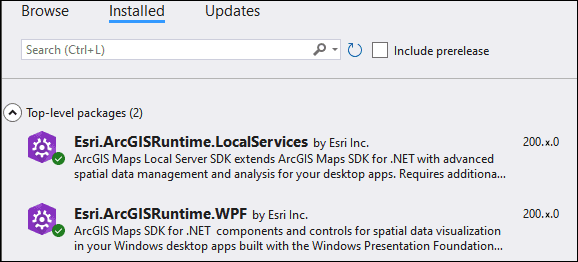
If ArcGIS Maps SDK for Local Server is not installed on your development machine, the first time you build your project after referencing the Esri. NuGet package you will receive a build error. Follow the steps above to install ArcGIS Maps SDK for Local Server.
