Load a raster from a service, then apply a function to it.
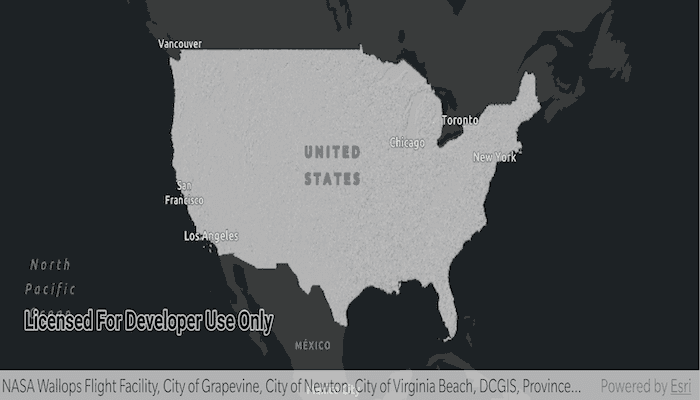
Use case
Raster functions allow processing operations that can be applied to one or more rasters on the fly. Functions can be applied to rasters that come from a service. A land survey agency may apply hillshade and aspect functions to rasters with elevation data in order to better determine the topography of a landscape and to make further planning decisions.
How to use the sample
The raster function is applied automatically when the sample starts and the result is displayed.
How it works
- Create the
ImageServiceRasterreferring to the image server URL. - Create the
RasterFunctionfrom a JSON string. - Get the arguments of the raster function with
rasterFunction.arguments. - Get the names of the raster arguments with
rasterFunctionArguments.rasterNames. - Set the raster argument with
rasterFunction.setRaster(rasterName, raster). - Create a new
Rasterreferring to the raster function. - Create a
RasterLayerto visualize the computed raster. - Add the raster layer to the map.
Relevant API
- ImageServiceRaster
- Raster
- RasterFunction
- RasterFunctionArguments
- RasterLayer
About the data
The sample applies a hillshade function to a raster produced from the National Land Cover Database, NLCDLandCover2001. You can learn more about the hillshade function in the ArcMap documentation.
Additional information
The raster function computation happens locally on the client device.
Tags
function, layer, raster, raster function, service
Sample Code
/*
* Copyright 2020 Esri
*
* Licensed under the Apache License, Version 2.0 (the "License");
* you may not use this file except in compliance with the License.
* You may obtain a copy of the License at
*
* http://www.apache.org/licenses/LICENSE-2.0
*
* Unless required by applicable law or agreed to in writing, software
* distributed under the License is distributed on an "AS IS" BASIS,
* WITHOUT WARRANTIES OR CONDITIONS OF ANY KIND, either express or implied.
* See the License for the specific language governing permissions and
* limitations under the License.
*
*/
package com.esri.arcgisruntime.sample.rasterfunctionservice
import android.os.Bundle
import androidx.appcompat.app.AppCompatActivity
import com.esri.arcgisruntime.ArcGISRuntimeEnvironment
import com.esri.arcgisruntime.layers.RasterLayer
import com.esri.arcgisruntime.loadable.LoadStatus
import com.esri.arcgisruntime.mapping.ArcGISMap
import com.esri.arcgisruntime.mapping.BasemapStyle
import com.esri.arcgisruntime.mapping.view.MapView
import com.esri.arcgisruntime.raster.ImageServiceRaster
import com.esri.arcgisruntime.raster.Raster
import com.esri.arcgisruntime.raster.RasterFunction
import com.esri.arcgisruntime.sample.rasterfunctionservice.databinding.ActivityMainBinding
class MainActivity : AppCompatActivity() {
private val activityMainBinding by lazy {
ActivityMainBinding.inflate(layoutInflater)
}
private val mapView: MapView by lazy {
activityMainBinding.mapView
}
override fun onCreate(savedInstanceState: Bundle?) {
super.onCreate(savedInstanceState)
setContentView(activityMainBinding.root)
// authentication with an API key or named user is required to access basemaps and other
// location services
ArcGISRuntimeEnvironment.setApiKey(BuildConfig.API_KEY)
// create a Dark Gray Vector BaseMap
val map = ArcGISMap(BasemapStyle.ARCGIS_DARK_GRAY)
// set the map to be displayed in this view
mapView.map = map
// create image service raster as raster layer
val imageServiceRaster = ImageServiceRaster(
resources.getString(R.string.image_service_raster_url)
)
val imageRasterLayer = RasterLayer(imageServiceRaster)
map.operationalLayers.add(imageRasterLayer)
// zoom to the extent of the raster service
imageRasterLayer.addDoneLoadingListener {
if (imageRasterLayer.loadStatus == LoadStatus.LOADED) {
// zoom to extent of raster
val centerPnt = imageServiceRaster.serviceInfo.fullExtent.center
mapView.setViewpointCenterAsync(centerPnt, 55000000.0)
// update raster with simplified hillshade
applyRasterFunction(imageServiceRaster)
}
}
}
/**
* Apply a raster function on the given Raster
*
* @param raster Input raster to apply function
*/
private fun applyRasterFunction(raster: Raster) {
// create raster function from json string
val rasterFunction =
RasterFunction.fromJson(resources.getString(R.string.hillshade_simplified))
// get parameter name value pairs used by hillshade
val rasterFunctionArguments = rasterFunction.arguments
// get list of raster names associated with raster function
val rasterName = rasterFunctionArguments.rasterNames
// set raster to the raster name
rasterFunctionArguments.setRaster(rasterName[0], raster)
// create raster as raster layer
val raster = Raster(rasterFunction)
val hillshadeLayer = RasterLayer(raster)
// add hillshade raster
mapView.map.operationalLayers.add(hillshadeLayer)
}
override fun onPause() {
super.onPause()
mapView.pause()
}
override fun onResume() {
super.onResume()
mapView.resume()
}
override fun onDestroy() {
super.onDestroy()
mapView.dispose()
}
}