Update the orientation of a graphic using expressions based on its attributes.
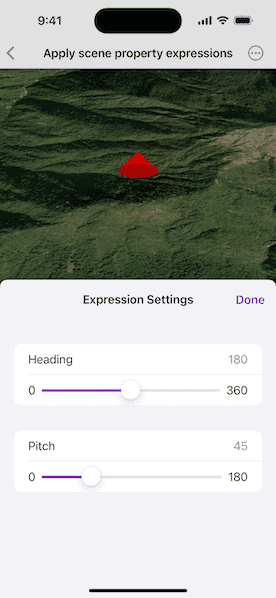
Use case
Instead of reading the attribute and changing the rotation on the symbol for a single graphic (a manual CPU operation), you can bind the rotation to an expression that applies to the whole overlay (an automatic GPU operation). This usually results in a noticeable performance boost (smooth rotations).
How to use the sample
Adjust the heading and pitch sliders to rotate the cone.
How it works
- Create a new graphics overlay.
- Create a simple renderer and set its scene properties.
- Set the heading expression to
[HEADING]. - Apply the renderer to the graphics overlay.
- Create a graphic and add it to the overlay.
- To update the graphic's rotation, update the
HEADINGorPITCHproperty in the graphic's attributes.
Relevant API
- Graphic.attributes
- GraphicsOverlay
- SceneProperties
- SceneProperties.headingExpression
- SceneProperties.pitchExpression
- SimpleRenderer
- SimpleRenderer.sceneProperties
Tags
3D, expression, graphics, heading, pitch, rotation, scene, symbology
Sample Code
ApplyScenePropertyExpressionsView.swift
// Copyright 2025 Esri
//
// Licensed under the Apache License, Version 2.0 (the "License");
// you may not use this file except in compliance with the License.
// You may obtain a copy of the License at
//
// https://www.apache.org/licenses/LICENSE-2.0
//
// Unless required by applicable law or agreed to in writing, software
// distributed under the License is distributed on an "AS IS" BASIS,
// WITHOUT WARRANTIES OR CONDITIONS OF ANY KIND, either express or implied.
// See the License for the specific language governing permissions and
// limitations under the License.
import ArcGIS
import SwiftUI
struct ApplyScenePropertyExpressionsView: View {
/// The scene that displays in the scene view.
@State private var scene: ArcGIS.Scene = {
let scene = Scene(basemapStyle: .arcGISImageryStandard)
// Give the scene an initial viewpoint.
let point = Point(x: 83.9, y: 28.4, z: 1000, spatialReference: .wgs84)
scene.initialViewpoint = Viewpoint(
latitude: .nan,
longitude: .nan,
scale: .nan,
camera: .init(lookingAt: point, distance: 1000, heading: 0, pitch: 50, roll: 0)
)
return scene
}()
/// The graphics overlay that we will display a cone graphic in.
@State private var graphicsOverlay = {
// Create a graphics overlay to hold our graphic.
let overlay = GraphicsOverlay()
overlay.sceneProperties.surfacePlacement = .relative
// Create a renderer for our graphics overlay and setup the heading
// and pitch expressions that will be used to adjust the heading
// and pitch of each graphic in the overlay. These expressions will
// be calculated based on the corresponding values in the graphic's
// attribute dictionary.
let renderer = SimpleRenderer()
renderer.sceneProperties.headingExpression = "[HEADING]"
renderer.sceneProperties.pitchExpression = "[PITCH]"
overlay.renderer = renderer
// Create a cone symbol.
let symbol = SimpleMarkerSceneSymbol.cone(
color: .red,
diameter: 100,
height: 100
)
// Create a graphic, setting initial heading and pitch in the
// attributes.
let graphic = Graphic(
geometry: Point(x: 83.9, y: 28.42, z: 200, spatialReference: .wgs84),
attributes: [
"HEADING": 180.0,
"PITCH": 45.0
],
symbol: symbol
)
// Add the graphic to the overlay and return the overlay.
overlay.addGraphic(graphic)
return overlay
}()
/// A Boolean value indicating if the settings pane is displayed.
@State private var isSettingsPresented = false
/// The heading of the cone.
@State private var heading = 0.0
/// The pitch of the cone.
@State private var pitch = 0.0
/// The cone graphic.
private var coneGraphic: Graphic {
graphicsOverlay.graphics[0]
}
var body: some View {
SceneView(
scene: scene,
graphicsOverlays: [graphicsOverlay]
)
.toolbar {
ToolbarItem(placement: .bottomBar) {
Button("Settings") {
isSettingsPresented = true
}
.popover(isPresented: $isSettingsPresented) {
NavigationStack {
// The settings pane to adjust the symbology heading and pitch.
Form {
Section {
LabeledContent("Heading", value: heading, format: .number)
Slider(value: $heading, in: 0...360, step: 1) {
Text("Heading")
} minimumValueLabel: {
Text("0")
} maximumValueLabel: {
Text("360")
}
}
Section {
LabeledContent("Pitch", value: pitch, format: .number)
Slider(value: $pitch, in: 0...180, step: 1) {
Text("Pitch")
} minimumValueLabel: {
Text("0")
} maximumValueLabel: {
Text("180")
}
}
}
.toolbar {
ToolbarItem(placement: .confirmationAction) {
Button("Done") { isSettingsPresented = false }
}
}
.navigationTitle("Expression Settings")
.navigationBarTitleDisplayMode(.inline)
}
.presentationDetents([.medium])
.frame(idealWidth: 320, idealHeight: 380)
}
}
}
.onAppear {
// Sync view state with the graphic attributes on startup.
heading = coneGraphic.attributes["HEADING"] as? Double ?? 0
pitch = coneGraphic.attributes["PITCH"] as? Double ?? 0
}
// Sync view state with the graphic attributes on as it changes.
.onChange(of: heading) { coneGraphic.setAttributeValue(heading, forKey: "HEADING") }
.onChange(of: pitch) { coneGraphic.setAttributeValue(pitch, forKey: "PITCH") }
}
}
#Preview {
ApplyScenePropertyExpressionsView()
}