Access a web map that is secured with ArcGIS token-based authentication.
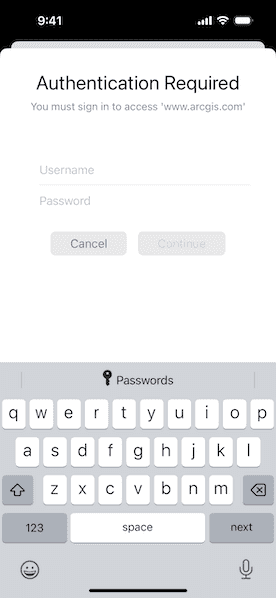
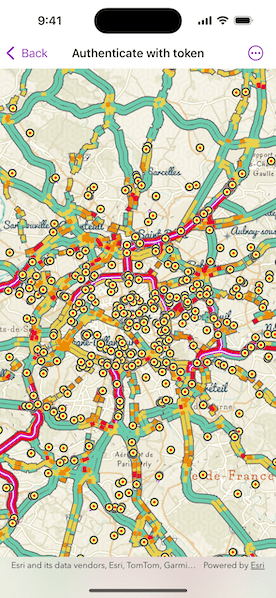
Use case
Allows you to access a secure service with the convenience and security of ArcGIS token-based authentication. For example, rather than providing a user name and password every time you want to access a secure service, you only provide those creditials initially to obtain a token which then can be used to access secured resources.
How to use the sample
Once you launch the app, you will be challenged for an ArcGIS Online login to view the protected map service. Enter a user name and password for an ArcGIS Online named user account (such as your ArcGIS for Developers account). If you authenticate successfully, the protected map service will display in the map.
How it works
- Create a toolkit component
Authenticatorobject. - Set authenticator object as ArcGIS and Network challenge handlers on authentication manager to handle authentication challenges.
- Create a
Portal. - Create a
PortalItemfor the protected web map using the Portal and Item ID of the protected map service. - Create a map to display in the MapView using the
PortalItem. - Set the map to display in the
MapView. - Set the authenticator object on the
MapViewusing theauthenticatorview modifier.
Relevant API
- AuthenticationManager
- Authenticator
- Map
- MapView
- Portal
- PortalItem
About the data
The Traffic web map uses public layers as well as the world traffic (premium content) layer. The world traffic service presents historical and near real-time traffic information for different regions in the world. The data is updated every 5 minutes. This map service requires an ArcGIS Online organizational subscription.
Additional information
Please note: the username and password are case sensitive for token-based authentication. If the user doesn't have permission to access all the content within the portal item, partial or no content will be returned.
Tags
authentication, cloud, portal, remember, security
Sample Code
// Copyright 2025 Esri
//
// Licensed under the Apache License, Version 2.0 (the "License");
// you may not use this file except in compliance with the License.
// You may obtain a copy of the License at
//
// https://www.apache.org/licenses/LICENSE-2.0
//
// Unless required by applicable law or agreed to in writing, software
// distributed under the License is distributed on an "AS IS" BASIS,
// WITHOUT WARRANTIES OR CONDITIONS OF ANY KIND, either express or implied.
// See the License for the specific language governing permissions and
// limitations under the License.
import ArcGIS
import ArcGISToolkit
import SwiftUI
struct AuthenticateWithTokenView: View {
/// The authenticator to handle authentication challenges.
@StateObject private var authenticator = Authenticator()
/// A map with a traffic layer.
@State private var map = {
// The portal to authenticate with named user.
let portal = Portal(url: .portal, connection: .authenticated)
// The portal item to be displayed on the map.
let portalItem = PortalItem(
portal: portal,
id: .trafficMap
)
// Creates map with portal item.
return Map(item: portalItem)
}()
/// The error shown in the error alert.
@State private var error: Error?
var body: some View {
MapView(map: map)
.onLayerViewStateChanged { layer, layerViewState in
guard layer === map.operationalLayers.first else { return }
if layerViewState.status == .error {
error = layer.loadError
}
}
.errorAlert(presentingError: $error)
.authenticator(authenticator)
.onAppear {
setupAuthenticator()
}
.onTeardown {
// Reset the challenge handlers and clear credentials
// when the view disappears so that user is prompted to enter
// credentials every time the sample is run, and to clean
// the environment for other samples.
await teardownAuthenticator()
}
}
}
private extension AuthenticateWithTokenView {
/// Sets up the authenticator to handle challenges.
func setupAuthenticator() {
// Setting the challenge handlers here when the model is created so user is prompted to enter
// credentials every time trying the sample. In real world applications, set challenge
// handlers at the start of the application.
// Sets authenticator as ArcGIS and Network challenge handlers to handle authentication
// challenges.
ArcGISEnvironment.authenticationManager.handleChallenges(using: authenticator)
// In your application you may want to uncomment this code to persist
// credentials in the keychain.
// setupPersistentCredentialStorage()
}
/// Stops the authenticator from handling the challenges and clears credentials.
nonisolated func teardownAuthenticator() async {
// Resets challenge handlers.
ArcGISEnvironment.authenticationManager.handleChallenges(using: nil)
// In your application, code may need to run at a different
// point in time based on the workflow desired. For example, it
// might make sense to remove credentials when the user taps
// a "sign out" button.
await ArcGISEnvironment.authenticationManager.revokeOAuthTokens()
await ArcGISEnvironment.authenticationManager.clearCredentialStores()
}
/// Sets up new ArcGIS and Network credential stores that will be persisted in the keychain.
private func setupPersistentCredentialStorage() {
Task {
try await ArcGISEnvironment.authenticationManager.setupPersistentCredentialStorage(
access: .whenUnlockedThisDeviceOnly,
synchronizesWithiCloud: false
)
}
}
}
private extension URL {
/// The URL of the portal to authenticate.
/// - Note: If you want to use your own portal, provide URL here.
static let portal = URL(string: "https://www.arcgis.com")!
}
private extension PortalItem.ID {
/// The portal item ID of a web map to be displayed on the map.
static var trafficMap: Self { Self("e5039444ef3c48b8a8fdc9227f9be7c1")! }
}
#Preview {
AuthenticateWithTokenView()
}