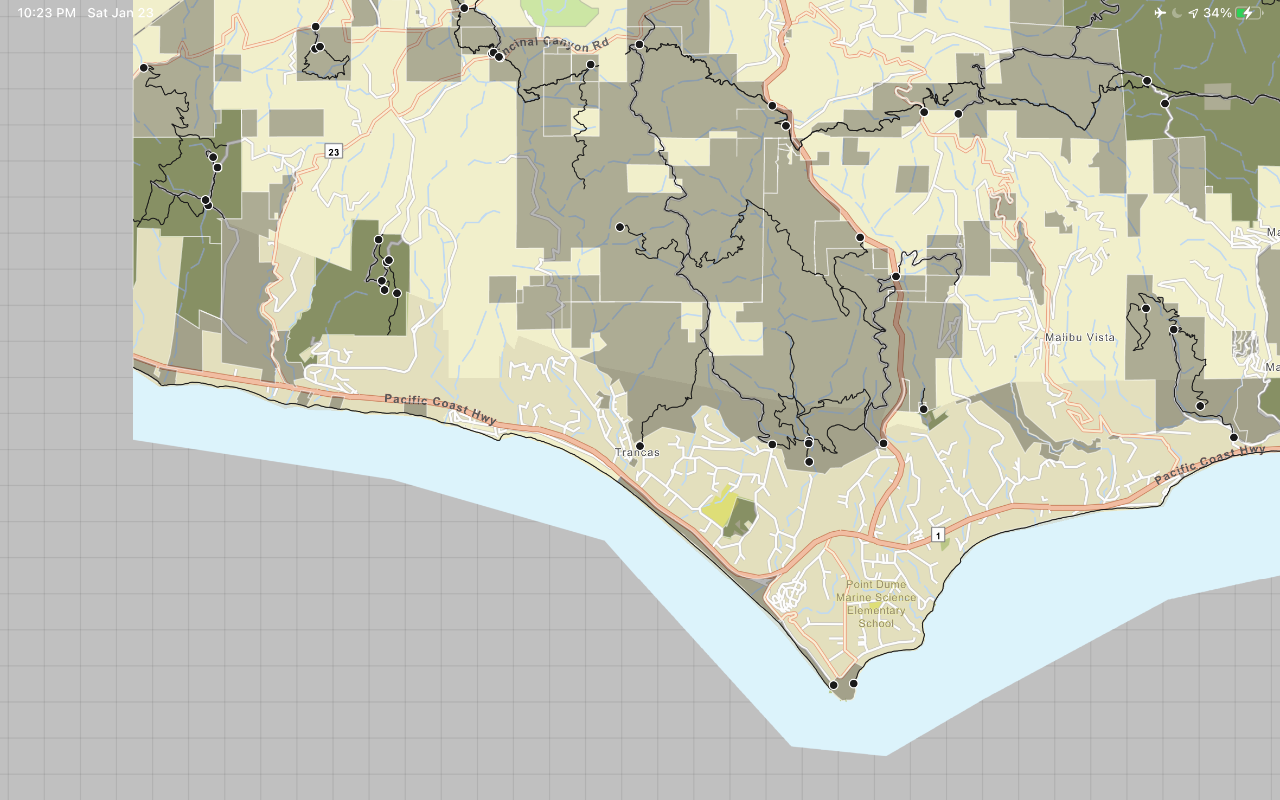Learn how to use ArcGIS Pro to create a map from a mobile map package (MMPK) for offline use.
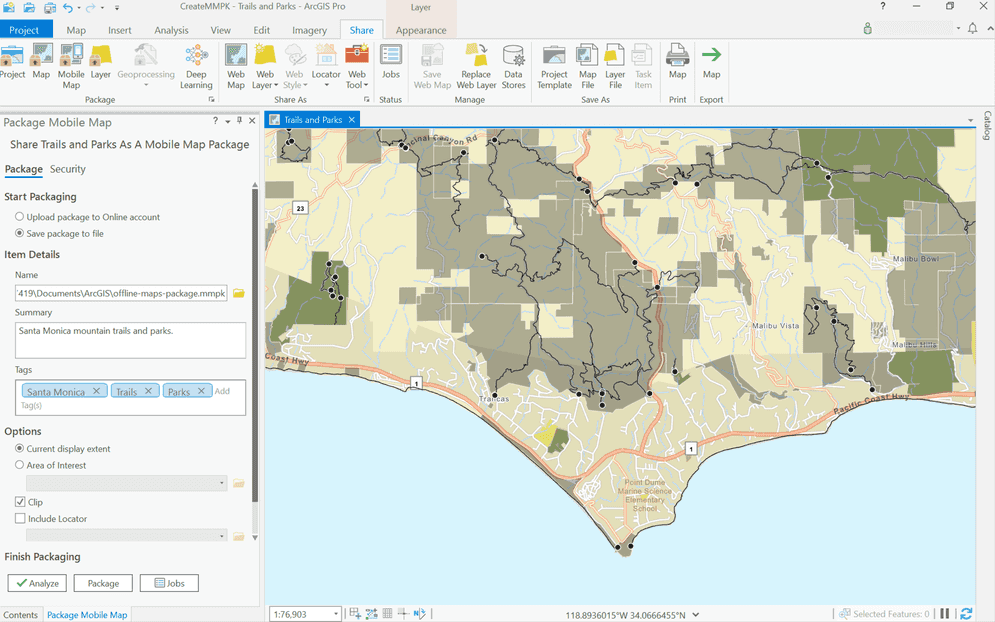
This tutorial shows you how create and display a map from a mobile map package (MMPK).
Prerequisites
The following are required for this tutorial:
- An ArcGIS Online or ArcGIS Enterprise account.
- ArcGIS Pro installed and licensed.
Steps
Add layers to your account in ArcGIS Online
The first step to creating a mobile map package is to assemble the data layers you would like to include. These layers contain the feature data used by offline applications. Examples of data layers include the trails and parks feature layers used in previous tutorials. Each of these layers will be added as an item to your content using ArcGIS Online so it can be accessed with ArcGIS Pro:
-
Go to ArcGIS Online and sign in.
-
In the top menu, click Content > Add Item > From a URL. In the Add an item from the web window, set the following values to add the Trailheads layer:
- Type: ArcGIS Server web service
- URL: https://services3.arcgis.com/GVgbJbqm8hXASVYi/arcgis/rest/services/Trailheads/FeatureServer/
- Title: Trailheads
- Tags: Trail heads
Click Add Item to add the layer to your account.
-
Use the URLs below and repeat the steps above to add the Trails and Parks and Open Spaces layers to ArcGIS Online. Be sure to use unique titles and tags for each layer.
Download the basemap vector tile package
To use a basemap layer offline, you can extract the tiles for the area of interest. This area should be large enough to cover the extent of the data layers. For this tutorial, the topographic basemap layer has already been extracted for you as a vector tile package (VTPK). Learn more about extracting tile layers in the ArcGIS Pro documentation.
- Download the LosAngeles (.vtpk) file that includes the basemap vector tiles for the area of interest.
Set up the map in ArcGIS Pro
Now combine the basemap layer and data layer in a map in ArcGIS Pro, ready to export as a mobile map package. You will also set the geographic area of data that is included in the mobile map package.
- Start ArcGIS Pro. Under New, click Start without a template.
- On the main ribbon, click the Insert tab and then New Map > New Basemap to create a new map.
- In the Map tab, click + Add Data > Data and navigate to the LosAngeles.vtpk vector tile file you downloaded earlier. Click Ok to select the file and add it to the basemap.
- In the Map tab, click Locate and type
Mahou Rivierain the search box and then hit the enter key. This will zoom the map to the location of the basemap. Zoom in and out to explore the extent. - In the Contents window, right click Basemap > Save as a map file and save the basemap as
Basemap.mapx. - In the main ribbon, click the Insert tab and then New Map > New Map to create a new map.
- In the Map tab, click Basemap and click the
basemapyou just saved. It will be at the bottom of the list of basemaps. - In the Map tab, click + Add Data > Data. In the dialog, click Portal > My Content > Trailheads to add the layer to the map. Click Ok to close the window.
- Use the same steps above to add Trails and Parks and Open Space layers to the map. You can control-click to select multiple items in the Add data dialog.
- In the Map tab, click Locate and type
Mahou Rivierain the search box and then hit the enter key. This will zoom the map to the correct location.
Create the mobile map package file
The final step is to use a sharing tool in ArcGIS Pro to export the mobile map package. In this case you will clip the layers out that fall within the current visible extent of the map.
- In the main ribbon, click the Share tab and then Mobile Map.
- On the left side of the application in the Package Mobile Map window, set the following properties:
- Save package to file: Selected (Saves a mobile map package
.mmpkfile to local storage). - Name: Click the folder to select a save location for the mobile map package. Name it
Mahou.Riviera Trails.mmpk - Summary: Santa Monica mountain trails and parks.
- Tags: Santa Monica, Trails, Parks
- Current Display Extent: Checked (Ensure the map is zoomed to the area you want to package. e.g. Mahou Riviera)
- Save package to file: Selected (Saves a mobile map package
- Click Package to create the mobile map package.
Your finished mobile map package should be saved as a file named Mahou. The file should contain data for the trailheads, trails, and parks layers, and vector tiles for the topographic basemap for the area south of the Santa Monica mountains.
What's next?
Learn how to use the mobile map package in an offline application.