Display custom labels in a 3D scene.
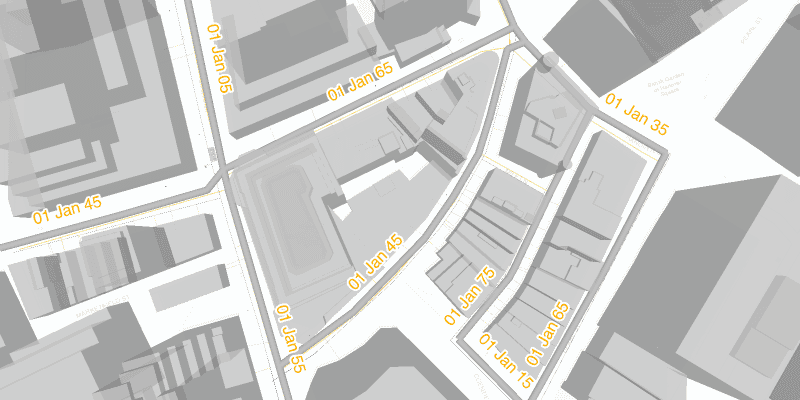
Use case
Labeling features is useful to visually display information or attributes on a scene. For example, city officials or maintenance crews may want to show installation dates of features of a gas network.
How to use the sample
Pan and zoom to explore the scene. Notice the labels showing installation dates of features in the 3D gas network.
How it works
- Create an
ArcGISSceneusing aPortalItem. - Add the scene to a
SceneViewand load it. - After loading is complete, obtain the
FeatureLayerfrom the scene's operational layers. - Set the feature layer's
setLabelsEnabledproperty totrue. - Create a
TextSymbolto use for displaying the label text. - Create a
LabelDefinitionusing anArcadeLabelExpressionand the text symbol. - Add the definition to the feature layer's
labelDefinitionslist.
Relevant API
- ArcadeLabelExpression
- ArcGISScene
- FeatureLayer
- LabelDefinition
- SceneView
- TextSymbol
About the data
This sample shows a New York City infrastructure scene hosted on ArcGIS Online.
Tags
3D, arcade, attribute, buildings, label, model, scene, symbol, text, visualization
Sample Code
ShowLabelsOnLayerIn3dSample.java
/*
* Copyright 2021 Esri.
*
* Licensed under the Apache License, Version 2.0 (the "License"); you may not
* use this file except in compliance with the License. You may obtain a copy of
* the License at
*
* http://www.apache.org/licenses/LICENSE-2.0
*
* Unless required by applicable law or agreed to in writing, software
* distributed under the License is distributed on an "AS IS" BASIS, WITHOUT
* WARRANTIES OR CONDITIONS OF ANY KIND, either express or implied. See the
* License for the specific language governing permissions and limitations under
* the License.
*/
package com.esri.samples.show_labels_on_layer_in_3d;
import javafx.application.Application;
import javafx.scene.Scene;
import javafx.scene.control.Alert;
import javafx.scene.control.ProgressIndicator;
import javafx.scene.layout.StackPane;
import javafx.scene.paint.Color;
import javafx.stage.Stage;
import com.esri.arcgisruntime.arcgisservices.LabelingPlacement;
import com.esri.arcgisruntime.arcgisservices.LabelDefinition;
import com.esri.arcgisruntime.layers.FeatureLayer;
import com.esri.arcgisruntime.loadable.LoadStatus;
import com.esri.arcgisruntime.mapping.ArcGISScene;
import com.esri.arcgisruntime.mapping.labeling.ArcadeLabelExpression;
import com.esri.arcgisruntime.mapping.view.SceneView;
import com.esri.arcgisruntime.portal.Portal;
import com.esri.arcgisruntime.portal.PortalItem;
import com.esri.arcgisruntime.symbology.TextSymbol;
public class ShowLabelsOnLayerIn3dSample extends Application {
private SceneView sceneView;
@Override
public void start(Stage stage) {
try {
// create stack pane and JavaFX app scene
StackPane stackPane = new StackPane();
Scene fxScene = new Scene(stackPane);
// set title, size, and add the JavaFX scene to stage
stage.setTitle("Show Labels on Layer in 3D");
stage.setWidth(800);
stage.setHeight(700);
stage.setScene(fxScene);
stage.show();
// create a scene from an ArcGIS Online portal item
var portalItem = new PortalItem(
new Portal("https://www.arcgis.com", false), "850dfee7d30f4d9da0ebca34a533c169");
ArcGISScene scene = new ArcGISScene(portalItem);
// set the scene to the sceneview, and add the sceneview to the JavaFX stack pane
sceneView = new SceneView();
sceneView.setArcGISScene(scene);
// create a progress indicator and display it to indicate loading is in progress
var progressIndicator = new ProgressIndicator();
progressIndicator.setVisible(true);
stackPane.getChildren().addAll(sceneView, progressIndicator);
scene.addDoneLoadingListener(() -> {
if (scene.getLoadStatus() == LoadStatus.LOADED) {
// remove the progress indicator when the scene loads
progressIndicator.setVisible(false);
// filter through the scene's operational layers to find the layer named "Gas",
// and find the "Gas Main" sublayer to apply the label definition to
scene.getOperationalLayers().stream()
.filter(layer -> layer.getName().equals("Gas"))
.flatMap(gasLayer -> gasLayer.getSubLayerContents().stream())
.filter(subLayer -> subLayer.getName().equals("Gas Main"))
.findFirst()
.ifPresent(gasMainSubLayer -> {
FeatureLayer featureLayer = (FeatureLayer) gasMainSubLayer;
// enable the labelling for the feature layer
featureLayer.setLabelsEnabled(true);
// clear any existing label definitions on the layer
featureLayer.getLabelDefinitions().clear();
// create a text symbol to set to the label definition
var textSymbol = new TextSymbol();
textSymbol.setColor(Color.ORANGE);
textSymbol.setHaloColor(Color.WHITE);
textSymbol.setHaloWidth(2);
textSymbol.setSize(16);
// create a label definition with an Arcade expression script
var arcadeLabelExpression = new ArcadeLabelExpression("Text($feature.INSTALLATIONDATE, `DD MMM YY`)");
var labelDefinition = new LabelDefinition(arcadeLabelExpression, textSymbol);
labelDefinition.setPlacement(LabelingPlacement.LINE_ABOVE_ALONG);
labelDefinition.setUseCodedValues(true);
// add the label definition to the feature layer
featureLayer.getLabelDefinitions().add(labelDefinition);
});
} else {
new Alert(Alert.AlertType.ERROR, "Scene failed to load " + scene.getLoadError().getCause()).show();
}
});
} catch (Exception e) {
// on any error, display the stack trace.
e.printStackTrace();
}
}
/**
* Stops and releases all resources used in application.
*/
@Override
public void stop() {
if (sceneView != null) {
sceneView.dispose();
}
}
/**
* Opens and runs application.
*
* @param args arguments passed to this application
*/
public static void main(String[] args) {
Application.launch(args);
}
}